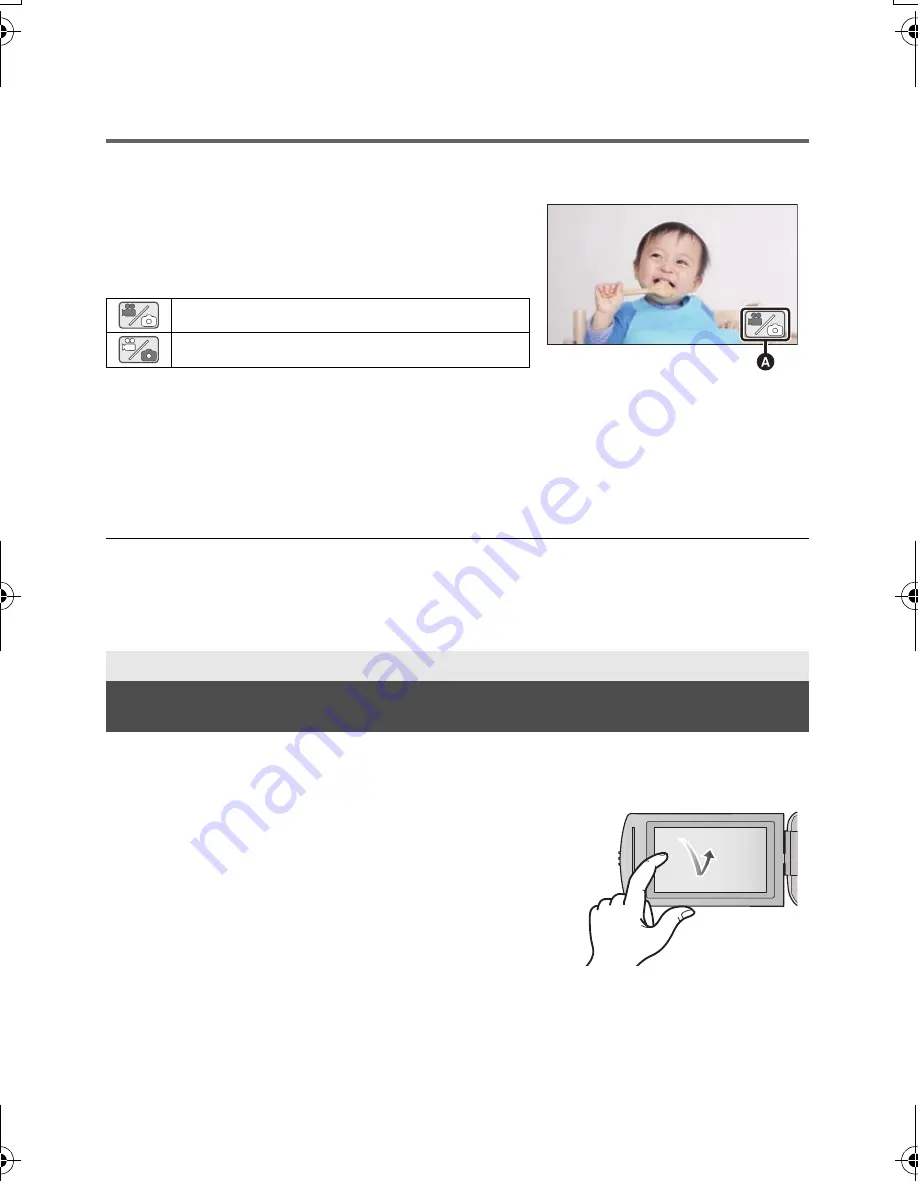
17
(ENG) SQT0665
Switching this unit between Motion Picture Recording
Mode and Still Picture Recording Mode
Touch the recording mode switching icon displayed on the LCD monitor (touch screen) to switch this
unit between Motion Picture Recording Mode and Still Picture Recording Mode.
1
Press the recording/playback button to
switch this unit to Recording Mode.
≥
The recording mode switching icon
A
is displayed on
the screen.
2
Touch the recording mode switching icon.
≥
Refer to page 17 for touch screen operation.
To display the recording mode switching icon
Display of the recording mode switching icon will disappear when no touch operation is performed
for a specific period of time. To display it again, touch the screen.
≥
If the recording start/stop button is pressed in Still Picture Recording Mode or Playback Mode,
this unit will be switched to Motion Picture Recording Mode. During motion picture/still picture
playback or in other conditions, even if the recording start/stop button is pressed, the recording
mode may not be switched.
You can operate by directly touching the LCD monitor (touch screen) with your finger.
∫
Touch
Touch and release the touch screen to select icon or picture.
≥
Touch the center of the icon.
≥
Touching the touch screen will not operate while you are
touching another part of the touch screen.
Motion Picture Recording Mode
Still Picture Recording Mode
Preparation
How to use the touch screen
(Motion Picture Recording Mode)
HC-V270PP-SQT0665_mst.book 17 ページ 2014年11月4日 火曜日 午前11時42分
Summary of Contents for HC-V270
Page 43: ...43 ENG SQT0665...






























