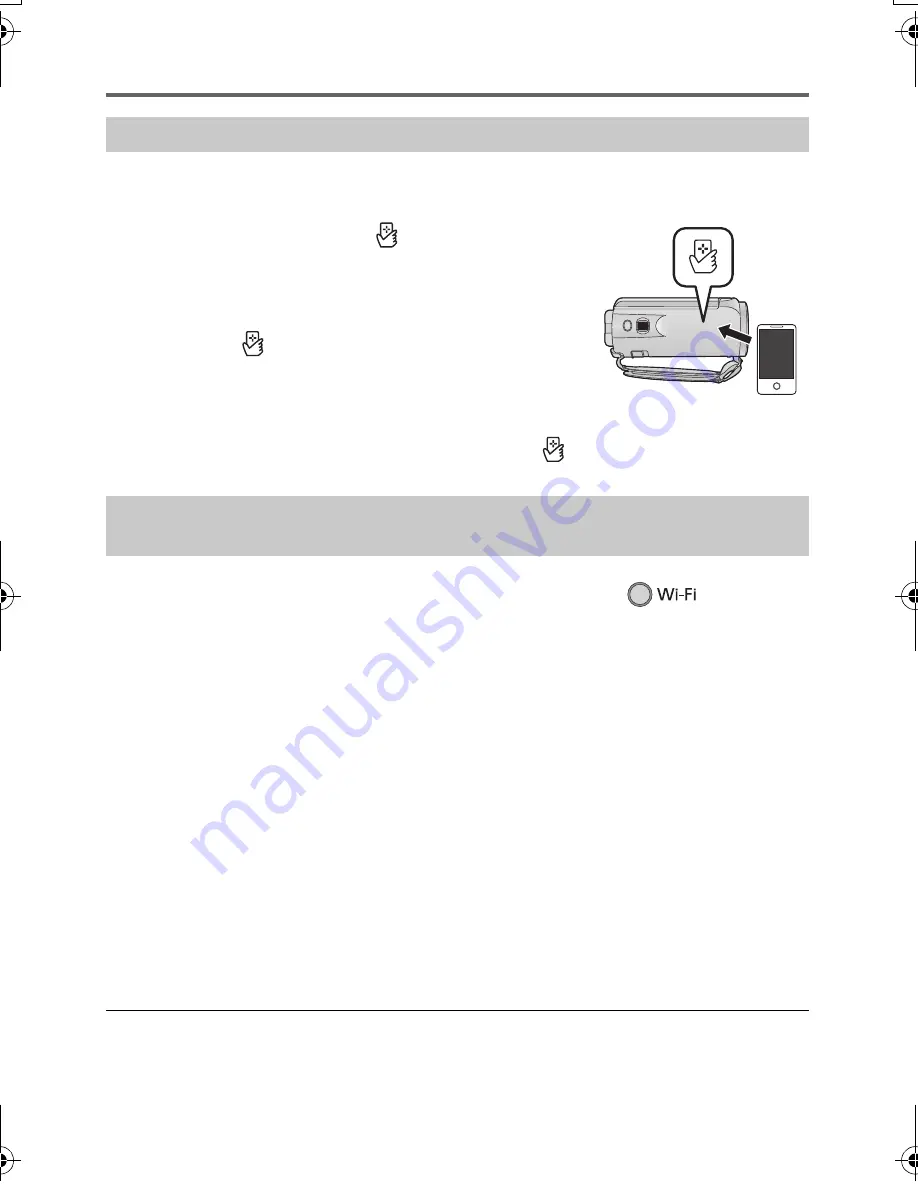
25
(ENG) SQT0529
Using [Remote Ctrl] with a direct connection
≥
Set the NFC function of the smartphone to on.
1
Start up the smartphone application “Image App”.
2
Touch the smartphone on
of this unit.
≥
Touch the NFC touch area when the NFC mark is displayed on
the smartphone screen.
≥
If this is the first time the smartphone is connecting to this unit,
touch [YES] on the screen of this unit, and then touch the
smartphone on
of this unit again.
≥
If the unit is not recognised even when touching the smartphone,
change positions and try again.
≥
The connection cannot be established while this unit is recording.
≥
When the connection is complete, images of this unit is displayed on the smartphone screen.
≥
This unit is turned on even if it touches the smartphone on
of this unit, where this unit is
turned off with a LCD monitor.
1
Press Wi-Fi button on this unit and touch [Wi-Fi Setup].
2
Touch [Direct Connection].
3
Touch [Change connection type] and select [QR code]
≥
QR code is displayed on the screen of this unit.
4
Start up the smartphone application “Image App”.
5
On the smartphone, select [QR code] to scan the QR code displayed on the
screen of this unit.
(If the device is Android)
≥
The connection will be completed. The image from this unit will be displayed on the smartphone screen.
(If the device is iOS)
≥
Follow the steps below:
1
Select the option that allows you to install the app on the profile screen of the “Image App”, and
follow the on-screen instructions to complete the installation.
2
Press the home button to close the displayed screen.
3
Select the network name (SSID) of this unit from the Wi-Fi setup of the smartphone.
The connection will be completed. The image from this unit will be displayed on the
smartphone screen.
≥
When you cannot scan the QR code, refer to “Connecting by entering an SSID and Password” in
the Operating Instructions (PDF format).
≥
Transmission speed may decrease, or may not be usable depending on the environment it is used in.
Use NFC to set up a direct connection between this unit and the smartphone.
Scan a QR code to set up a direct connection between this unit and
the smartphone.
HC-V270&V260GC&GW&GN-SQT0529_mst.book 25 ページ 2014年10月31日 金曜日 午後5時45分


























