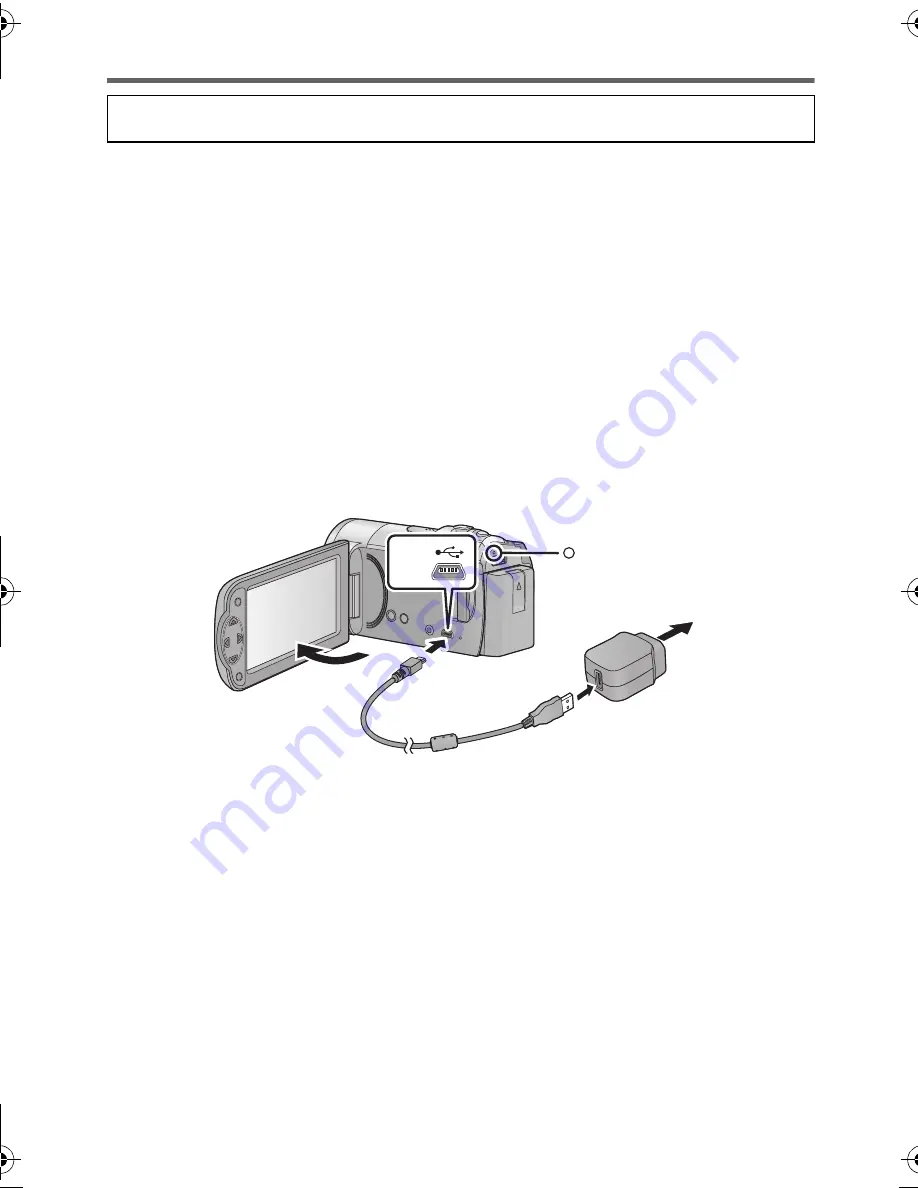
9
VQT4C40
Charging the battery
∫
Charging with an AC adaptor.
The unit is in the standby condition when the AC adaptor is connected. The primary circuit is
always “live” as long as the AC adaptor is connected to an electrical outlet.
Important:
≥
Be sure to use the supplied AC adaptor and USB cable. Do not use parts supplied
with other equipment.
≥
The AC adaptor and USB cable are for use with this unit only. Do not use them with
other equipment. Similarly, do not use AC adaptors and USB cables from other
equipment with this unit.
≥
(GC)
The battery can also be charged using a battery charger (VW-BC10EB: optional).
≥
(GA/GW)
The battery can also be charged using a battery charger (VW-BC10E: optional).
≥
(GN)
The battery can also be charged using a battery charger (VW-BC10GN: optional).
≥
The battery cannot be charged when the power is on. Press the power button to turn
off the power. (
l
14)
≥
It is recommended to charge the battery in a temperature between 10
o
C and 30
o
C.
(The battery temperature should also be the same.)
A
USB terminal
B
To the AC outlet
≥
Insert the plugs as far as they will go.
1
Open the LCD monitor.
2
Connect the USB cable to the AC adaptor.
≥
Check that the plug portion of the AC adaptor is not loose or misaligned.
≥
Do not use any other AC adaptors except the supplied one.
≥
Do not use any other USB cables except the supplied one. (Operation is not guaranteed
with any other USB cables.)
3
Plug the AC adaptor into the AC outlet.
4
Connect the USB cable to the unit.
≥
The status indicator
C
will flash red with approx. 2 seconds period (off for approx. 1 second, on
for approx. 1 second), indicating that charging has begun.
It will turn off when the charging is completed.
When this unit is purchased, the battery is not charged. Charge the battery fully
before using this unit for the first time.
HC-V10GA_GC_GW_GN_VQT4C40_mst.book 9 ページ 2012年1月25日 水曜日 午後1時5分










































