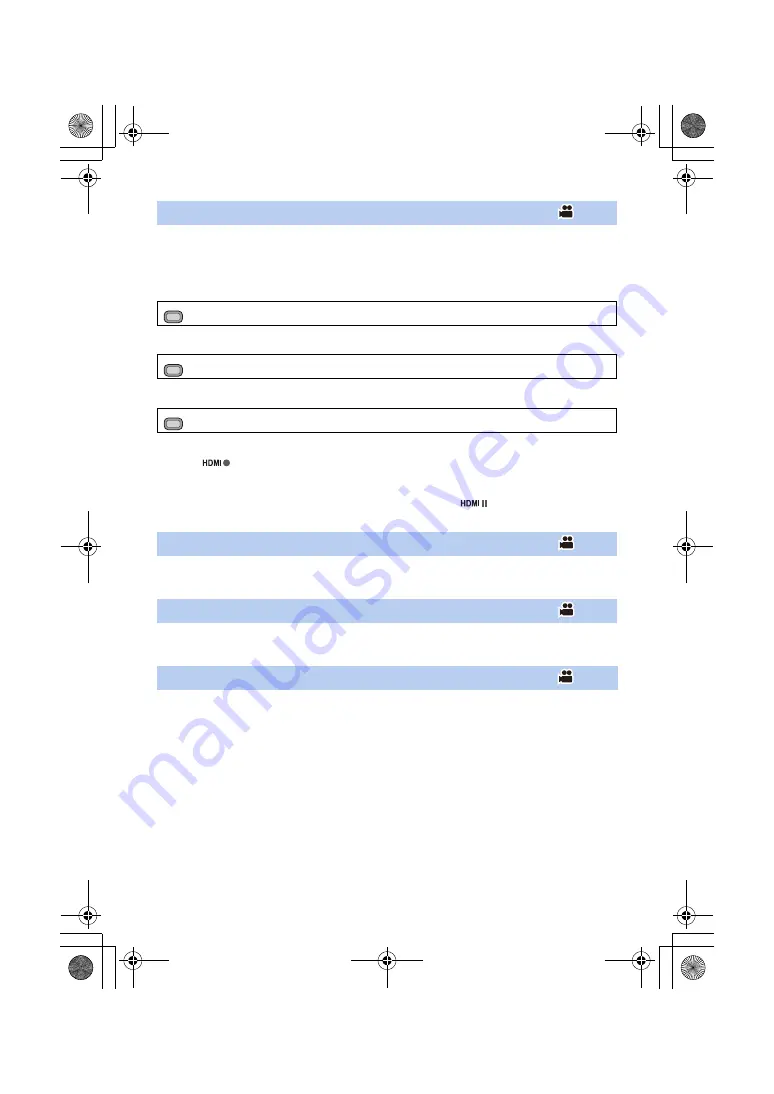
- 75 -
≥
Register “Auto Rec” to a USER button. (
)
This enables/disables a function that controls recording performed with an external device
(recorder, etc.) connected to this unit.
1
Select the [HDMI TC OUTPUT] menu.
2
Select the [REMOTE REC] menu.
3
Select the [REMOTE REC LINK] menu.
4
Press USER button or touch USER button icon in the recording screen.
≥
When
is displayed, signals will be transmitted, prompting the external device to start
recording.
≥
To stop the recording being performed with the external device, press the applicable USER
button or touch the applicable USER button icon again. When
is displayed, signals will
be transmitted, prompting the external device to stop the recording.
≥
Register “Optical Image Stabilizer” to a USER button. (
This enables/disables the Image Stabilizer. (
)
≥
Register “ZEBRA” to a USER button. (
)
You can switch between the zebra and marker displays.(
≥
Register “Menu” to a USER button. (
The menu can be displayed.
Auto Rec
: [OUTPUT SETUP]
#
[HDMI TC OUTPUT]
#
[ON]
: [OUTPUT SETUP]
#
[REMOTE REC]
#
[ON]
: [OUTPUT SETUP]
#
[REMOTE REC LINK]
#
[OFF]
Optical Image Stabilizer
ZEBRA
Menu
MENU
MENU
MENU
HC-PV100_GC_GW_SQW0750-1_mst.book 75 ページ 2018年11月16日 金曜日 午後5時14分
















































