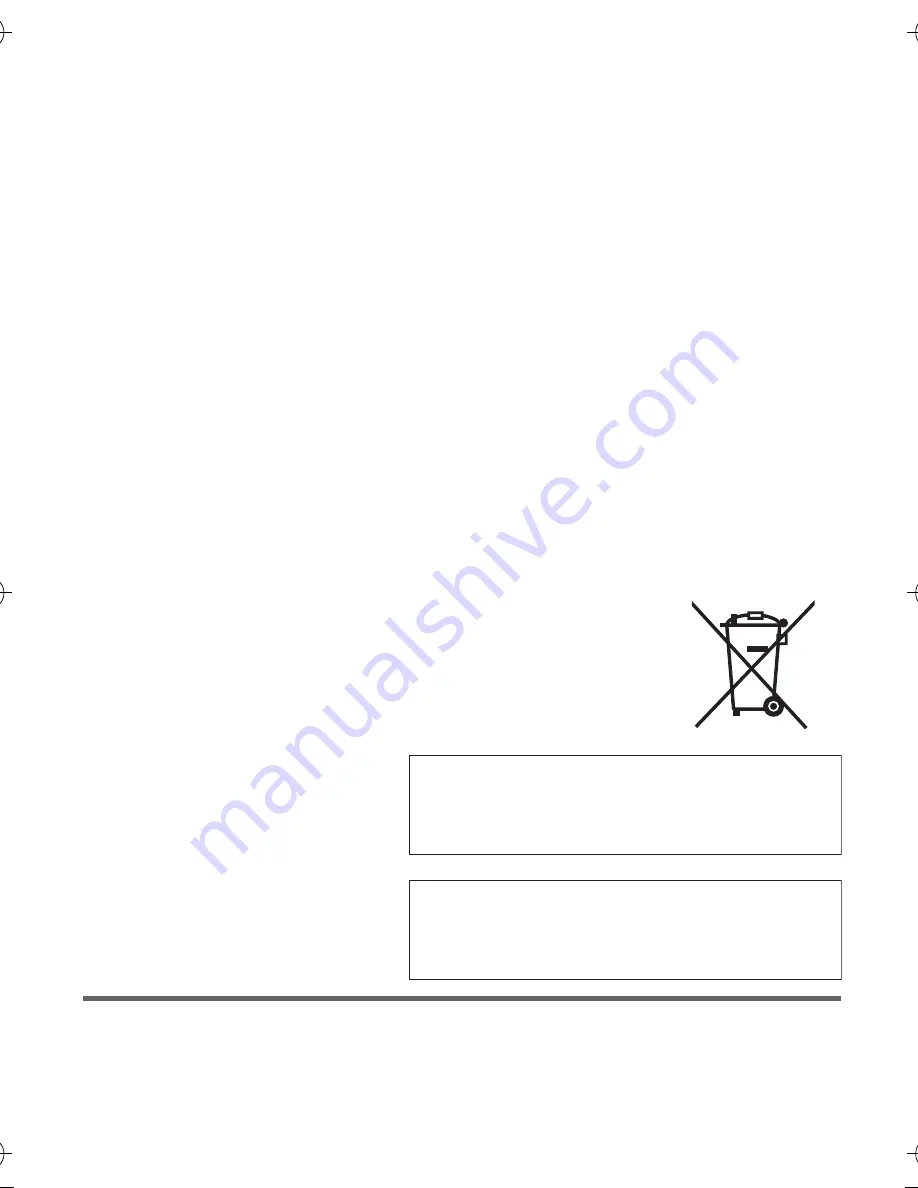
Panasonic Corporation
Web site: http://panasonic.net
© Panasonic Corporation 2012
VQT4U75
F1212AS0
1AG6P1P6607--(S)
Pursuant to at the directive 2004/108/EC, article 9(2)
Panasonic Testing Centre
Panasonic Marketing Europe GmbH
Winsbergring 15, 22525 Hamburg, Germany
Pursuant to the applicable EU legislation
Panasonic Marketing Europe GmbH
Panasonic Testing Centre
Winsbergring 15, 22525 Hamburg, Germany
EU
HX-DC3EG-VQT4U75_mst.book 36 ページ 2012年12月26日 水曜日 午前10時16分

































