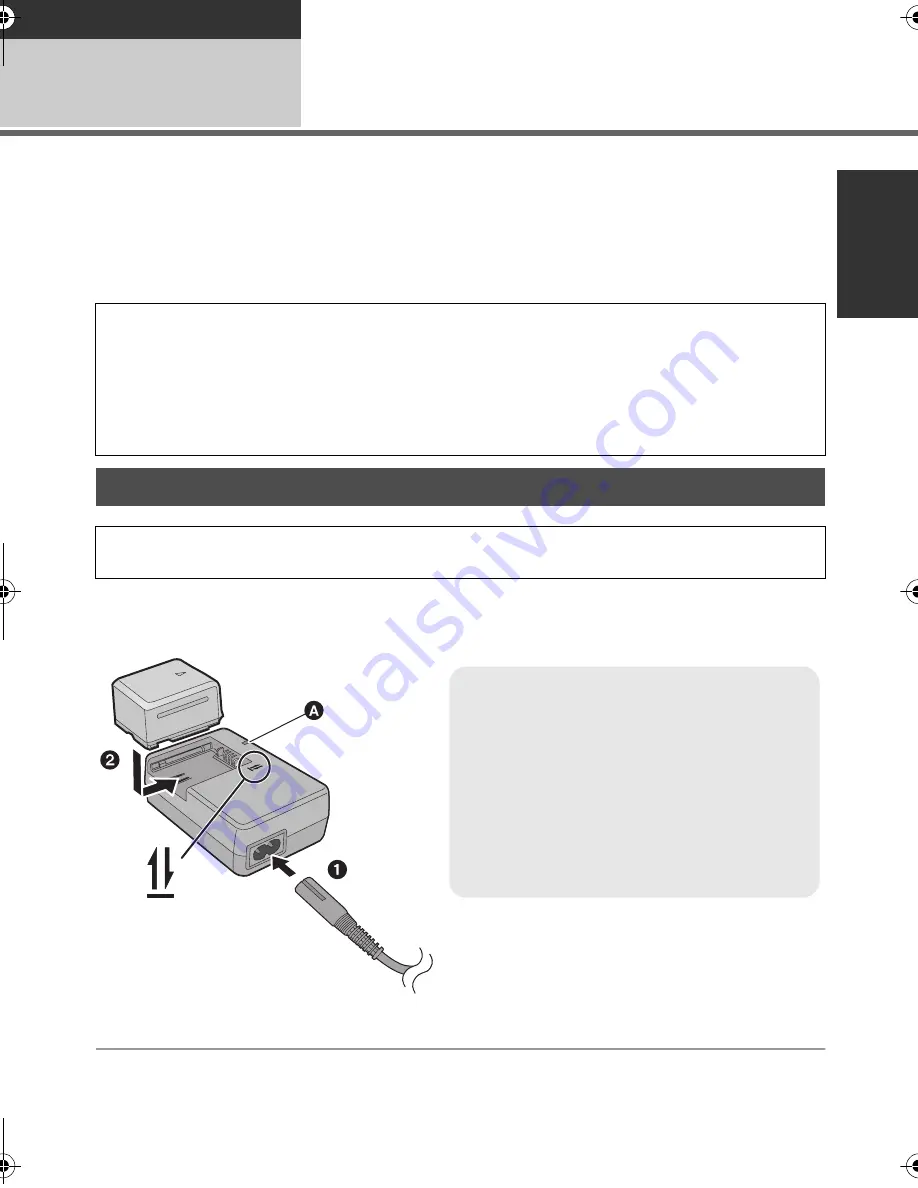
23
VQT1Y00
Preparation
Setup
1
Power supply
∫
About batteries that you can use with this unit
The battery that can be used with this unit is VW-VBG070/VW-VBG130/VW-VBG260/VW-VBG6.
≥
This unit has a function to distinguish the batteries that can be used, and the batteries
(VW-VBG070/VW-VBG130/VW-VBG260/VW-VBG6) are compatible with this function. (The
batteries that are not compatible to this function cannot be used.)
≥
To use the VW-VBG6 for this unit, the battery pack holder kit VW-VH04 (optional) is required.
Important:
If the DC cable is connected to the AC adaptor, then the battery will not charge. Remove the DC
cable from the AC adaptor.
1
Connect the AC cable to the AC adaptor and the AC outlet.
2
Insert the battery into the AC adaptor by aligning the arrows.
It has been found that counterfeit battery packs which look very similar to the genuine
product are made available to purchase in some markets. Some of these battery packs are
not adequately protected with internal protection to meet the requirements of appropriate
safety standards. There is a possibility that these battery packs may lead to fire or explosion.
Please be advised that we are not liable for any accident or failure occurring as a result of use
of a counterfeit battery pack. To ensure that safe products are used we would recommend
that a genuine Panasonic battery pack is used.
Charging the battery
When this unit is purchased, the battery is not charged. Charge the battery before using this
unit.
Charging lamp [CHARGE]
A
Lights up:
Charging (Battery charging time:
l
25)
Goes off:
Charging completed
Flashing:
Make sure that the terminals of the battery or the
AC adaptor are not exposed to dirt, foreign
objects or dust, then reconnect them properly.
(
l
146)
HDCSD20&SD25&HS20P-VQT1Y00_eng.book 23 ページ 2008年12月22日 月曜日 午後8時16分
















































