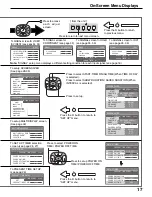25
Digital Zoom
This displays an enlargement of the designated part of the displayed image.
Select the area of the image to be enlarged.
Press on the enlargement location to select.
Return to normal display (quit Digital Zoom).
Press to exit from the Digital Zoom.
Notes:
• When power goes OFF (including “Off Timer” operation), Digital Zoom terminates.
• The Digital Zoom function cannot be selected while in the following operation states:
“Multi-screen” (MULTI DISPLAY).(see page 32)
“Multi-viewer” (Picture in Picture, Picture out Picture, Picture and Picture) operation. (see page 21)
• While Digital Zoom is in operation, “Adjusting PICTURE POSITION/SIZE” cannot be used.
• The Digital Zoom capability is functional for the following component signals:
525 (480) / 60i · 60p, 625 (575) / 50i · 50p, 1125 (1080) / 60i · 50i · 24p · 25p · 30p · 24sF, 750 (720) / 60p · 50p, 1250 (1080) / 50i
• The Digital Zoom capability is functional for the following composite signals:
NTSC, PAL, SECAM
Select the magnification required for the enlarged display.
Each time this is pressed, the magnification factor changes.
This is shown in the image being displayed.
3
2
4
R
The cursor will move.
EXIT
2
×
1
×
2
×
3
×
4
ZOOM
MOVE
EXIT
1
INPUT
MENU
ENTER
–
+
VOL
1
Display the “Operation Guide”.
Press to access Digital Zoom.
The “Operation Guide” will be displayed.
SURROUND button
MUTE button
VOL button
OFF TIMER button
During Digital Zoom, only the following buttons can be operated.
[Remote control]
VOL button
MULTI
PIP
SWAP
SELECT
MOVE
ZOOM
N
R
SOUND
INPUT
VOL
PICTURE
SET UP
ASPECT
PICTURE
POS. /SIZE
PC
SURROUND
OFF TIMER
[Unit]
Summary of Contents for H-37PWD7UY
Page 43: ......