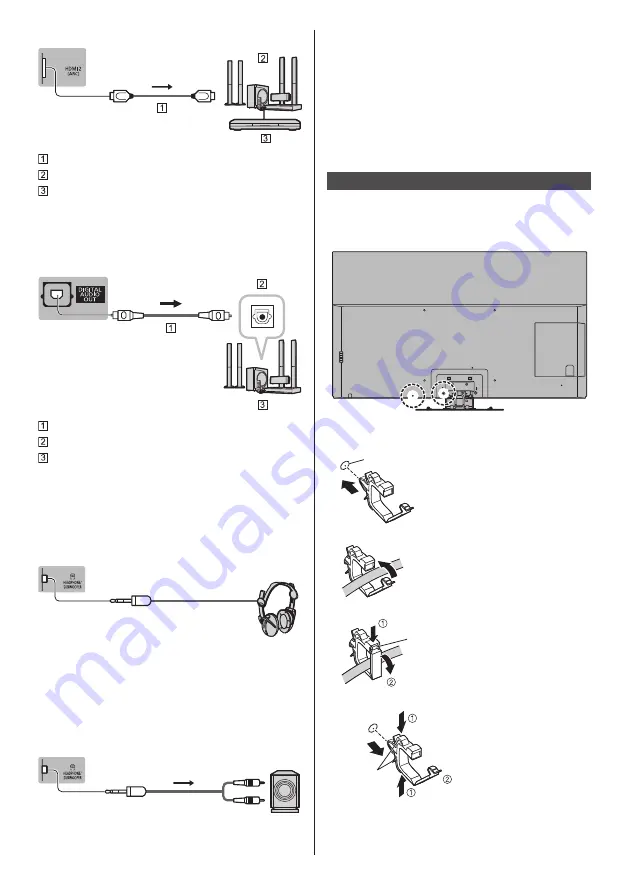
English
15
TV
HDMI cable
Amplifier with speaker system
External equipment (DVD Player, etc.)
●
Use HDMI2 to connect the TV to an amplifier which
has ARC (Audio Return Channel) function.
If connecting to an amplifier without ARC function,
use DIGITAL AUDIO OUT.
TV
Optical cable
DIGITAL AUDIO IN
e.g. Amplifier with speaker system
■
Headphones
●
To use headphones, set [Headphone Terminal
Output] to [Headphone].
●
For information about the volume settings, refer to
[eHELP] (Search by Purpose > Settings > Sound).
TV
(3.5 mm stereo mini plug)
■
Subwoofer
●
To use the subwoofer, set [Headphone Terminal
Output] to [Sub Woofer].
●
For information about the headphone terminal output
settings, refer to [eHELP] (Search by Purpose >
Settings > Sound).
TV
Audio cable (3.5 mm stereo mini
plug - audio pin plug)
■
USB HDD (for recording)
●
Use USB 1 port for connecting the USB HDD.
●
For details, refer to [eHELP] (Search by Purpose >
Recording).
■
VIERA Link
●
Use HDMI1 - 4 for VIERA Link connection.
●
For details, refer to [eHELP] (Search by Purpose >
Functions > VIERA Link “HDAVI Control™”).
Cable arrangement
Fix the cables using the cable clamp, cable tie, etc. and
then attach the terminal cover to the TV.
■
Fixing the Mains lead using the cable clamp
Attach the cable clamp
Insert the cable clamp in a hole
Hole
Bundle the cable
Set
To release:
Keep pushing the tab
Tab
Tab
To remove from the TV:
Keep pushing both side snaps
Snaps
Summary of Contents for GZ1000G Series
Page 17: ...English 17 Terminal cover C C ...














































