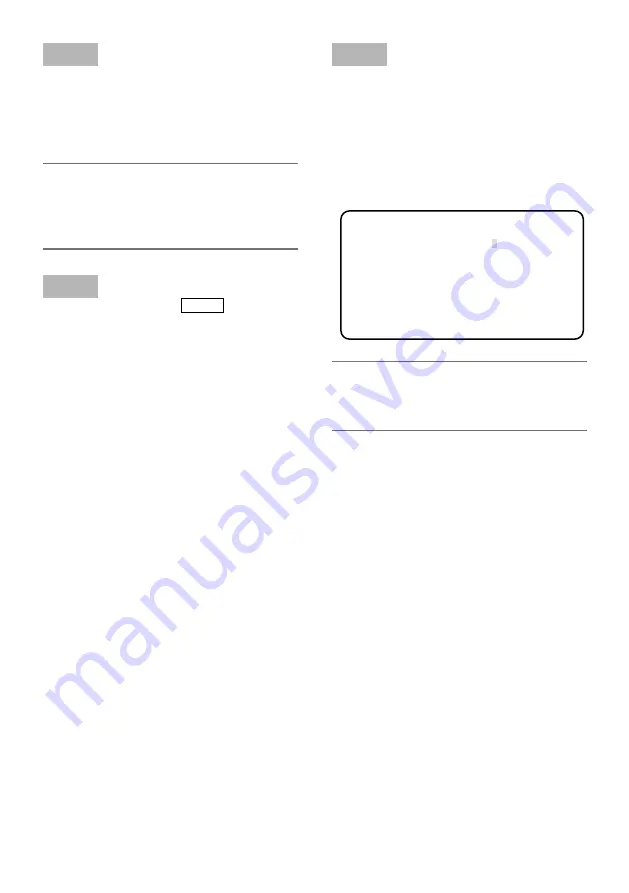
31
Step 1
Point the camera at the center of the subject
with which the color is detected.
If the camera is immovable, move the rectan-
gle cursor to the area with the target color by
pressing the [
g
], [
h
], [
e
] and [
f
] buttons.
Note:
Every time the [SEL] button is pressed,
•
the size of the rectangle cursor changes in
the order of large
→
medium
→
small.
Select a size to meet the subject size.
Step 2
Hold down the [FREEZE MENU ] button for 2
seconds or more.
The “MATRIX” screen appears again.
→
Step 3
To perform fine adjustment, adjust “PHASE”
(hue) and “GAIN” (chroma).
For example, the adjustment of “PHASE” or
“GAIN” of “A13/14” on the following screen
provides the simultaneous adjustment of
“PHASE” or “GAIN” of the adjacent axes “13”
and “14” in the color matrix splitting chart
above.
Note:
When the color on the axis in the color
•
matrix splitting chart is detected, the adja-
cent axes are not displayed.
** MATRIX ** USER
A13/14 PHASE ....
|
.... 0
AXIS13 PHASE....
|
.... 0
AXIS14 PHASE....
|
.... 0
A13/14 GAIN ....
|
.... 0
AXIS13 GAIN ....
|
.... 0
AXIS14 GAIN ....
|
.... 0
USER AREA *
RET END
[CHROMA GAIN] Adjusts chroma gain.
Be sure to view a vector scope or a color video monitor when the chroma gain is adjusted by
pressing the [
e
] or [
f
] button. When the level indicator moves in the “+” direction, the color
becomes deeper, and when the level indicator moves in the “-” direction, the color becomes lighter.
[TOTAL PED] Adjusts the pedestal level.
Be sure to view a waveform monitor or a color video monitor when the pedestal level (black signal
level) is adjusted by pressing the [
e
] or [
f
] button.
When the level indicator moves in the “+” direction, the image becomes brighter, and when the level
indicator moves in the “–” direction, the image becomes darker.






























