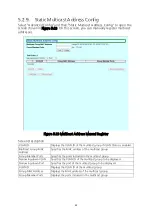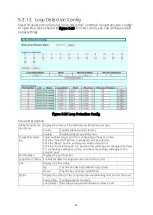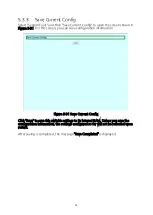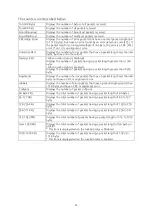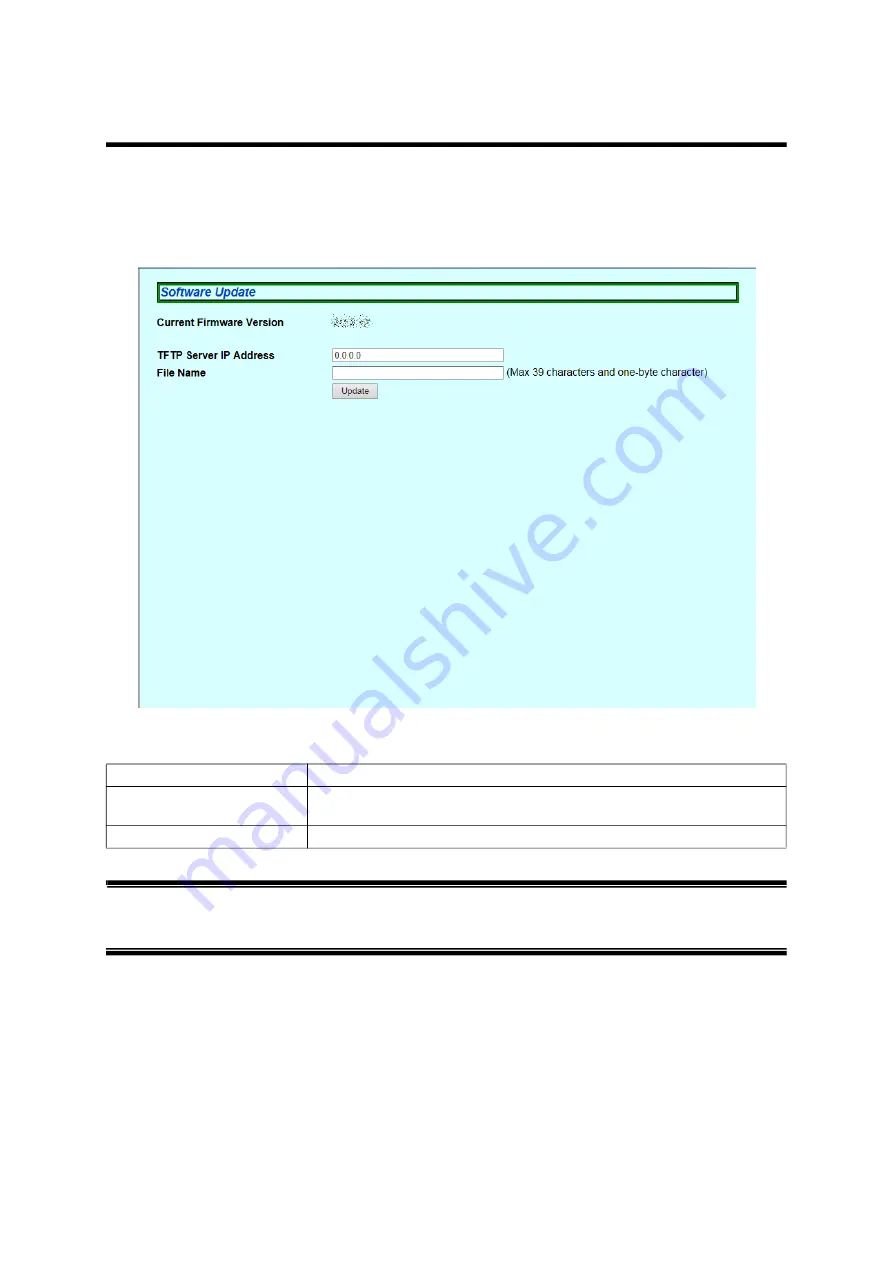
52
5.3.
System Tools
5.3.1. Software Update
Select "System Tools" and then "Software Update" to open the screen shown in Fig
ure 5-29. On this screen, you can update the firmware.
Figure 5-29 Software Update
Screen Description
Note:
Before you update the firmware, you must save the configuration information
in accordance with Section 5.3.3. Unless you save the configuration informa
-
tion, the settings configured so far will be deleted upon restart.
Current Firmware Version
Displays the current firmware version.
TFTP Server IP Address
Displays the IPv4 address of the TFTP server on which the firmware
for update has been saved.
File Name
Displays the file name of the firmware for update.