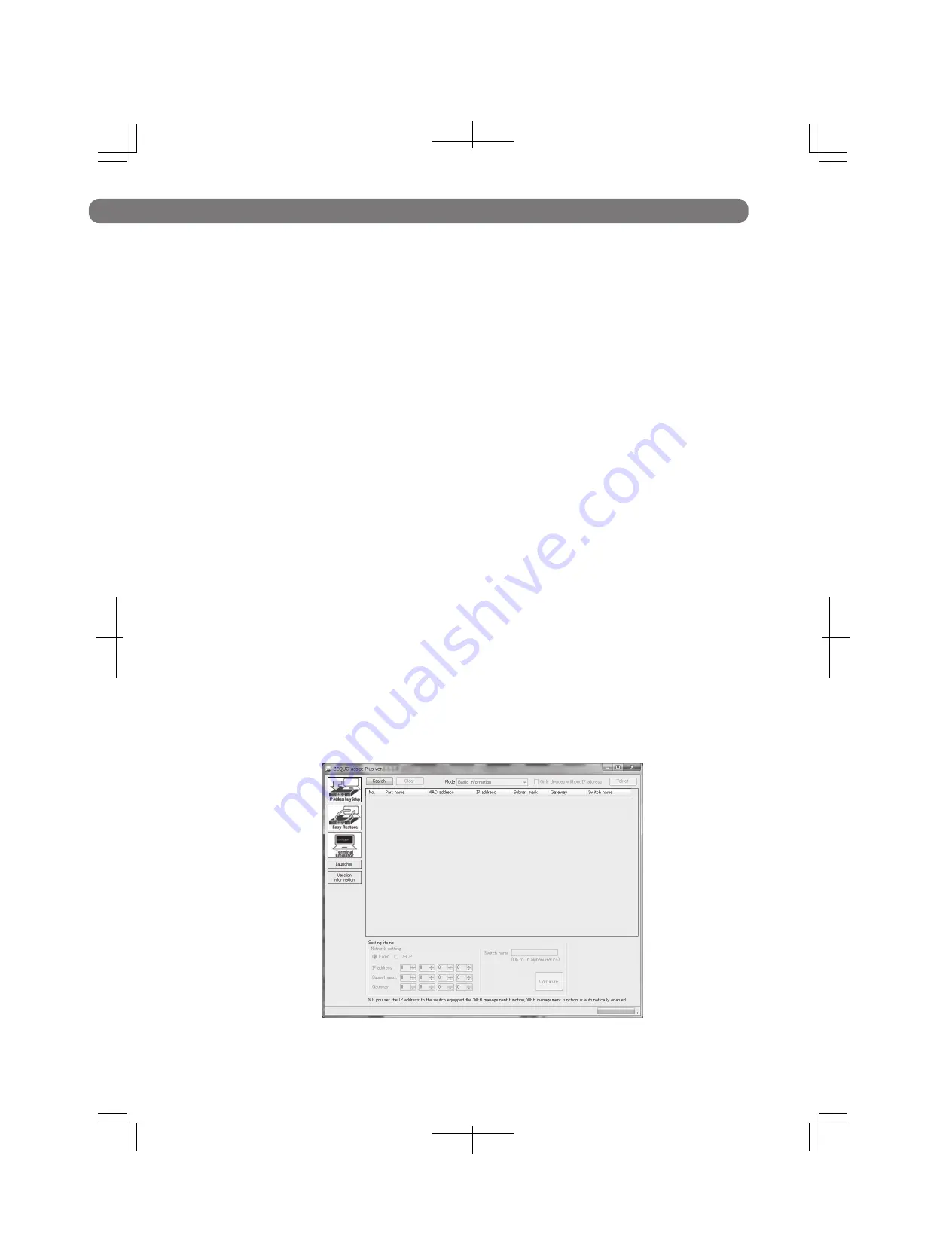
3.4 Configuration of IP address (Basic)
15
(1) Directly connect the computer which has ZEQUO assist Plus installed on it from
Panasonic’ s Website and this device via twisted pair cables, or connect the
computer and this device to the TCP/IP network in the broadcast domain which
the L3 switch routers do not go through, and start up ZEQUO assist Plus.
(2) From the list on the left side of the screen, click the "IP Address Easy Setup"
button to display the screen shown in Screen 1.
(3) Press the "Search" button. This application starts searching for Ethernet
Switches within the broadcast domain. In a few seconds, the screen displays the
list of detected Ethernet Switches. (Screen 2)
(4) From the list of the detected Ethernet Switches, select a device that you want to
configure. In the "Setting item" field in the lower part of the screen, configure
"Network setting", "Switch name", and other items.
(5) Fill in the setting items and press the "Setting execution" button to display the
confirmation screen shown in Screen3. Press "Yes" to configure the settings and
"No" to cancel them.
(6) After the settings are reflected into the device correctly, the message shown in
Screen4 appears indicating the completion of the settings. If an error message
appears, you should search for them again or check the network.
Screen 1


















