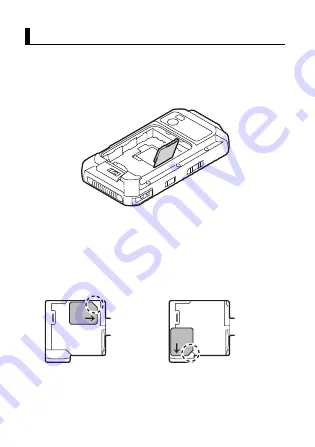
38
Installing SIM cards (certain models only)
You can install up to two SIM cards.
1.
Remove the battery cover (page 35) and battery if necessary.
• To remove the battery, lift the battery by pulling on the
yellow tab and then remove the battery.
2.
Open the card access cover.
3.
Insert the SIM card into the desired micro SIM card slot.
• Install only micro SIM cards. Do not attempt to install full-size
SIM cards.
• If only one SIM card is installed, insert it into micro SIM card
slot 1.
• Hold the SIM card so that the terminal surface is facing down,
with the notch in the position circled here.
4.
Push the SIM card fully into the slot until you hear a click.
• When removing a SIM card, push it slightly into the unit to eject it.
Installing SIM cards (certain models only)
When installing into slot 1
When installing into slot 2
Summary of Contents for FZ-X1
Page 63: ...63 Appendix ...






























