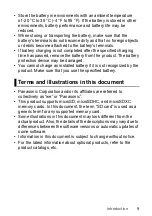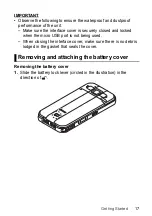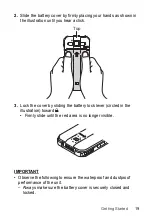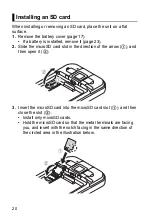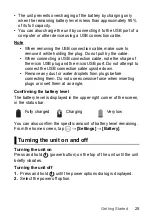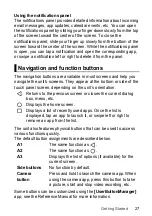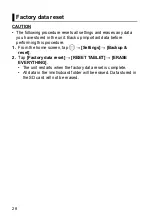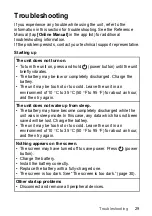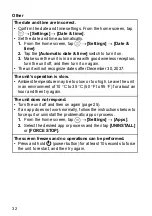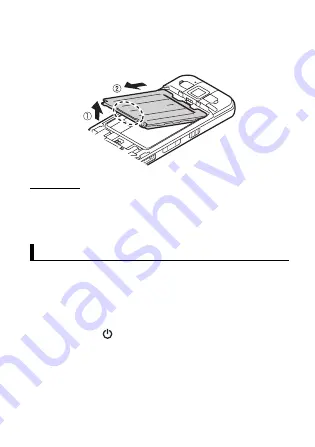
23
Getting Started
Removing the battery
1.
Remove the battery cover (page 17).
2.
Lift the battery up using the tab (circled in the illustration) (
A
),
then remove it (
B
).
IMPORTANT
• Do not remove the battery while the unit is wet. When the unit is
wet, remove the water by wiping off the water droplets and
thoroughly drying the unit before removing the battery. (See
"Waterproof/dustproof", Page 7.)
Replacing the battery (Battery warm swap)
You can replace the battery without turning the unit off.
• Replace the battery within 30 seconds. If more than 30 seconds
has passed, apps that are running are forced to close and you may
lose unsaved data.
• During warm swapping, all wireless functions are turned off
temporarily.
1.
Press and hold
(power button) until the power options dialog
is displayed.
2.
Tap
[Battery Warm Swap]
.
3.
Follow the on-screen instructions.
• It may take some time until the indicator lights in green.
4.
Replace the battery.
Replacing the battery (Battery warm swap)
Summary of Contents for FZ-N1C
Page 51: ...51 Appendix ...