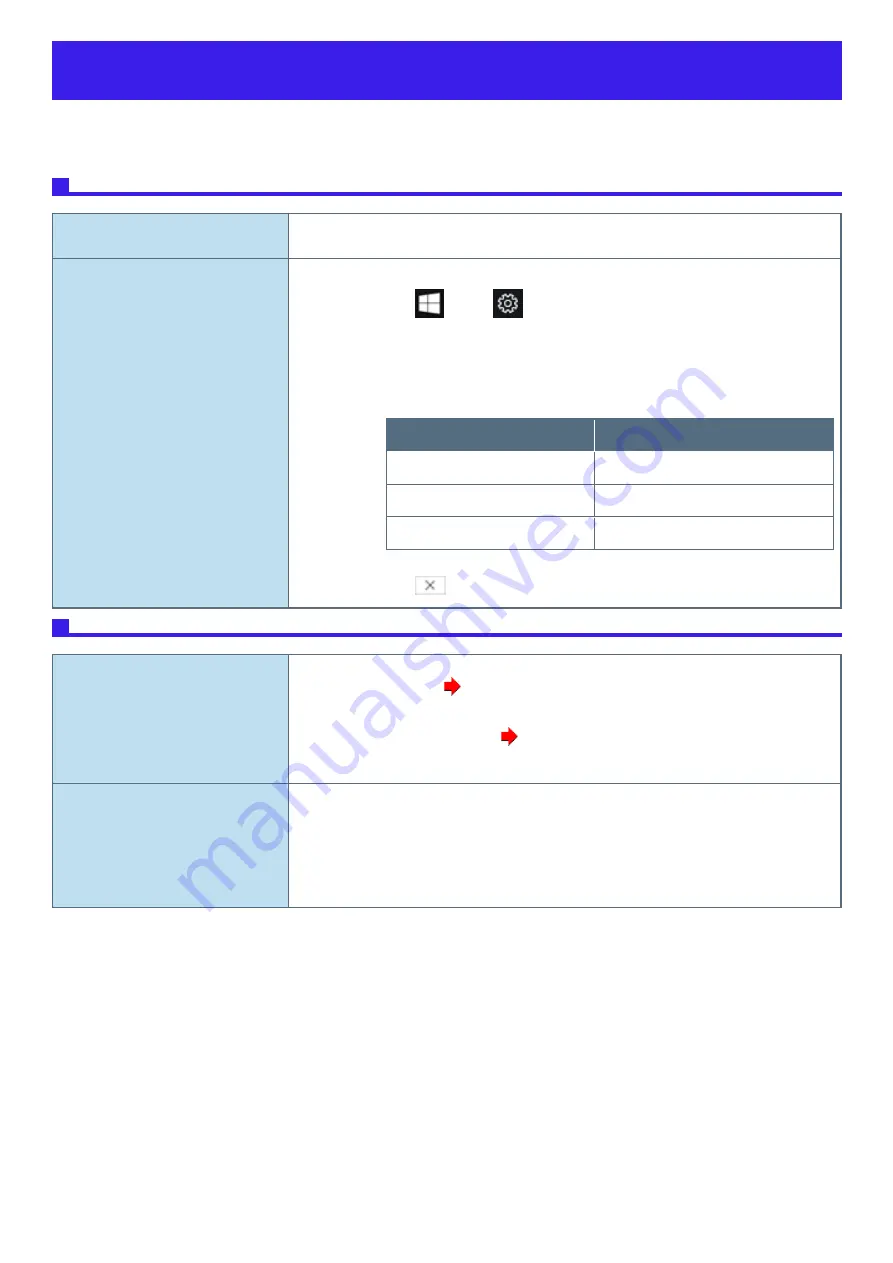
Troubleshooting (Advanced)
Refer to the following instructions when a problem occurs. If the remedies indicated in the chart do not solve the problem, contact Panasonic Technical
Support.
For a software problem, refer to the instruction manual of the software.
Network
Cannot connect to a network.
l
Set the device (
[LAN]
/
[LAN (2nd)]
/
[Wireless LAN]
) to [Enabled] in the [Advanced] menu of the
Setup Utility.
Cannot check the computer’s MAC
address.
l
Follow the steps below.
1. Click
(Start) -
(Settings).
2. Click [Network & Internet] - [Status] - [View hardware and connection properties].
Properties of each device appears.
Write down the 12-digit address (alphanumeric) that appears for “Physical address
(MAC):” rows of each devices.
The names of each of the devices are as follows.
Device
Connection name
Wired LAN
Ethernet
Wired LAN (2nd)
Ethernet 2
Wireless LAN
Wi-Fi
*The content displayed will vary depending on the device and model.
3. Click
to close the window.
Wireless Communication (only for model with wireless LAN)
Cannot connect to a network.
l
Set the device ([Wireless LAN] of [Wireless Configuration]) to [Enabled] in the [Advanced] menu
of the Setup Utility (
Wireless Configuration
).
l
Confirm the airplane mode is Off.
To turn off the airplane mode (
Using airplane mode
).
l
Restart the computer.
Access point is not detected.
l
Shorten the distance between the computer and the access point, and try the detection again.
l
Confirm the following settings:
l
[Wireless LAN]
in the [Advanced] menu of the Setup Utility
l
Confirm that
[Wireless LAN]
of [Wireless Configuration] is set to [Enabled].
l
Check the channel being used by the access point.












