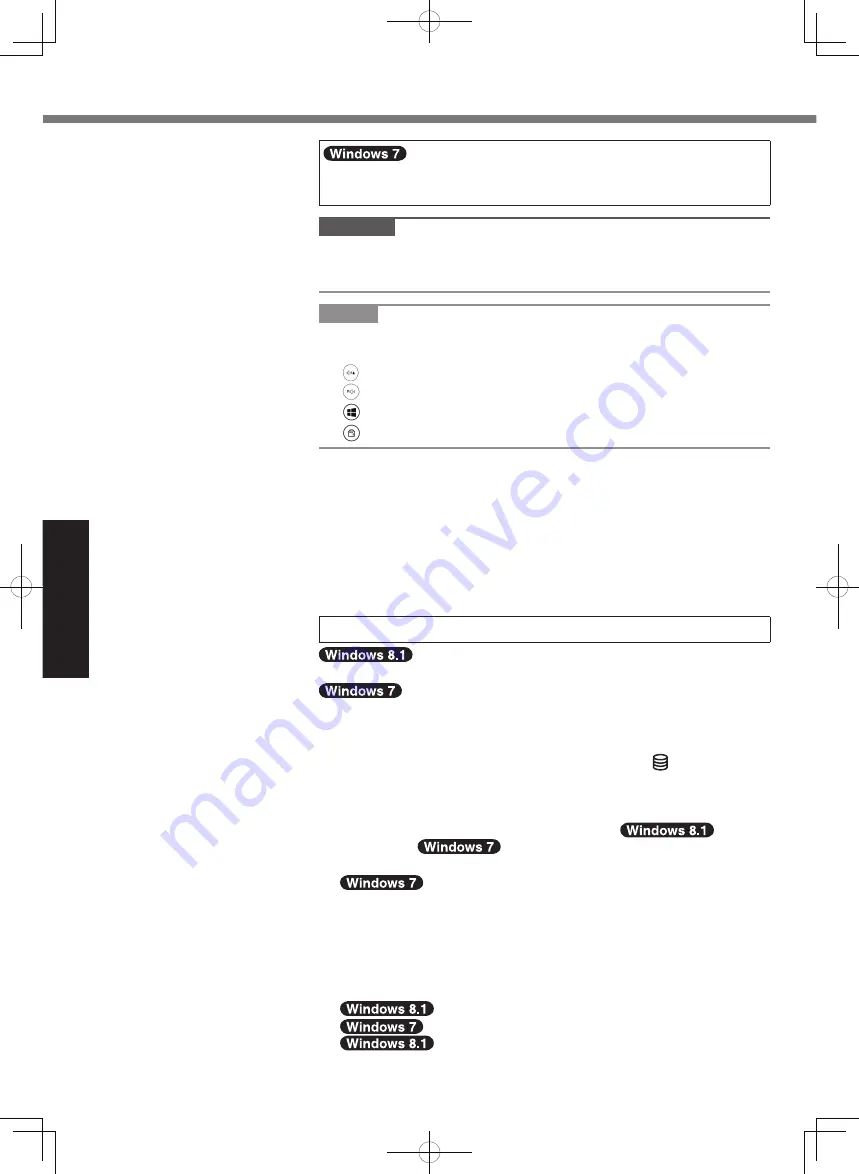
18
Getting Started
First-time Operation
5 <For MUI OS model>
Select language and OS (32-bit or 64-bit)
CAUTION
l
Carefully choose your language because you cannot change
it later. If you set a wrong language, you need to reinstall
Windows.
NOTE
l
You can operate with the Tablet Buttons. Follow the
instructions.
:
↑
:
↓
: Enter key
: Tab key
A
Select language and OS (32-bit or 64-bit) on “Select OS” screen
and touch [OK].
The language setting will start by touching [OK] on the confirma
-
tion screen.
The language and OS setting will be completed in about 15 min-
utes.
B
When termination screen is displayed, touch [OK] to turn off the
computer.
6 Setup Windows
Select language and touch [Next].
Turn on the computer.
Follow the on-screen instructions.
l
The computer restarts several times. Do not touch the screen or
tablet buttons, and wait until the drive indicator has turned off.
l
After the computer is turned on, the screen remains black or
unchanged for a while, but this is not a malfunction. Wait for a
moment until the Windows setup screen appears.
l
Setup of Windows will take approximately
5 minutes /
20 minutes.
Go to the next step, confirming each message on the display.
l
Follow the steps below.
A
When “Enable sensors” is displayed, touch [Enable this sensor].
B
When the [User Account Control] screen is displayed, touch [Yes].
C
At the [Display Rotation Tool] confirmation screen, touch [Yes].
The computer restarts automatically, and the setting is enabled.
l
You can set the Wireless Network after the setup of Windows is
complete.
If “Get online” is displayed, select “Skip this step”.
“Join a wireless network” screen may not appear.
l
Verify the time zone, date and time.
CPE03019ZA_FZ-G1mk3_8.1Update_7_OI-Readme_En.indb 18
2015/02/05 15:47:39

















