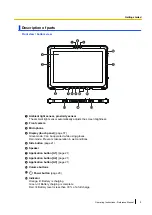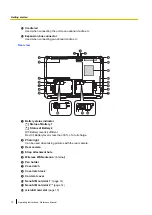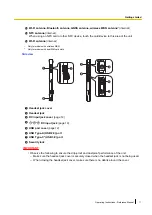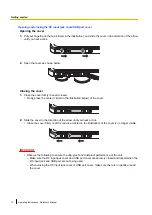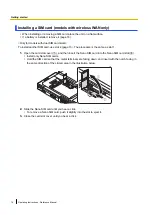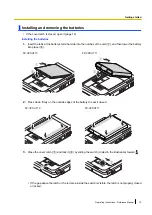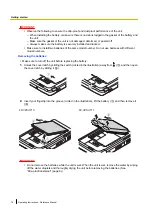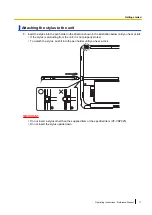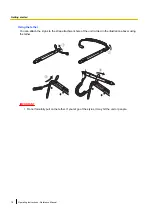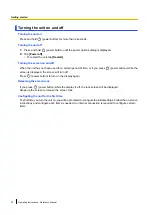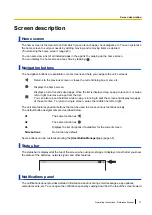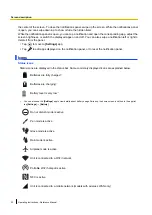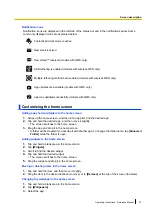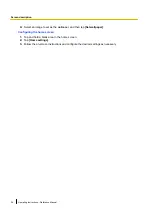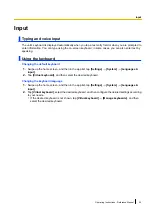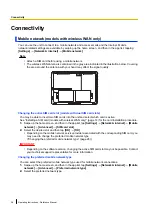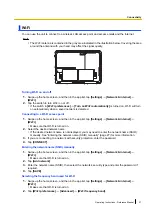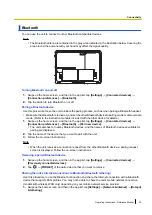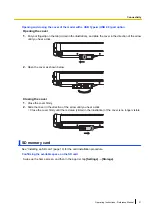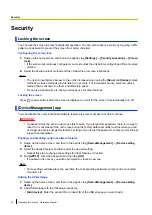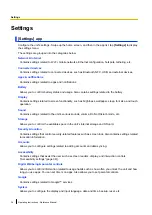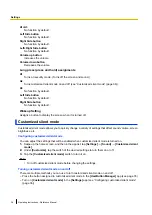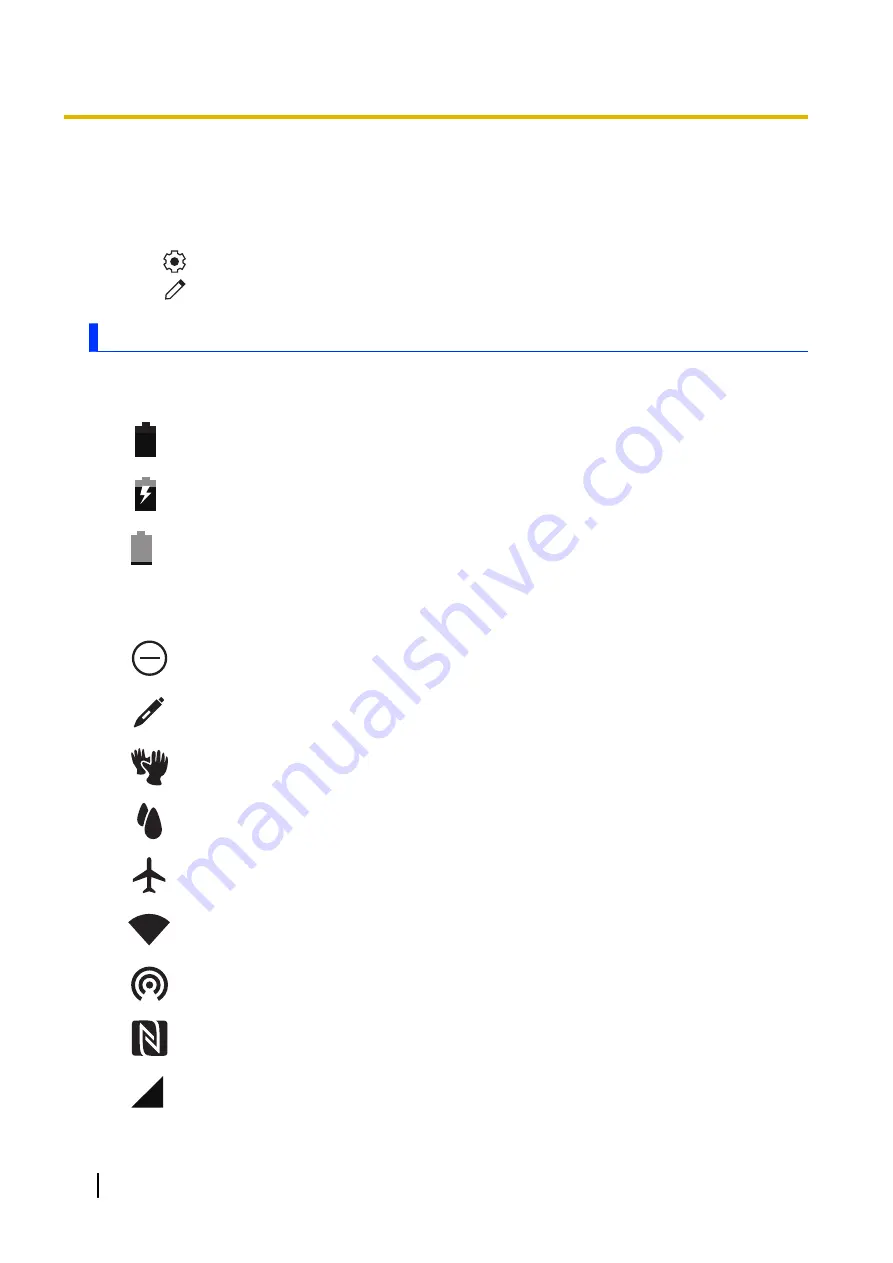
the center of the screen. To close the notifications panel, swipe up the screen. While the notifications panel
is open, you can swipe down/up to show or hide the hidden items.
While the notifications panel is open, you can tap a notification and open the corresponding app, adjust the
screen brightness, or switch the displayed apps on and off. You can also swipe a notification left or right to
delete it from the panel.
•
Tap
to move to
[Settings]
app.
•
Tap
to edit apps displayed on the notification panel, or to reset the notification panel.
Icons
Status icons
Status icons are displayed in the status bar. Some commonly displayed icons are explained below.
Batteries are fully charged
*1
You can also use the
[Settings]
app to view details about battery usage. Swipe up the home screen, and then in the app list,
tap
[Settings]
®
[Battery]
.
Do not disturb mode is active
Pen mode is active
Glove mode is active
Rain mode is active
Airplane mode is active
Unit is connected to a Wi-Fi network
Portable Wi-Fi hotspot is active
NFC is active
Unit is connected to a mobile network (models with wireless WAN only)
22
Operating Instructions - Reference Manual
Screen description