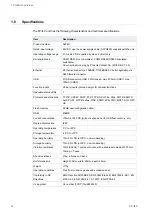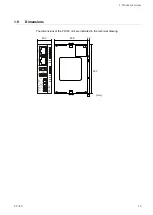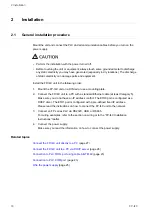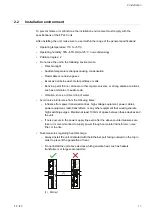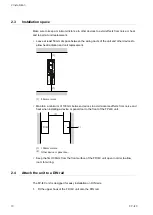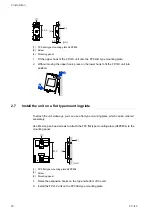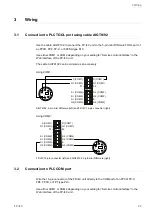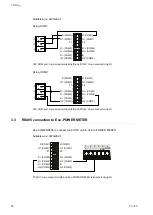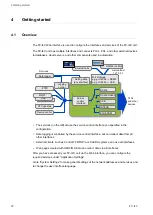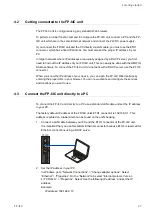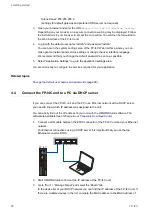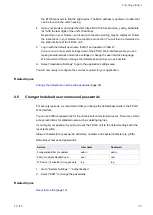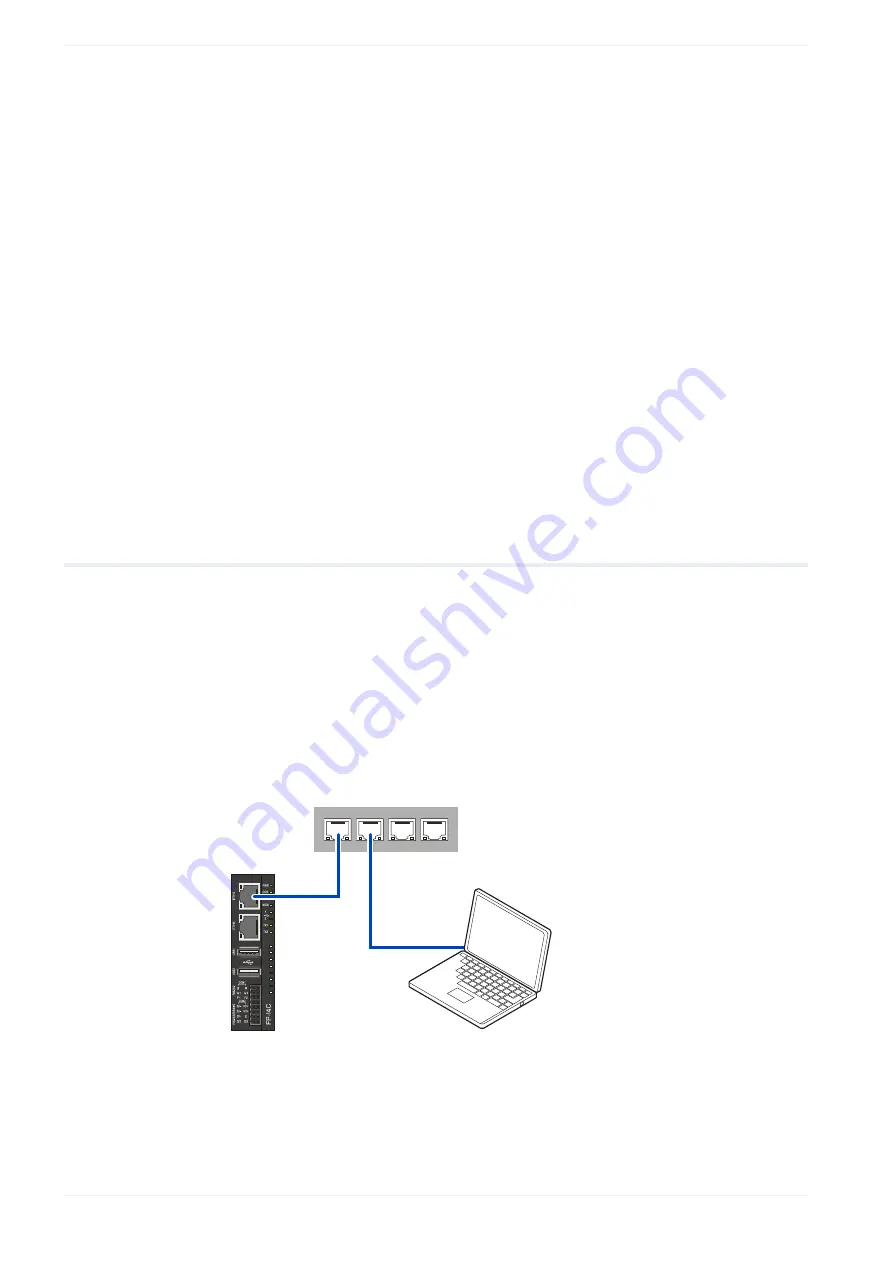
4 Getting started
Subnet mask: 255.255.255.0
(settings for default gateway and preferred DNS server not required)
3. Open your browser and enter the URL
https://192.168.0.1/machine_config
.
Depending on your browser, an insecure connection warning may be displayed. Follow
the instructions in your browser to accept the connection. You will then be forwarded to
the Web interface of the FP-I4C unit.
4. Log in with the default user name "admin" and password "admin".
You are now in the system settings area of the FP-I4C Web interface where you can
make general network and service settings or change the user interface language.
We recommend that you change the default password as soon as possible.
5. Select “Application Settings” to go to the application settings area.
You are now ready to configure the services required for your application.
Related topics
Change the default user names and passwords
4.4
Connect the FP-I4C unit to a PC via DHCP server
If you can connect the FP-I4C unit and the PC in an Ethernet network with a DHCP server,
you need to know which IP address was assigned to the unit.
You can easily find out the IP address of your unit with the HMWIN Studio software. The
software is available free of charge in our
1. Connect a LAN cable between the ETH0 connector of the FP-I4C unit and your Ethernet
network.
For Ethernet connections using a DHCP server it is important that you use the top
Ethernet connector ETH0.
FP-I4C
2. Start HMWIN Studio to find out the IP address of the FP-I4C unit.
3. Go to “Run” > “Manage Target” and select the “Board” tab.
In the device list of your DHCP network you can find the IP address of the FP-I4C unit. If
there are multiple devices in the list, compare the MAC address to the MAC address of
28
FP-I4C