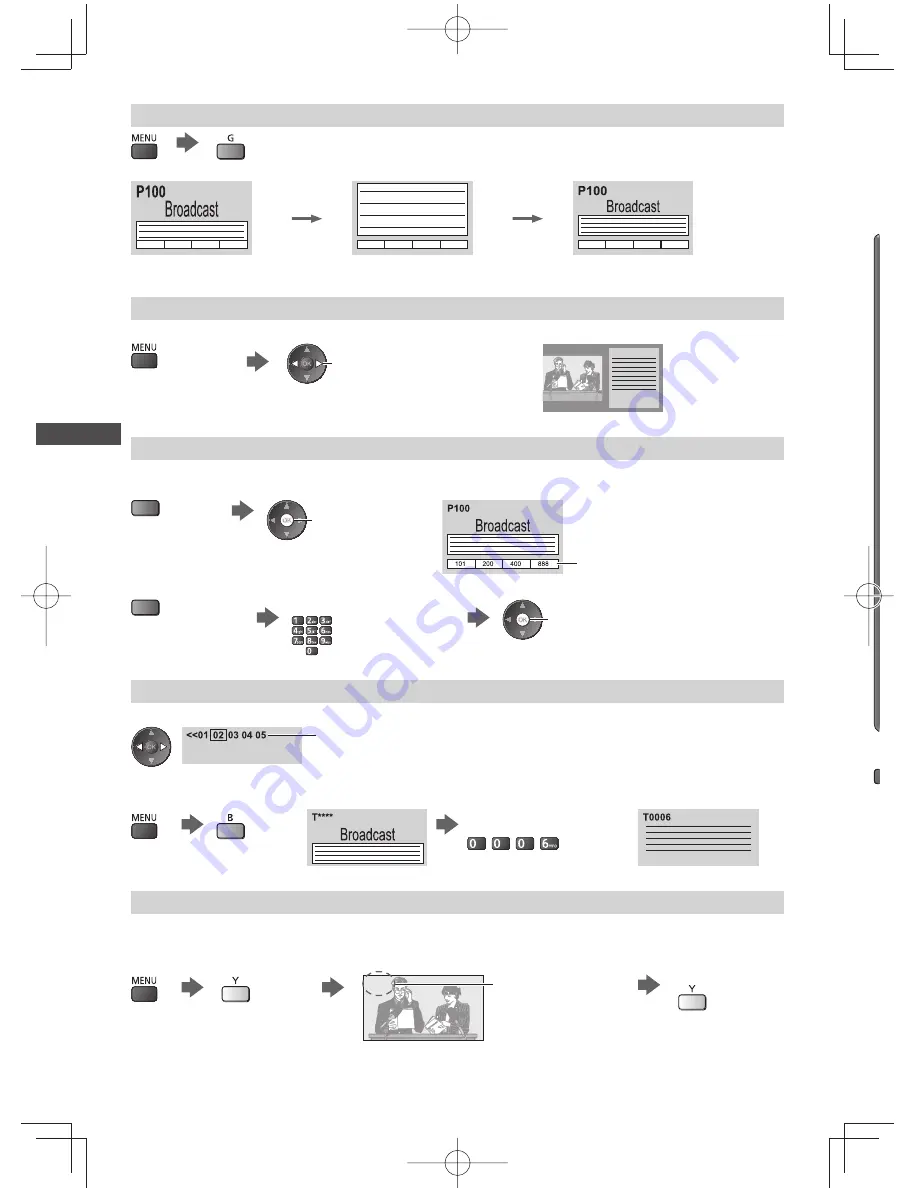
V
iewing T
eletext
24
W
C
●
T
■
FULL / TOP / BOTTOM
(TOP)
(BOTTOM)
Normal (FULL)
(Expand the TOP half)
(Expand the BOTTOM half)
View in multi window
Watch TV and Teletext in two windows at once
Select Picture and text on or off
(Press twice)
●
Operations can be made only in teletext screen.
Store frequently viewed pages
Store frequently viewed pages in the colour bar
(List mode only)
As page is displayed
press and hold
The number changes to white.
(Corresponding
coloured button)
■
To change stored pages
Enter new page number
press and hold
Coloured button you
want to change
View sub page
View sub page (Only when Teletext is more than one page)
Appears at top of the
screen
●
The number of sub pages varies depending on the
broadcasters.
●
It may take some time for searching, during which
time you can watch TV.
■
To view specific sub page
Enter the 4-digit number
Example: P6
Watch TV while waiting for update
View the TV picture while searching for a teletext page
Teletext automatically updates itself when new information becomes available.
Changes to TV screen temporarily
View the updated
page
P108
Appears when
updating is completed
(You cannot change the channel.)
●
The news page provides a function that indicates arrival of the latest news (“News Flash”).
Summary of Contents for ET5K series
Page 91: ...91 MEMO ...
















































