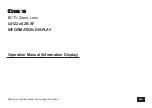8-ENGLISH
Projection relationships (continued)
z
When using one of PT-DW830 / PT-DX100 / PT-DZ780 / PT-DW750 / PT-DX820
If keystone distortion in vertical direction or horizontal direction is corrected, the projected image overall will no
longer be in focus. Set up the projector so that the projected image is rectangular and the back of the projector
and the screen are parallel.
z
When using a projector other than one listed above
Please see "Setting up" in the operating instructions for the projector you are using.
Dimensional relationship
z
When using one of PT-RZ120 / PT-RZ970 / PT-RW930 / PT-RX110 / PT-RZ870 / PT-RZ770 /
PT-RW730 / PT-RZ660 / PT-RW620 / PT-DZ870 / PT-DW830 / PT-DX100 / PT-DZ780 /
PT-DW750 / PT-DX820
For details on projection distance (L1), and A1, A2, L2, L3 and L4 values, refer to "Projected image size and
Projection distance" or "Projection distance formulas" in the Appendix.
z
When using a projector other than one listed above
Please see "Setting up" in the operating instructions for the projector you are using.
Keystone distortion correction
When attaching this lens for use, regardless of the projector model, set up the projector so that the projected
image is rectangular and the back of the projector and the screen are parallel.
In addition, depending on the projector used, keystone distortion correction may be feasible after setup.
z
When using one of PT-RZ120 / PT-RZ970 / PT-RW930 / PT-RX110 / PT-RZ870 / PT-RZ770 / PT-RW730 /
PT-RZ660 / PT-RW620 /PT-DZ870
For keystone distortion in the vertical direction generated within the angle range below, select [MAIN MENU]
→
[POSITION]
→
[GEOMETRY] / [GEOMETRY(2D)]
→
[KEYSTONE]
→
[VERTICAL KEYSTONE] to perform
correction.
Keystone distortion in the vertical direction greater than this angle and keystone distortion in the horizontal
direction can be corrected but the projected image overall will no longer be in focus.
Correction feasible angle (α): 0 - 5°
α
Screen
(Side view)
Summary of Contents for ET-DLE035
Page 14: ...14 ENGLISH MEMO ...
Page 15: ...ENGLISH 15 MEMO ...