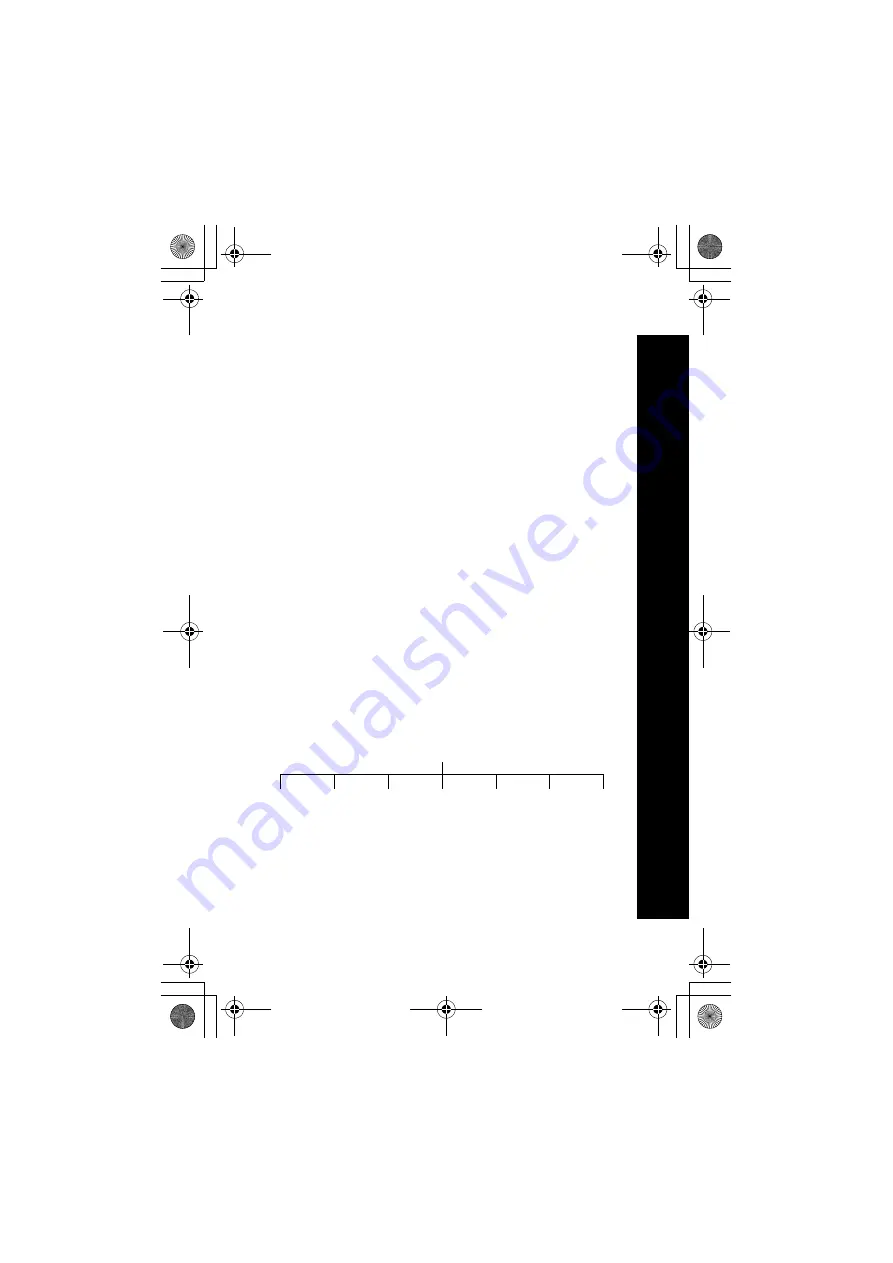
77
Came
ra
Renaming the picture
Select
Rename
.
Use
B
to remove the existing text.
Enter the new text.
Press
Q
.
Select
Ok
to save your changes or
Cancel
to revert to the old name.
Deleting the picture
Select
Delete
or press
B
.
Press
Q
to confirm, or
B
to cancel.
Close up picture
When the image is on the preview screen, press
b
to see a close up picture. This zooms
in on the center of the image. Press
a
to return to the original image.
Brightness adjustment
You can set the brightness of an image both before and after taking the picture. The
brightness can be increased or decreased by two levels.
Changing brightness while taking a picture
When the image is on the preview screen, press
d
to make it lighter or
d
to make it
darker. The brightness icon at the top of the screen changes to show how much lighter or
darker you have made the image.
Changing brightness after taking a picture
See Changing the brightness on page 75.
Preview screen menu
These are all set up using the same basic method:
When the required image is shown in the preview screen, press
A
.
Select the required option.
Preview Screen
Photo Light
Twilight
Effect
Frame
Format
Capture
Mode
Resolution
X70_US_Text.fm Page 77 Tuesday, March 9, 2004 1:21 PM






























