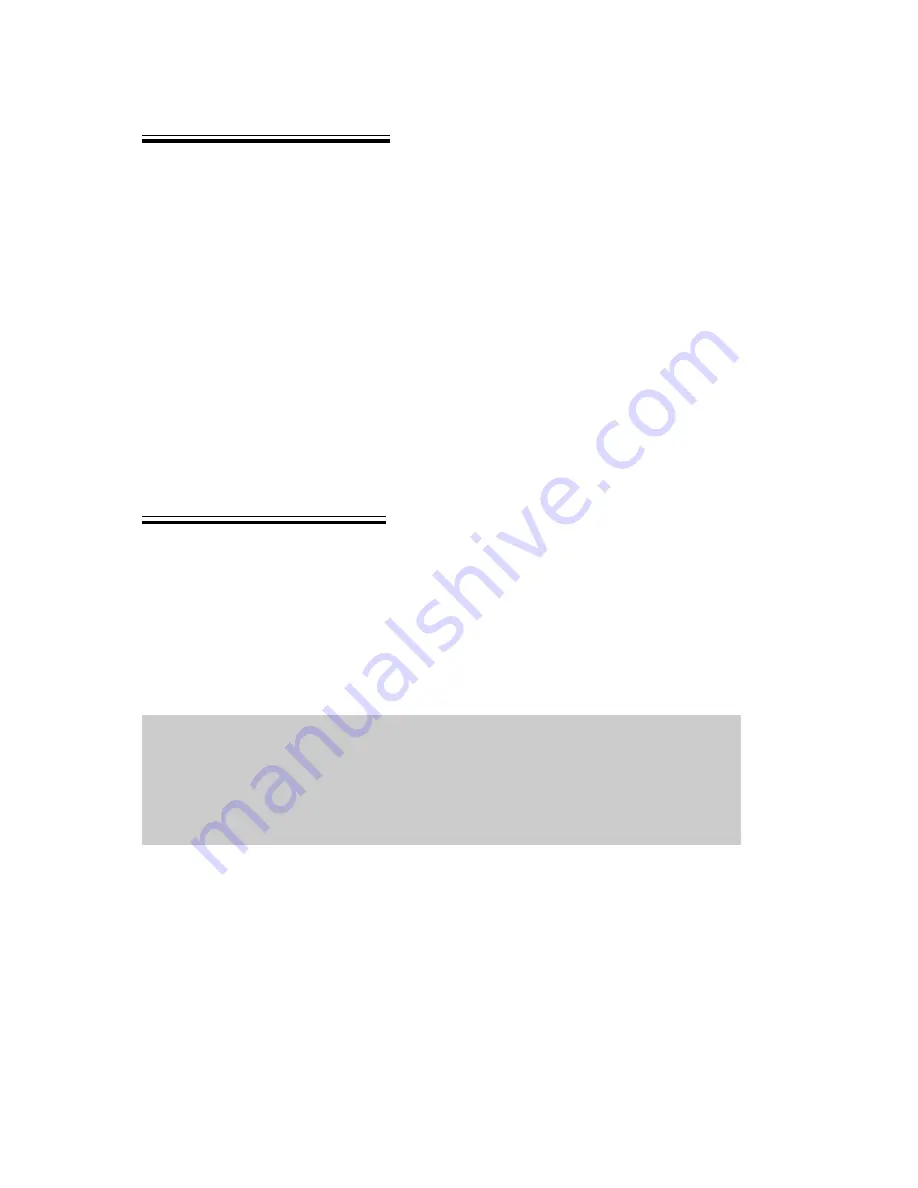
Basic Operation
14
Setting Ring Volume
With the G60, you can set up your phone in different modes depending on
your environment, allowing different ring tones and volumes in different situa-
tions.
To change ring volume for any sound profile:
1
From
Idle
press
<
, select
My Phone
>
Sound Settings
. Press
<
2
Select the profile you wish to adjust, press
<
, then select
Edit
>
Ring
Volume
, press
<
3
Use
0
to set the volume level, press
<
See
Changing Sound Profiles
, page 27, for more information on setting different
ring modes.
Setting Silent Ring
You may wish to set at least one mode as a silent mode. To do this, set
Alert-
ing Method
for that mode to vibration
or
off:
1
From
Idle
press
<
, select
My Phone
>
Sound Settings
. Press
<
2
Select the profile you wish to adjust, press
<
, then select
Edit
>
Alerting Method
, press
<
3
Select
Vibrate
or
Off
and press
<
Note:
Once you have set the ring volume/type for a mode, you can make
that the active mode at any time by selecting
My Phone
>
Sound Set-
tings
, choosing the desired mode then choosing
Activate
. See
Changing
Sound Profiles
, page 27, for more information on setting different ring
modes.
Summary of Contents for EBG60 - CELL PHONE
Page 2: ......






























