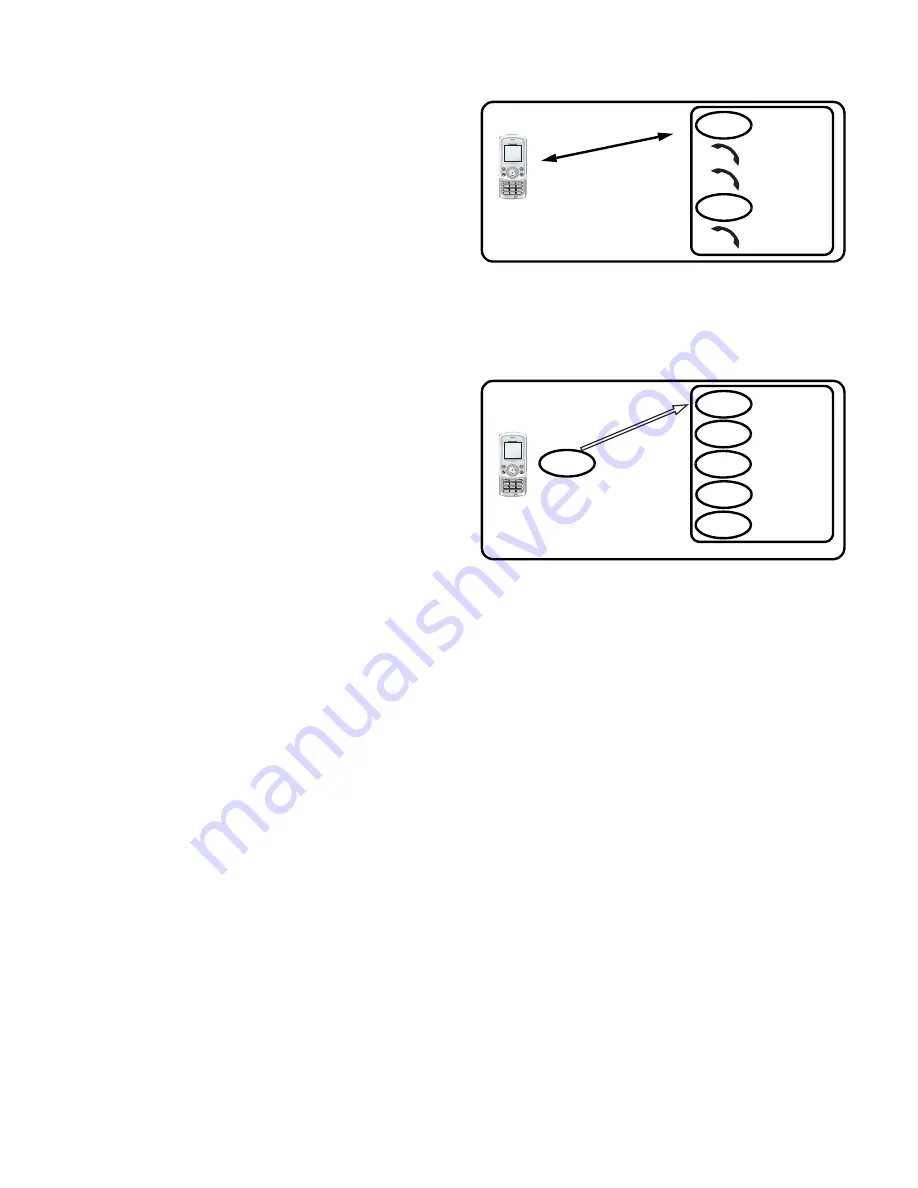
Basic Operation
19
Ending a call in
a Multi-party call
You can end a call in a Multi-party
call one by one.
While on a Multi-party call
1. Press
<
(Menu)
2.
4
move to
Hang up
3. Press
<
(Select)
4.
4
move to the required phone number
5. Press
<
(Select)
Ending a Multi-party call
You can end a Multi-party call.
While on a Multi-party call
1. Press
D
(End)
2. All calls will be disconnected
DTMF Tones
DTMF (Dual Tone Multi-Frequency) Tones can be sent while on a call. These
are often used to access voice mail, paging and computerised home banking.
For example, you may need to enter a number to remotely access voice mail
messages. A phone number may be stored in
Contacts
together with a DTMF
sequence, allowing the number to be dialled upon recall and the DTMF
sequence to be sent automatically. You can use “
p
” to pause for a few second
and “
w
” to pause and wait your response.
Call A
Conne
ction 1
Call C
Call B
Call D
Call E
End
End
Call A
Conn
ecti
on 1
Call B
Call D
End
End
End
End
Call C
End
Call E
End






























