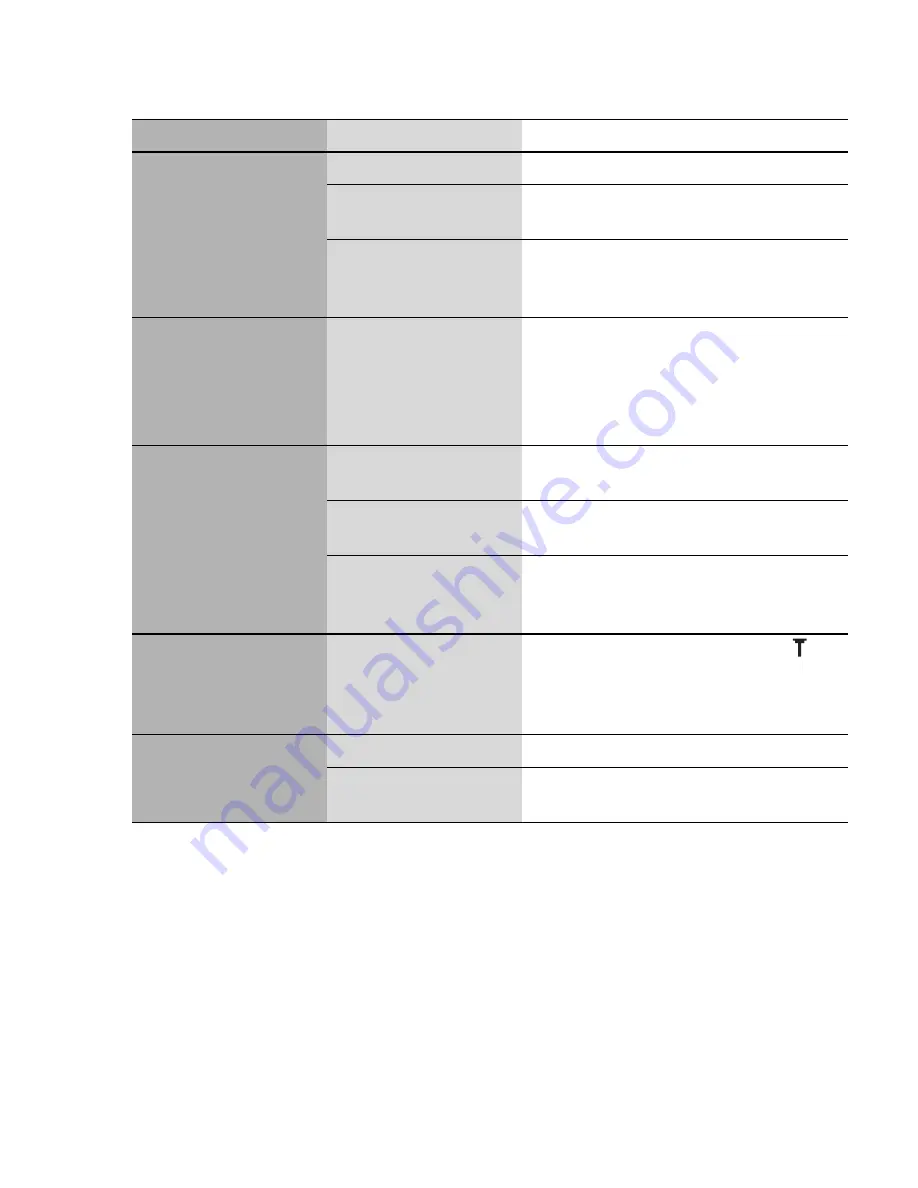
Troubleshooting
115
NOTE:
• The quality of display images may vary depending on the object or environment.
• Display images may distort when shooting moving objects, especially in a fast moving
environment.
• When taking a picture, flickers may appear in certain environments.
Problem
Cause
Remedy
Calls cannot be made. The phone is locked.
Unlock the phone.
Outgoing calls are
barred.
Disable outgoing call barring or barred
dialling.
The phone is not
registered to a
network.
Move to a coverage area and operate
your phone after it has registered with
a network.
Calls cannot be made
from Fixed Dial Store.
Check whether your SIM supports
Fixed dial.
Check if the Fixed dial is switched on.
Check whether the phone number is
stored in Fixed Dial.
Calls cannot be
received.
The phone is not
switched on.
Switch the phone on.
Incoming calls are
barred.
Disable incoming call barring.
The phone is not
registered to a
network.
Move to a coverage area and operate
your phone after it has registered with
a network.
Emergency calls
cannot be made.
You are not in a GSM
coverage area.
Check that the antenna symbol
is
displayed – move to a coverage area
and operate your phone when the
antenna symbol is displayed.
Phone numbers
cannot be recalled
from Contacts list.
The phone is locked.
Unlock the phone.
Phone number has
been restricted.
Switch off restriction.






















