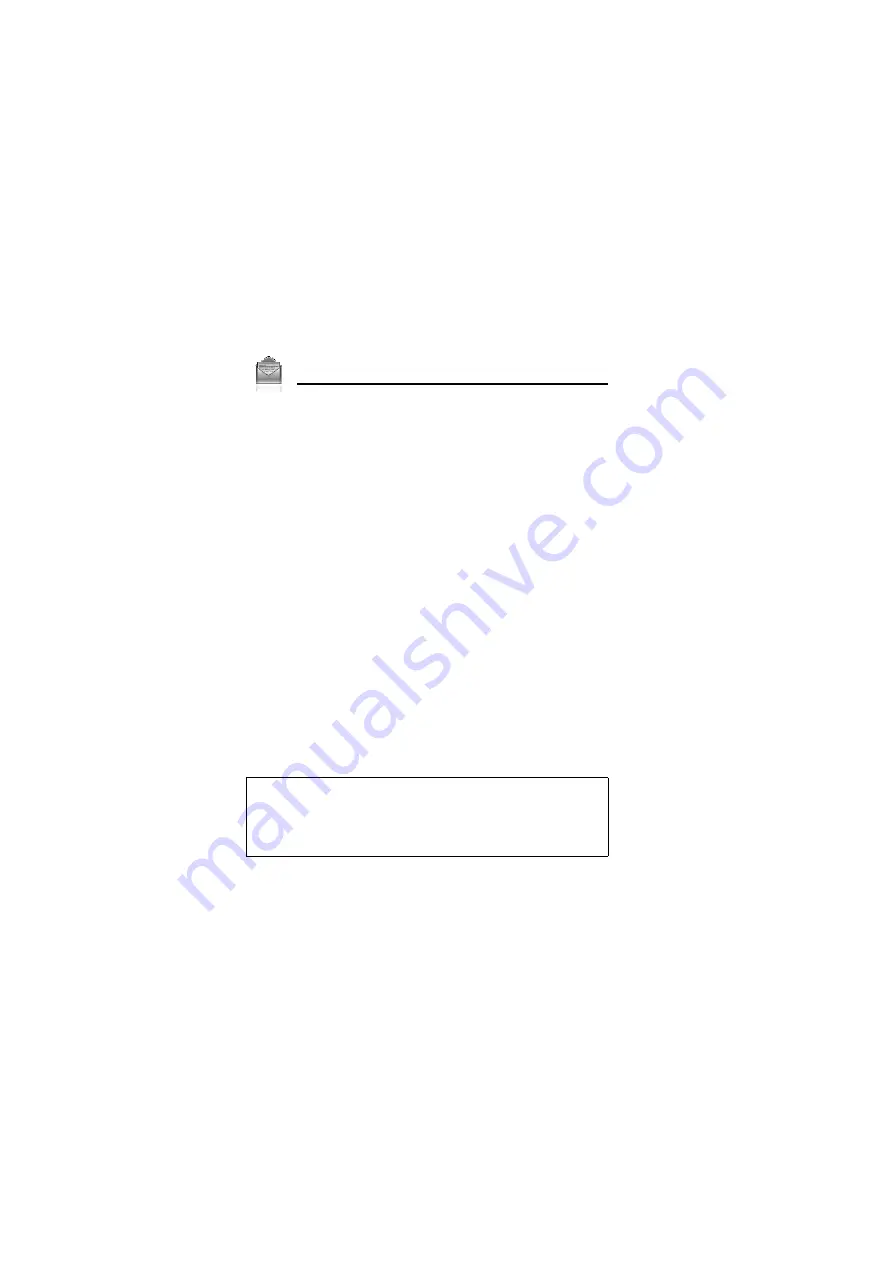
62
Messages
Creating an MMS message
d
Main menu >
Messages
>
Create new
>
MMS message
1.
Select
Add picture
,
Add text
,
Add sound
or
Add video
2.
If
Add text
is selected: Create text message
7
[
0
]
See “Text entry” on page 40 for entering text.
If
Add picture
/
Add sound
/
Add video
is selected: Select the
required item stored to My Media
7
[
5
] (Select)
You can also download new files, take new pictures, record new sound
or video clips for the MMS message.
3.
To add more than one picture, text, sound or video clip, [
192
]
to scroll to
Slides
7
[
0
]
7
[
0
]
9
[
5
] (Yes)
4.
Repeat steps 1-3 if required
To send the message:
5.
[
5
] (Options)
7
Select
Send
6.
[
192
] to scroll to
Add subject
7
[
0
]
7.
Enter subject
7
[
0
]
8.
[
192
] to scroll to
Add recipient
7
[
0
]
9.
Select
From contacts
,
Enter number
or
Enter email address
10.
If
From contacts
is selected: Highlight the required contact
7
[
5
] (Select)
7
If the card has several numbers stored, [
192
]
to scroll to the required number
7
[
0
]
9
[
5
] (Select)
If
Enter number
/
Enter email address
is selected: Enter
number/email address
7
[
0
]
11.
[
192
] to scroll to
Send
7
[
0
]
Note:
When you select
Add video
and record a new video clip in step 2,
the recording time is fixed to
For MMS sending
.
You cannot attach a video clip together with a picture file or sound clip to one
slide.
For downloading contents, visit
http://box.panasonic.com/
Summary of Contents for EB-VS6
Page 1: ......
Page 174: ...171 Declaration of Conformity ...






























