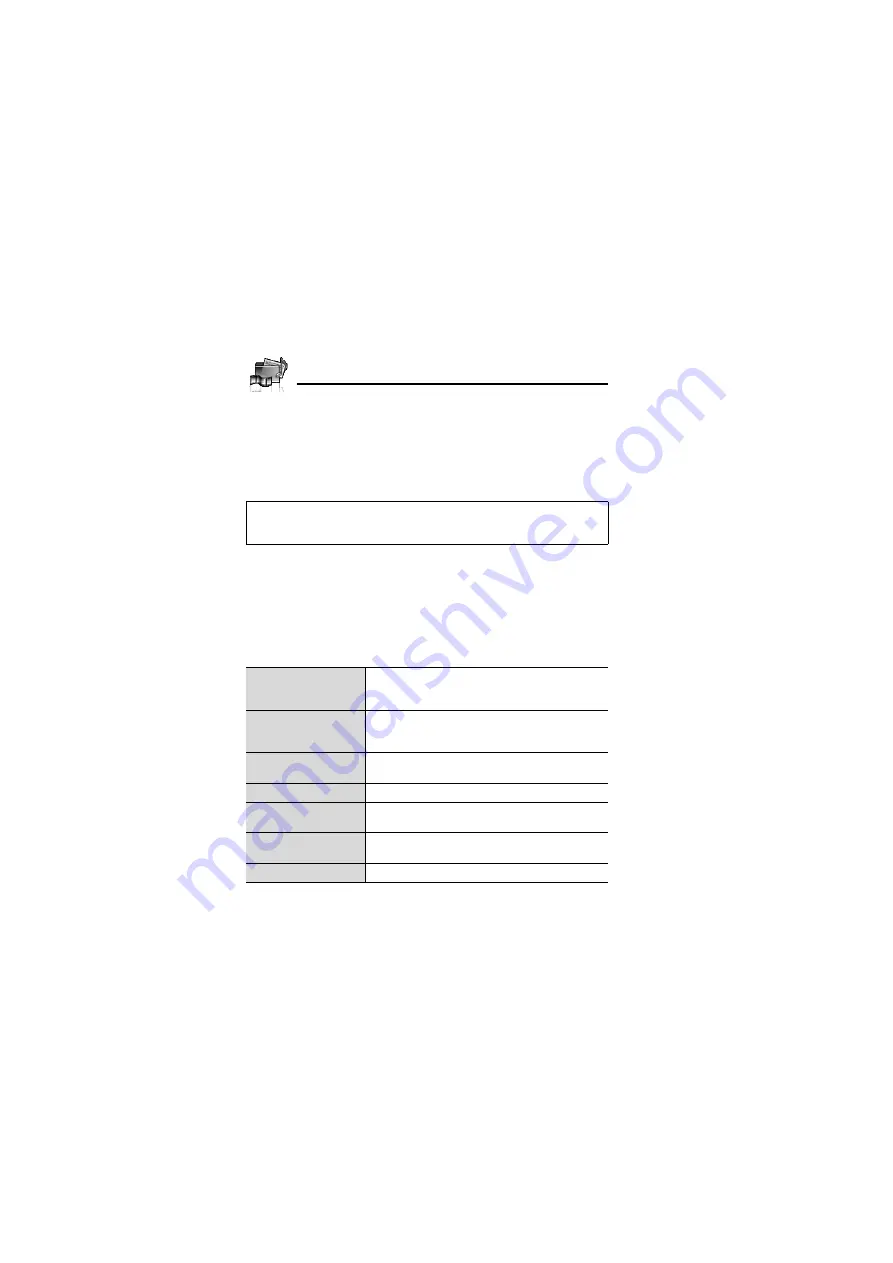
140
My Media
Playing sound clips
d
Main menu >
My Media
>
Sounds
>
Stored sounds
1.
[
192
] to scroll to the required sound file
7
[
0
]
[
192
]
to adjust the volume.
2.
To stop: [
0
]
To restart: [
5
] (Restart)
Managing files
You can make new folders or move the selected sound files to
another folder. See “Managing files” on page 135.
Options
In the sound list, the following options are available by pressing [
5
]
(Options).
Note:
The file size of highlighted sound is displayed at the top of the list,
together with the date and time the sound file was stored. A sound file of less
than 1 kB is displayed as 1 kB.
Send as MMS
Attach the selected sound clip to an MMS
message. See “Creating an MMS message” on
page 62.
Use as
Use the selected sound clip as
Ringtone
,
Message alert
or
Contacts ringtone
Play in sequence
Select
Looped
or
Random
to play all the sound
clips in the selected folder in a loop or at random.
Delete
Delete the selected sound file or folder.
Delete all
Delete all the sound files in the folder or all the
folders.
Activate
Purchase your rights to play the selected sound
file.
Rename
Rename the selected sound file or folder.
Summary of Contents for EB-VS6
Page 1: ......
Page 174: ...171 Declaration of Conformity ...






























