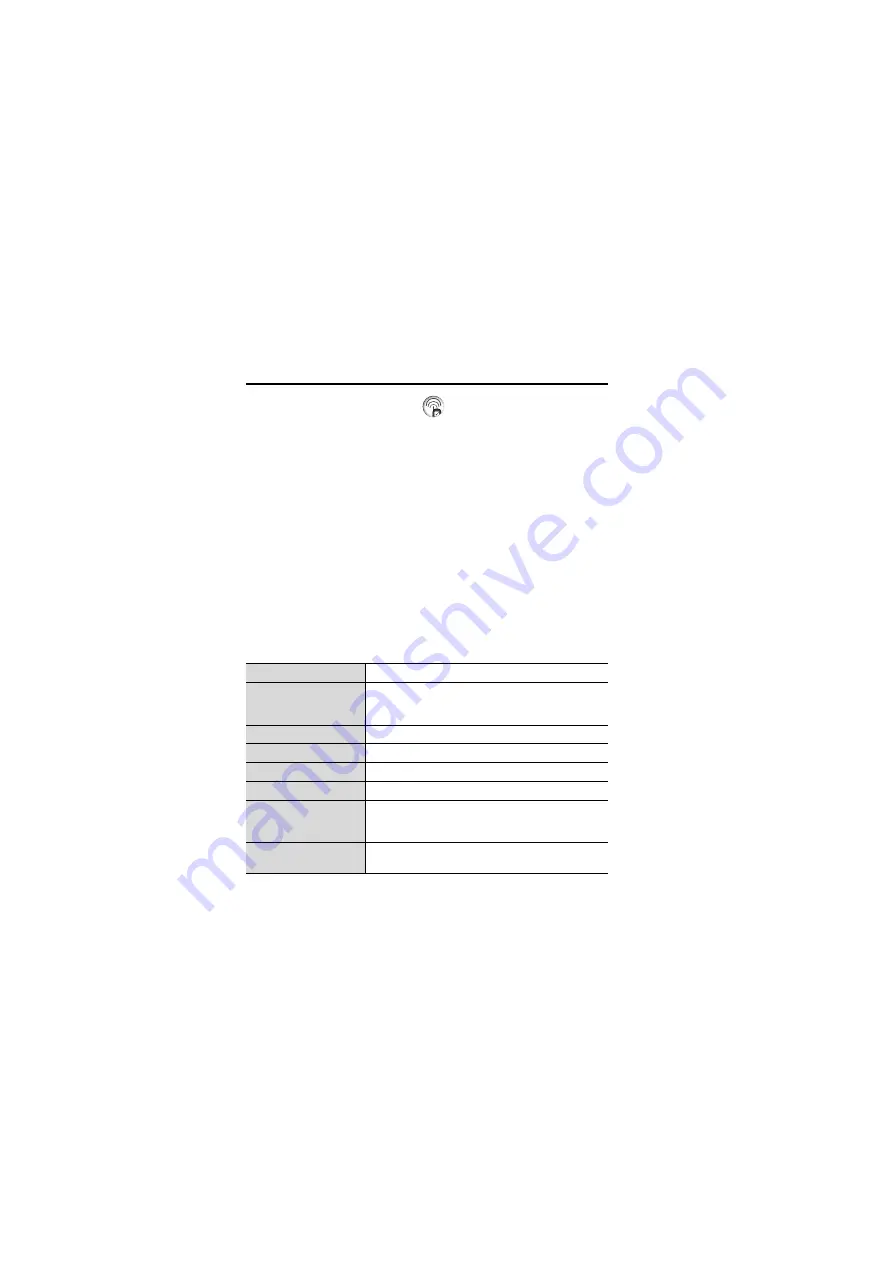
38
Basic Operations
Making a second call
You can make another call while on a call.
During a call:
1.
Enter the second phone number or select a phone number
from the Contacts list
To access Contacts list, see “In-call operations” on page 36.
2.
[
q
]
The first call is put on hold.
3.
[
q
] to switch between the two calls if required
Multiple calls operation
In-call options (while on multiple calls)
When on more than one call, the following options are available.
1.
[
5
] (Options)
7
Select the required option
Swap
Switch between one active and one held call.
Merge
Enable multi-party conversation when two calls
are connected (one active, one on hold). See
“Conference” on page 39.
From contacts
Access the Contacts list.
Create SMS
Create a new SMS message.
Inbox (SMS)
Access Inbox (SMS).
Calendar
Access Calendar.
Speaker mode/
Handheld mode/
Bluetooth mode
Switch to Speaker, Handheld or Bluetooth talking
mode.
Record
Record the conversation. The sound clip is saved
to My Media.
Summary of Contents for EB-VS6
Page 1: ......
Page 174: ...171 Declaration of Conformity ...






























