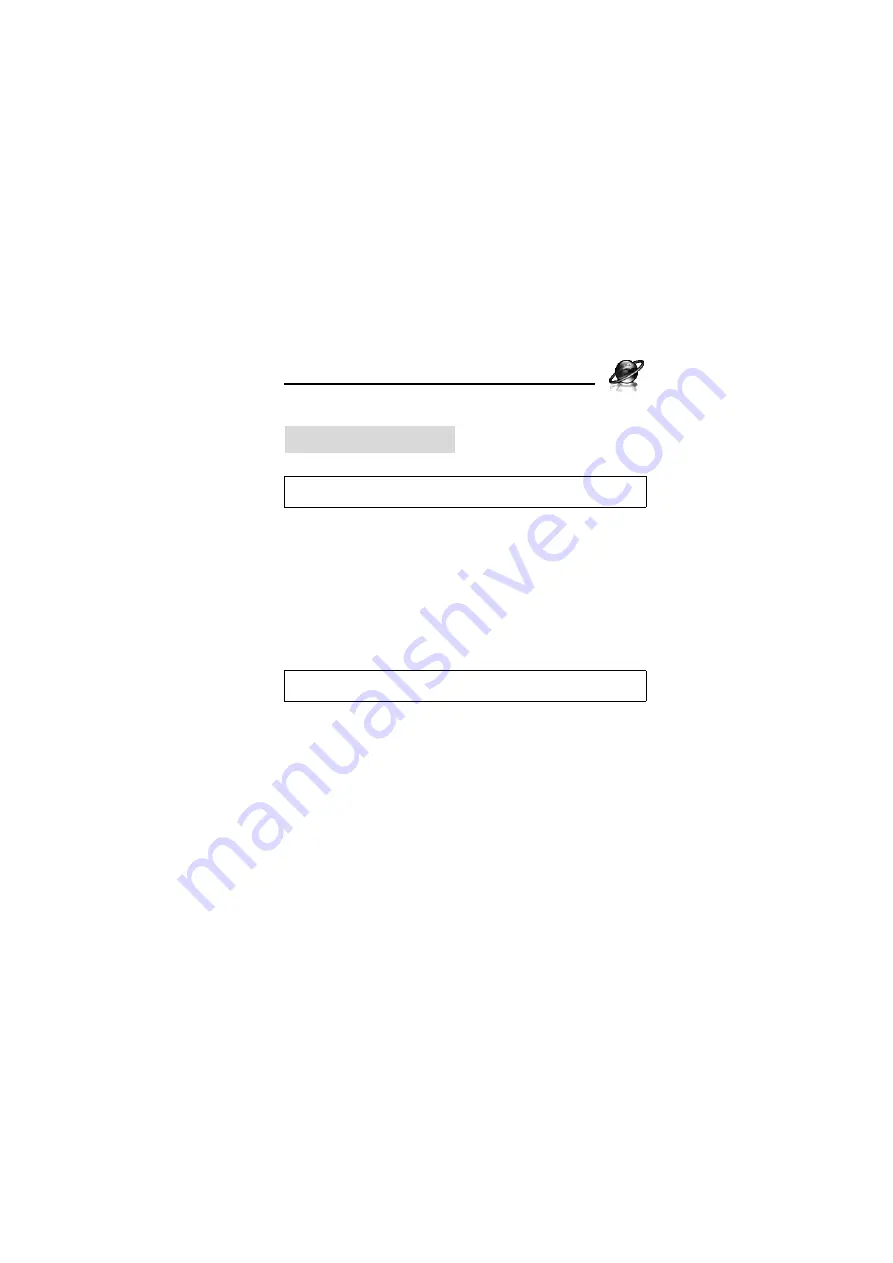
81
Browser
Browser menu structure
Setting up your Browser
Your phone’s WAP (Wireless Application Protocol) browser allows
you to access services supported by the network such as news,
weather reports, sports, etc.
Before Internet services can be accessed, you need to subscribe to
your service provider to enable the relevant configuration
information. (Your service provider may have already completed the
connection settings. To configure the WAP profile settings, see
“WAP profiles” on page 87.)
Note:
There are several ways to select items from menu lists. See “Menu
Note:
Modifying the preinstalled settings without accurate knowledge may
cause a failure in connection.
PANASONIC BOX
Summary of Contents for EB-SA7
Page 1: ......






























