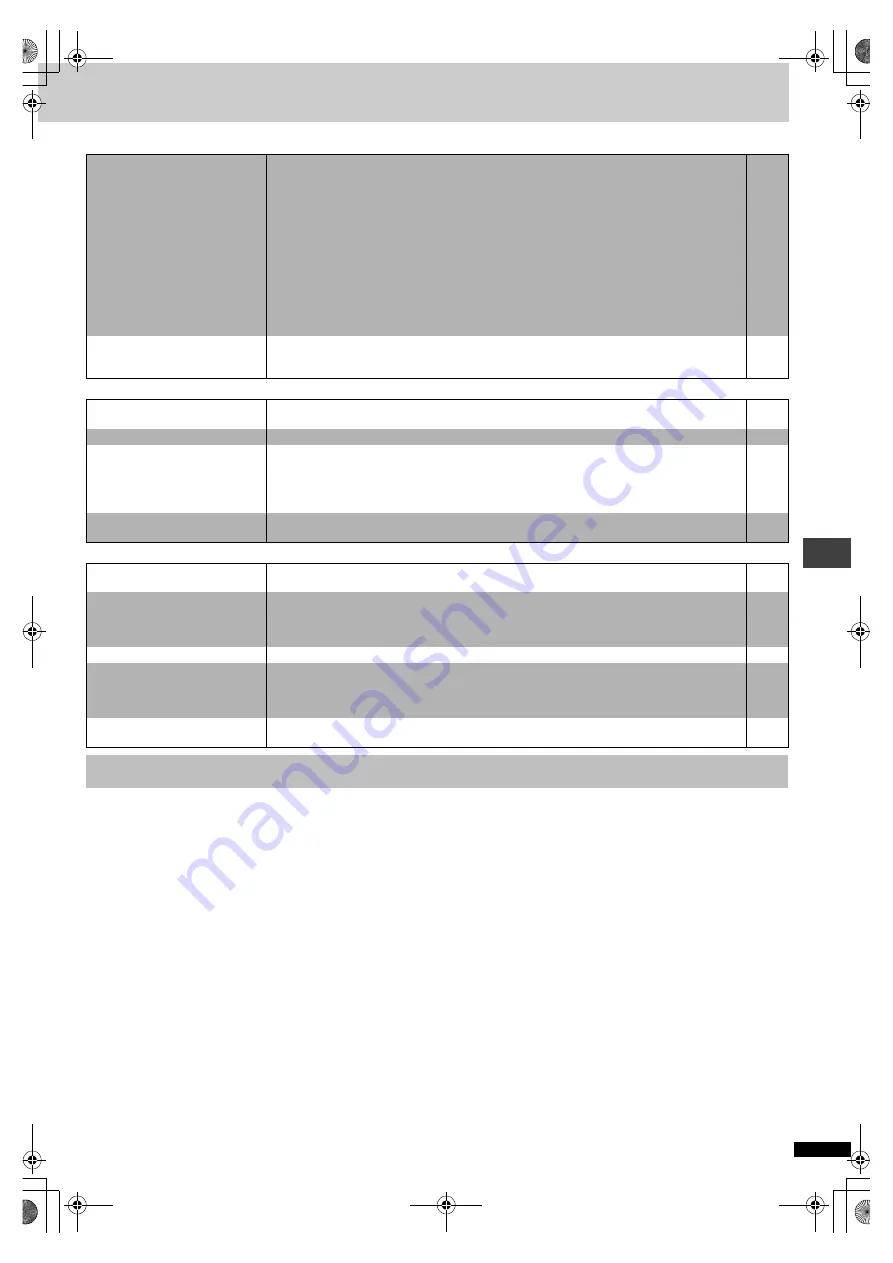
R
Q
T631
2
25
Re
fe
re
nc
e
Sound
Page
Unit displays
Television displays
Bitstream
This is the digital form of multiple channel audio data (e.g., 5.1 channel)
before it is decoded into its various channels.
Decoder
A decoder restores the coded audio signals on DVDs to normal. This is
called decoding.
Dolby Digital
This is a method of coding digital signals developed by Dolby
Laboratories. Apart from stereo (2-channel) audio, these signals can also
be multi-channel audio. A large amount of audio information can be
recorded on one disc using this method.
Dolby Pro Logic
A surround system where a 4-channel audio track is recorded as
2 channels and then is restored to 4 channels for play. The surround
channel is monaural and can reproduce up to 7 kHz.
DTS (Digital Theater Systems)
This surround system is used in many movie theaters around the world.
There is good separation between the channels, so realistic sound effects
are possible.
Dynamic range
Dynamic range is the difference between the lowest level of sound that
can be heard above the noise of the equipment and the highest level of
sound before distortion occurs.
Film and video
DVD-Videos are recorded using either film or video. Usually, film is
recorded at 24 frames per second, the rate movies are filmed at, while
video is recorded at 30 frames per second.
Frame still and field still
Frames are the still pictures that go together to make a moving picture.
There are about 30 frames shown each second.
One frame is made up of two fields. A regular television shows these fields
one after the other to create frames.
A still is shown when you pause a moving picture. A frame still is made up
of two alternating fields, so the picture may appear blurred, but overall
quality is high. A field still is not blurred, but it has only half the information
of a frame still so picture quality is lower.
Interlace and progressive output
NTSC, the video signal standard, has 480 interlaced (I) scan lines,
whereas progressive scanning uses twice the number of scan lines. This
is called 480P. The video signals output from this unit’s COMPONENT
VIDEO OUT terminals (Y, P
B
, P
R
) allow you to enjoy higher quality pictures
than if the signals were output from the VIDEO OUT terminal or S VIDEO
OUT terminal.
I/P/B
MPEG 2, the video compression standard adopted for use with DVD-
Video, codes frames using these 3 picture types.
I:
Intra coded picture
This picture has the best quality and is the best to use when adjusting
the picture.
P: Predictive coded picture
This picture is calculated based on past I or P-pictures.
B: Bidirectionally-predictive coded picture
This picture is calculated by comparing past and future I and
P-pictures so it has the lowest volume of information.
Linear PCM (pulse code modulation)
These are uncompressed digital signals, similar to those found on CDs.
Playback control (PBC)
If a Video CD has playback control, you can select scenes and information
with menus (called menu play in these instructions).
No sound.
Distorted sound.
≥
Check the connections.
≥
Check the volume on the equipment you have connected.
≥
Ensure that the input settings on the other equipment are correct.
≥
Turn ADVANCED SURROUND off if it causes distortion.
[XP50]
≥
Output from this unit will be in stereo (two channels) when ADVANCED SURROUND is on. Turn
ADVANCED SURROUND off if you are using three or more speakers.
≥
If you have connected this unit to an amplifier through the AUDIO OUT terminals, go to the Audio
menu in the SETUP menu, and change “Speaker Setting” to suit to your speakers. Select the large or
small icon for all the speakers you have connected.
≥
Due to the specifications on some types of televisions, both video and audio may be cut off when you
turn the AUDIO ONLY feature on.
≥
If the “D.MIX” indicator on the display goes out while playing a multi-channel DVD-Audio disc, sound will
only be output from speakers specified by the disc. Read the disc's instructions for details.
–
–
–
–
Piercing noise comes from the
speakers.
≥
If you have connected this unit to other equipment through the DIGITAL AUDIO OUT terminal,
ensure you have selected the correct settings for “Dolby Digital” and “DTS Digital Surround” in the
SETUP menus’ Audio menu.
“NO PLAY”
≥
You inserted a disc the unit cannot play; insert one it can.
≥
You inserted a blank DVD-RAM.
[XP50]
5
–
“CHECK DISC”
≥
Disc is dirty: Wipe it clean.
“H
∑∑
”
∑∑
stands for a number.
≥
Trouble may have occurred. The number following “H” depends on the status of the unit.
Reset procedure:
Press [
Í
] to switch the unit to the standby mode and then back to ON. Alternatively, press [
Í
] to
switch the unit to the standby mode, disconnect the AC power supply cord, and then reconnect it.
≥
If the service numbers fail to clear, note the service number and contact a qualified service person.
–
–
“NO DISC”
≥
You haven’t inserted a disc: Insert one.
≥
You haven’t inserted the disc correctly: Insert it correctly.
–
“The progressive out is set to
“Disable””
≥
Go to Video in the SETUP menus, and select “Enable” in “Progressive Out”.
“The software has a 4:3 aspect
ratio”
≥
Use the television to change the aspect to the correct one.
If your television cannot change the aspect when input is progressive
Switch Video output mode to “480I” so the “PROG.OUT” indicator on the unit’s display goes out.
Output will now be interlace.
–
9
No on-screen display.
≥
Go to Display in the SETUP menus, and select “On” for “On-Screen Messages”.
On-screen displays (including On-
Screen Menu Icons) not displayed
or only partially displayed on the
television.
≥
Press [DISPLAY], and press [
2
,
1
] to highlight the Bar Position icon, then press [
3
,
4
] to adjust the
position.
The disc’s menu is displayed in a
different language.
≥
Go to Disc in the SETUP menus, and select the preferred language for “Menus”.
Glossary
XP50‑30.book 25 ページ 2002年8月2日 金曜日 午後4時7分




































