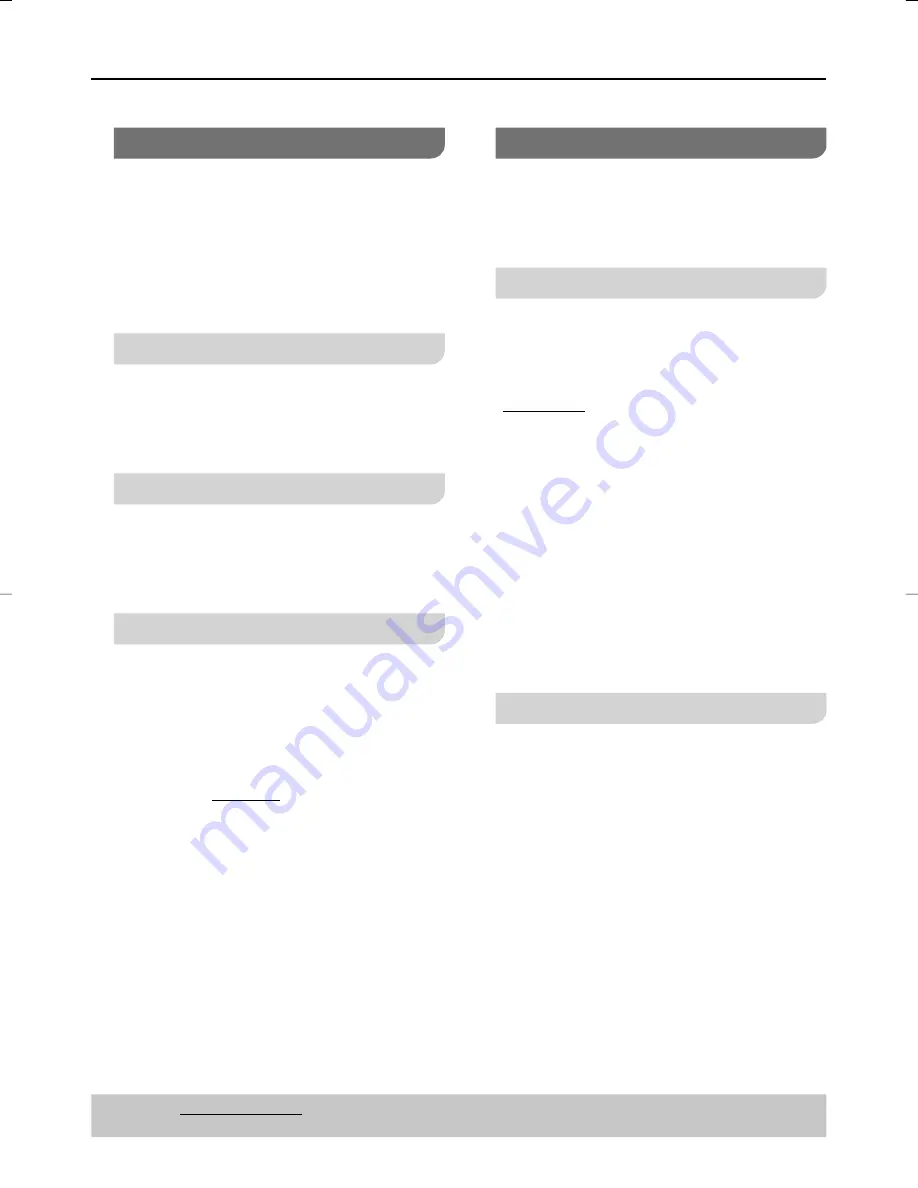
27
DVD Menu Options
Using the Language setup menu
The language options are different
depending on your country or region.
1
Press
SETUP
.
2
Press
e
r
to select {
LANGUAGE
} and
press
q
.
3
Press
e
r
to select below items and
press
q
to con
fi
rm your selection.
OSD Language
This menu contains various language
options for display language on the
screen. See Getting Started > Step 4 for
details.
Audio, Subtitle, Menu Language
These menus contain various language
options for audio, subtitle and disc menu
which may be recorded on the DVD. See
Getting Started > Step 4 for details.
DivX Subtitle
(For the United Kingdom and Republic of
Ireland only)
You can set the font type that supports
the recorded DivX subtitle.
1
In ‘
LANGUAGE
’, press
e
r
to select
{DivX Subtitle}
, then press
q
.
{Latine 1}, {Latine 2}, {Cyrillic},
{Turkish}
Select the font type for the recorded title.
2
Press
e
r
to select a setting, then press
OK
to con
fi
rm your selection.
Using the Audio setup menu
1
Press
SETUP
.
2
Press
e
r
select {
AUDIO
} and press
q
.
3
Press
e
r
to select below items and
press
q
to con
fi
rm your selection.
Audio Out
Set this if you connect a digital AV
receiver.
1
In ‘
AUDIO
’, press
e
r
to select {
Audio
Out
}, then press
q
.
{Bitstream}
Select this if the connected device has
a built-in multichannel decoder that
supports one of the multichannel audio
format (Dolby Digital, DTS).
{PCM}
Select this if the connected device is not
capable of decoding multichannel audio.
The DVD player will convert the Dolby
Digital multichannel signals to PCM
(Pulse Code Modulation).
2
Press
e
r
to select a setting, then press
OK
to con
fi
rm your selection.
Dynamic Range
Adjusts for clarity even when the volume
is low through compressing the range of
the lowest sound level and the highest
sound level. Convenient for late night
viewing. (Only works with Dolby Digital)
1
In ‘
AUDIO
’, press
e
r
to select
{Dynamic Range}
, then press
q
.
2
Press
e
r
to select a setting, then press
OK
to con
fi
rm your selection.
Tips:
The underlined option is the factory default setting.
Press
w
to go back to previous menu item, press
SETUP
to exit the menu item.
DVD-S58̲S38̲EB-En.indd 27
DVD-S58̲S38̲EB-En.indd 27
2010/03/26 13:52:41
2010/03/26 13:52:41
Summary of Contents for DVDS58 - DVD/CD PLAYER - MULTI LANGUAGE
Page 35: ...35 ...










































