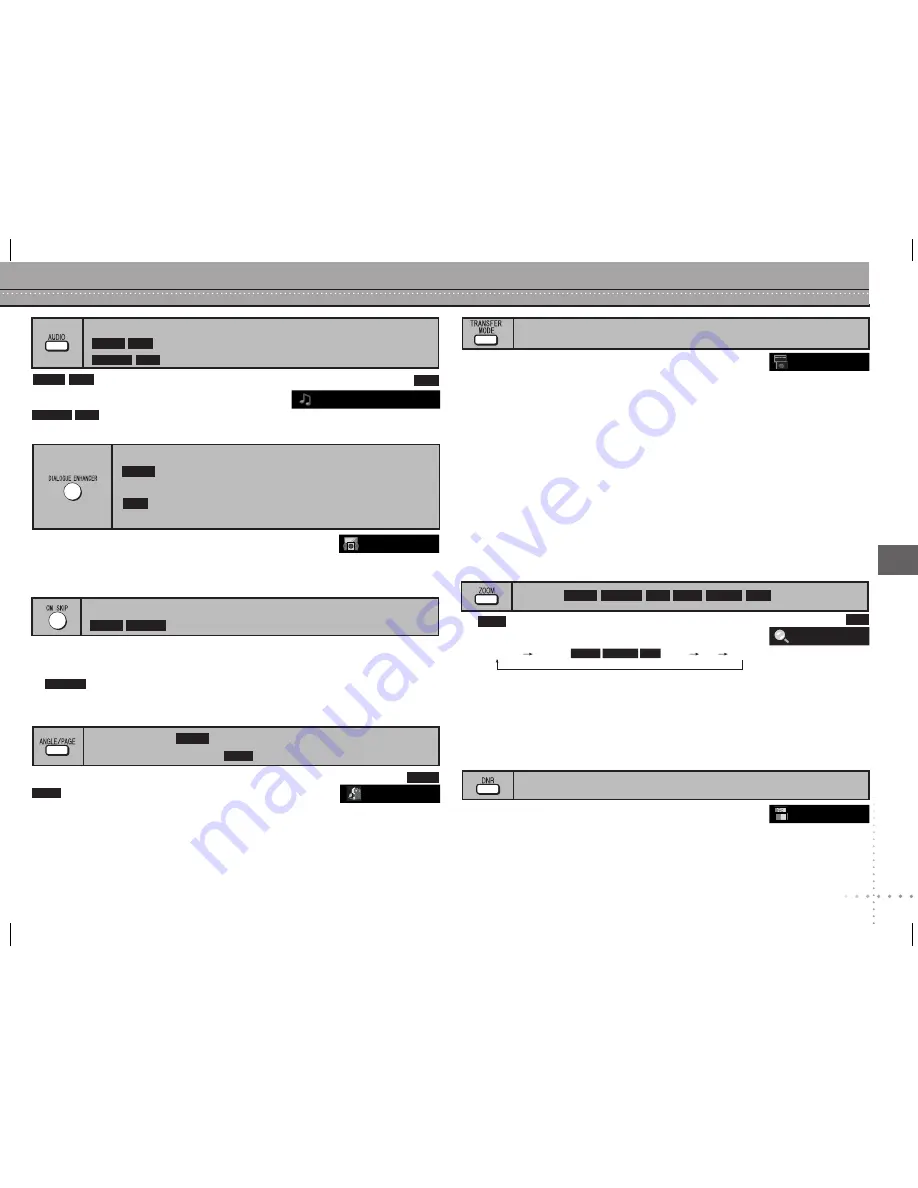
RQTC0128
Con
venient functions
15
Quick replay
(Only when the elapsed play time can be displayed)
Press [QUICK REPLAY] to skip back about 10 seconds.
This may not work depending on the disc’s recording.
•
Changing soundtracks
(with multiple soundtracks)
DVD-V
VCD
Press [AUDIO] to select the soundtrack.
You can use this button to select “L”, “R”, “L
4
R” or “L R”.
DVD-VR VCD
Angle select
(with multiple angles)
Still picture rotation
DVD-V
JPEG
Press [ANGLE/PAGE] to select the angle.
During pause,
Press [ANGLE/PAGE] to rotate the still picture.
JPEG
Zoom
Press [
h
].
Press [ZOOM] to select the zoom ratio.
NORMAL:
Displayed in the size used for recording.
AUTO:
Automatically zooms in and adjusts the size of images with upper and lower
black bands.
X 2:
2X zoom
X 4:
4X zoom
Zoom ratio will return to “NORMAL” while stopped, “RESUME STOP”, or when the
disc tray is opened.
1.
2.
•
NORMAL
NORMAL AUTO
X 2 X 4
(
)
DVD-VR
DVD-V
VCD
e.g.
DVD-V DVD-VR VCD JPEG MPEG4
JPEG
VCD
Transfer mode
(Discs with pictures)
With COMPONENT VIDEO OUT connection
If you have set “VIDEO OUT (I/P)” to “PROGRESSIVE”
(
page 19, “VIDEO” menu).
Press [TRANSFER MODE] to select the method of conversion for progressive
output to suit the type of material.
When the tray is opened, the setting will return to AUTO1.
AUTO1
(normal): Automatically detects the film and video content, and appropriately
converts it.
AUTO2
: In addition to AUTO1, automatically detects film contents with different frame
rates and appropriately converts it.
VIDEO
: Select when using AUTO1 and AUTO2, and the content is distorted.
With HDMI AV OUT connection
If you have set “VIDEO FORMAT” to “480p”, “720p”, “1080p”, or “1080i”
(
page 18, On-Screen Menu 4).
Select between AUTO1, AUTO2, and VIDEO for the method of conversion for
progressive output.
•
Reducing noise in pictures
Smoothes block noise and reduces the smudging that appears
around contrasting sections of the picture.
Press [DNR] to select “OFF”, “1”, “2”, or “3”.
1:
Light effect
2:
Medium effect
3:
Strong effect
OFF:
Off
DivX
DVD-VR
Skipping about one minute forward
Convenient when you want to skip commercials etc.
During play, press [CM SKIP].
This may not work depending on the play position.
Does not work:
– with still picture part.
– when playing a playlist.
•
•
DVD-V DVD-VR
DVD-VR
Dialogue enhancer
(Dolby Digital, DTS, 3-channel or over, with the dialogue
recorded in the center channel)
(Dolby Digital, 3-channel or over, with the dialogue
recorded in the center channel)
DVD-V
To make the dialogue in movies easier to hear
Press [DIALOGUE ENHANCER] to select “ON”.
To cancel, press [DIALOGUE ENHANCER] to select “OFF”.
The settings remain even when the unit is turned off or the disc tray is opened.
•
DivX
DivX
1.4
�
1: MP3 160kbps 44.1kHz 2ch
ON
AUTO1
1
e.g.
DVD-V DivX
e.g.
DivX
e.g.
DVD-V
only
1
DVD-S53 (RQTC0128-2P)_P_PC_PX.indd 15
3/21/2007 11:29:34 AM
















































