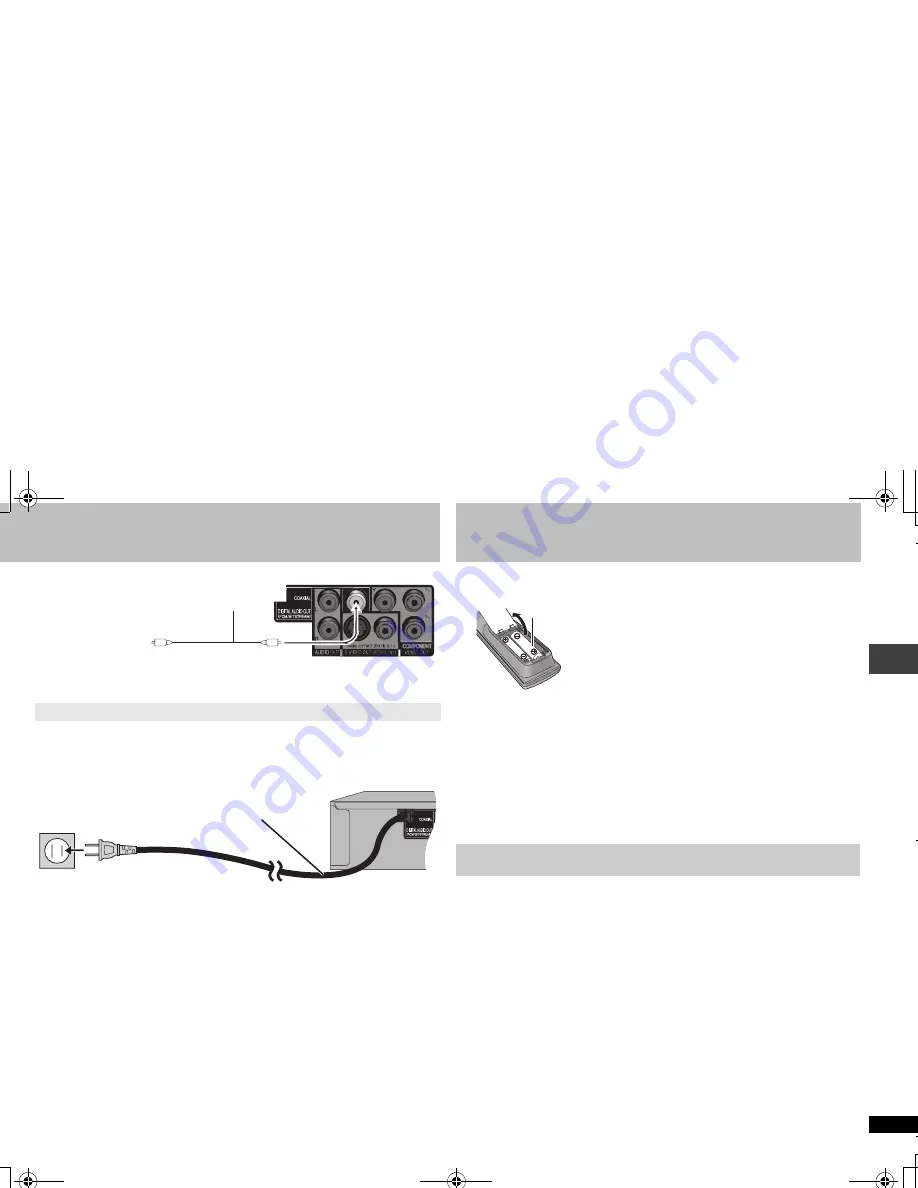
7
R
Q
TC
011
5
∫
Enjoying multi-channel surround sound
≥
You cannot use DTS Digital Surround decoders not suited to DVD.
∫
Connect the AC power supply cord last
Conserving power
This unit consumes a small amount of power even when it is turned off (1 W). To save
power when the unit is not to be used for a long time, unplug it from the household AC
outlet.
Change “PCM OUTPUT”, “DOLBY DIGITAL” and “DTS” (
➜
17, “AUDIO” menu).
COAXIAL I
N
Amplifier with a built-in
decoder or a decoder-
amplifier combination
Coaxial cable
Back of the unit
AC power supply cord
To household AC outlet (AC 120 V, 60 Hz)
STEP 2
The remote control
Preparation
Turn on the television and select the appropriate video input on the television.
1 Press [
Í
]
.
2 Press [SETUP].
QUICK SETUP screen appears.
3 Follow the on-screen instructions and select the settings with [
3 4
]
and [ENTER].
≥
Press [RETURN] to return to previous screen.
4 Press [ENTER] to finish setting.
5 Press [SETUP] to exit the setup menu.
≥
To change these settings later, select “QUICK SETUP” (
➜
17, “OTHERS” menu).
∫
Batteries
≥
Insert so the poles (
i
and
j
) match those in the
remote control.
≥
Do not use rechargeable type batteries.
Do not:
≥
mix old and new batteries.
≥
use different types at the same time.
≥
heat or expose to flame.
≥
take apart or short circuit.
≥
attempt to recharge alkaline or manganese
batteries.
≥
use batteries if the covering has been peeled off.
Mishandling of batteries can cause electrolyte leakage which can damage items the
fluid contacts and may cause a fire.
Remove if the remote control is not going to be used for a long period of time. Store
in a cool, dark place.
∫
Use
Aim at the remote control sensor (
➜
8), avoiding obstacles, at a maximum range of
7 m (23 feet) directly in front of the unit.
STEP 3
Quick setup
R6/LR6, AA
S
T
EP 1
Conne
ctio
n
/STEP
2
The
r
emote con
tr
o
l/S
T
EP 3
Qui
ck
se
tu
p
RQTC_0115_Y.fm Page 7 Wednesday, December 27, 2006 11:46 AM








































