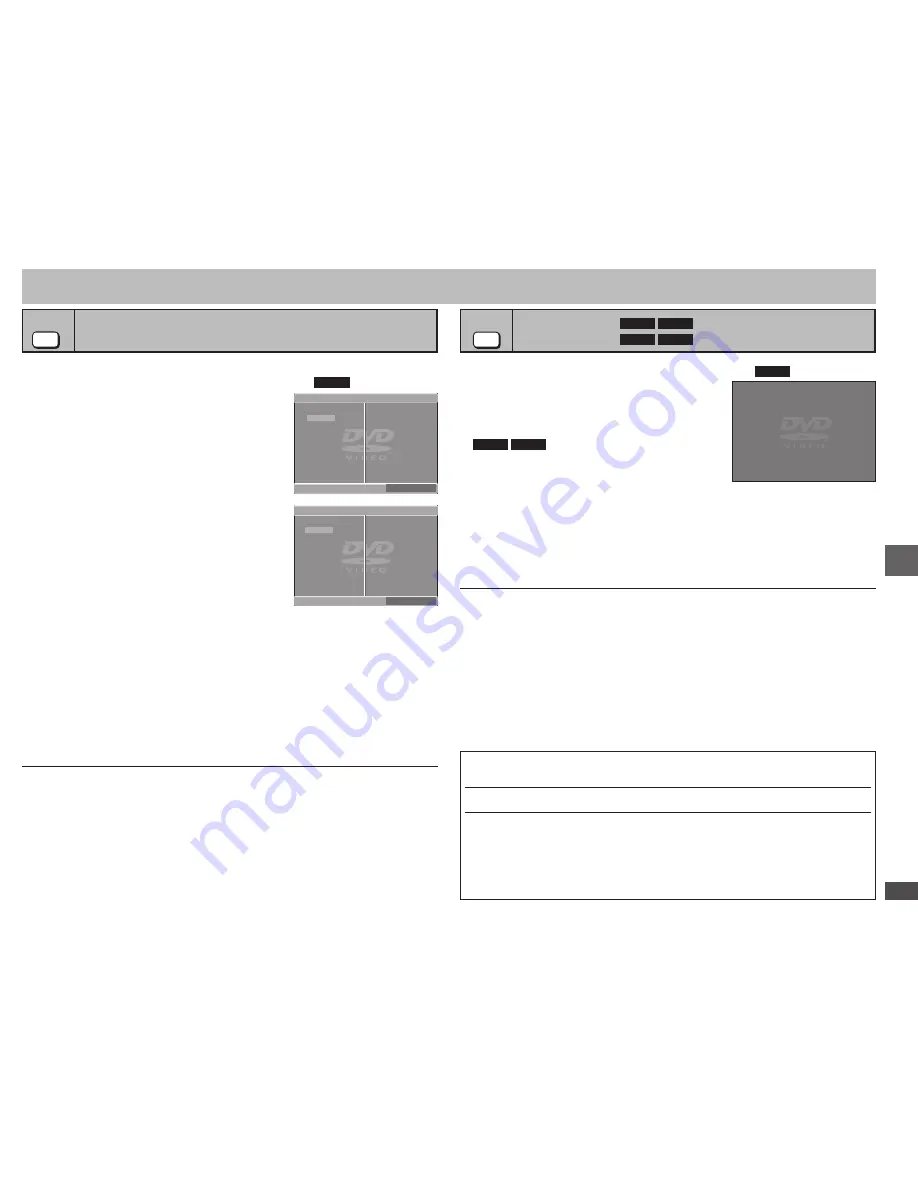
RQTC0077
11
1. While stopped, press [PLAY MODE] several
times to select “
RANDOM”.
When playing a disc with both MP3 and JPEG
recorded, select “MUSIC RANDOM” for MP3 or
“PICTURE RANDOM” for JPEG pictures.
2.
MP3
JPEG
Only when the disc has a group (folder)
Press [
e
r
] to select a group and press
[ENTER].
“
Û
” will be displayed next to the selected groups.
Press [ENTER] again to clear.
To select multiple groups, repeat this step.
To select all items in a disc, select “ALL”.
3. Press [
q
] (PLAY) to start play.
To exit the random screen
Press [PLAY MODE] several times.
•
•
•
•
Changing the play sequences
Program play
(up to 20 items)
1. While stopped, press [PLAY MODE] several times to select
“
PROGRAM”.
When playing a disc with both MP3 and JPEG
recorded, select “MUSIC PROGRAM” for MP3
or “PICTURE PROGRAM” for JPEG pictures.
You cannot set both “MUSIC PROGRAM” and
“PICTURE PROGRAM”.
2. Press [
e
r
] to select an item and press
[ENTER].
Repeat this step to program other items.
To select all items in a disc, title, or group, select
“ALL” and press [ENTER].
Press [
e
r
] several times to go to the next page
or previous page if any.
Press [RETURN] to return to the previous menu.
3. Press [
q
] (PLAY) to start play.
Clearing the program
Press [
q
] and then press [
e
r
] to select the item and press [RETURN].
Clearing the whole program
Press [
q
] several times to select “CLEAR ALL” and press [ENTER]. The whole
program is also cleared when the unit is turned off or the disc tray is opened.
To exit the program screen
Press [PLAY MODE] several times.
•
•
•
•
•
DVD-V
VCD
CD
MP3
JPEG
MODE
PLAY
DVD-V PROGRAM
SELECT CHAPTER
TITLE CHAP.
CHAP. 1
CHAP. 2
CHAP. 3
1
4
10
9
8
7
6
5
4
3
4
2
4
1
3
2
CLEAR ALL
START: PLAY
ALL
MODE
PLAY
VCD RANDOM
PRESS PLAY TO START
Random play
e.g.
DVD-V
CD
VCD
(up to 20 tracks)
e.g.
VCD
MP3
JPEG
(up to 24 groups/999 contents)
DVD-V PROGRAM
SELECT TITLE
TITLE CHAP.
TITLE 2
TITLE 3
TITLE 4
1
10
9
8
7
6
5
4
3
2
CLEAR ALL
START: PLAY
TITLE 1
Manufactured under license from Dolby Laboratories. “Dolby” and the double-D
symbol are trademarks of Dolby Laboratories.
“DTS” and “DTS Digital Out” are trademarks of Digital Theater Systems, lnc.
This product incorporates copyright protection technology that is protected by
method claims of certain U.S. patents and other intellectual property rights owned
by Macrovision Corporation and other rights owners. Use of this copyright protection
technology must be authorized by Macrovision Corporation, and is intended
for home and other limited viewing uses only unless otherwise authorized by
Macrovision Corporation. Reverse engineering or disassembly is prohibited.
Changing the play sequences






































