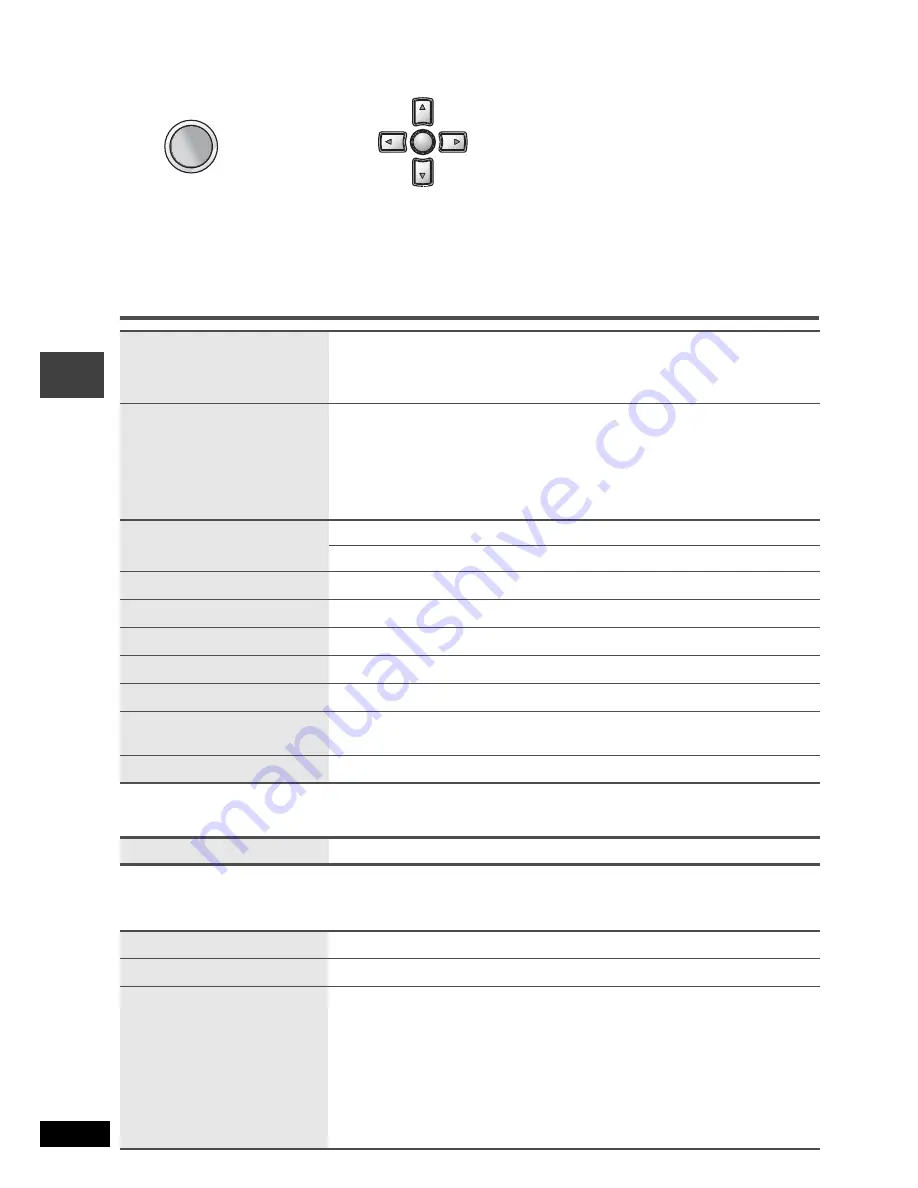
16
RQT8067
Using On-Screen Menus
p
Press
[
]
to go to the previous menu.
p
Items shown differ depending on the type of software.
p
There are items which you can select using
the numbered buttons
and
[ENTER]
on the remote control.
p
If the setting does not change, press
[ENTER]
.
p
To finish, press
[RETURN]
.
Main menus
a
Except
K
R/
K
RW
Other Settings
Play Menu
(Only when the elapsed play time can be displayed,
[JPEG]
: The Repeat and Marker functions can be used.)
Program, Group, Title
Chapter, Track, Playlist
Content
To start from a specific item
Time
To skip incrementally or decrementally
a
(Time Slip for play only)
1. Press
[ENTER]
twice to show Time Slip indicator.
2. Press
[
] to select the time and press
[ENTER]
.
p
Press and hold
[
]
to alter faster.
To start from a specific time
a
(Time Search)
To change remaining/elapsed time display
Audio
(
➜
page 11, Changing soundtracks)
To display the current bitrate or sampling frequency
Thumbnail
To show thumbnail images
Subtitle
(
➜
page 11, Changing subtitles)
Marker(VR)
To recall a marker recorded on DVD-Video recorders
Angle
(
➜
page 11, Angle select)
Rotate picture
(
➜
page 11, Still picture rotation)
Slideshow
To turn on/off slideshow
To change the slideshow timing (0–30 sec)
Other Settings
(
➜
See below)
Play Speed
(
➜
page 10, Changing play speed)
Repeat
(
➜
page 10, Repeat play)
A-B Repeat
(
➜
page 10, A-B Repeat)
Marker
Except
[RAM] [DVD-RW[‹VR›]
To mark up to 5 positions to play again
[ENTER]
(The unit is now ready to accept markers.)
To mark a position:
[ENTER]
(at the desired point)
To mark another position:
[
]
to select “
_
”
➜
[ENTER]
To recall a marker:
[
]
➜
[ENTER]
To erase a marker:
[
]
➜
[CANCEL]
(Remote control)
p
This feature doesn’t work during program and random play.
p
Markers you add clear when you open the disc lid or switch the unit
to standby.
DISPLAY
DISPLAY
Press once.
1
2
Press [
] to select the menu.
Press [
] to go to the next menu
and [
] to set.
Repeat step
if necessary.
ENTER
ENTER
Usi
ng O
n
-S
cree
n
Men
us






























