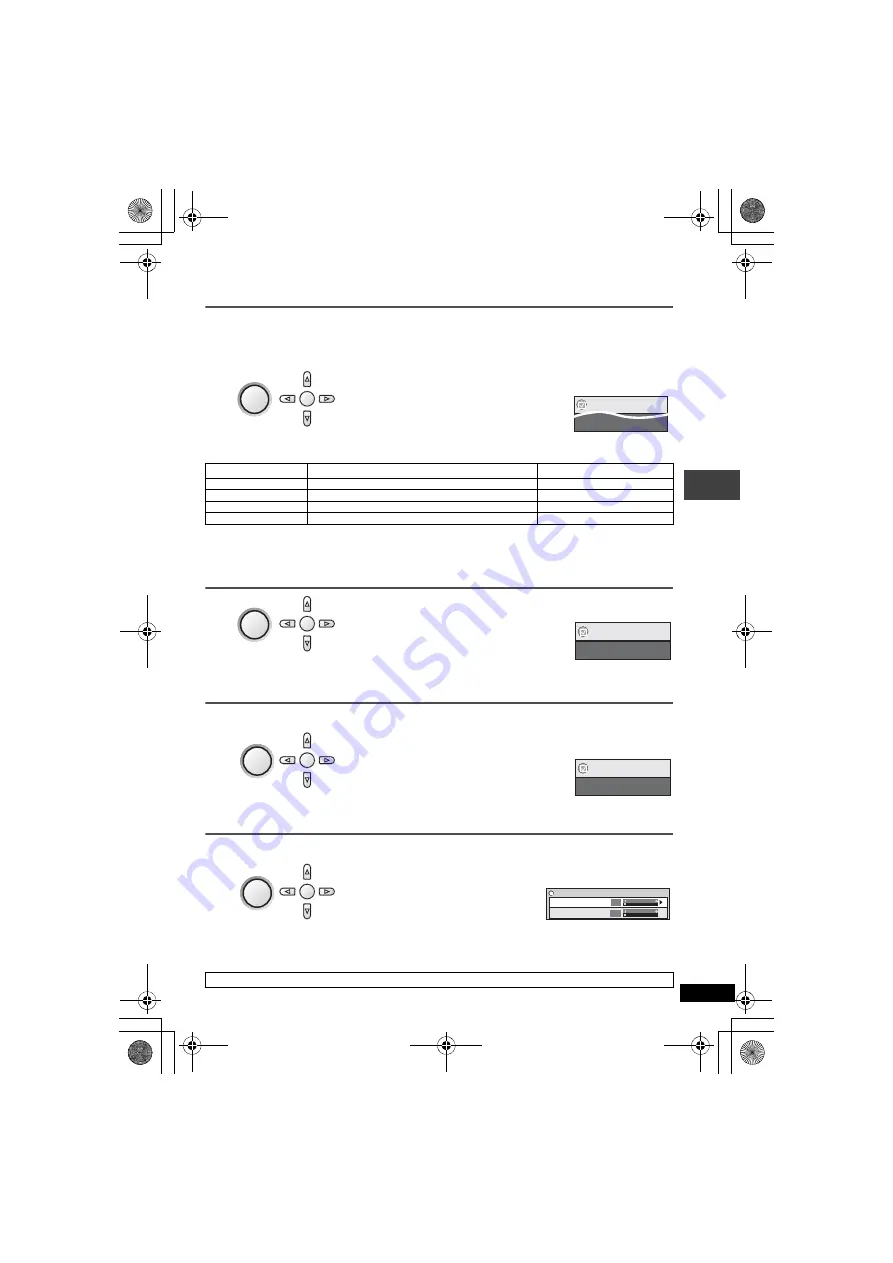
15
RQT8248
Enjoying higher quality audio and video
Reproducing more natural audio (Multi Re-master)
≥
[DVD-VR] [DVD-V]
(recorded with 48 kHz only)
[VCD]
[CD]
:
This feature gives you a more natural
sound by adding higher frequency signals not recorded on the disc, for example, playing DVD-Video
recorded with 48 kHz at 96 kHz.
≥
[WMA]
[MP3]
(recorded with other than 8 kHz, 16 kHz or 32 kHz)
:
reproduces the frequencies lost
during recording to give you a sound closer to the original.
≥
This feature does not work when H.Bass (
➜
below) or Advanced Surround (
page 13) is on.
≥
This feature does not work with
[MP3]
on DVD-RAM or DVD-R/RW.
≥
When connecting with a digital optical cable (
page 26), the actual output sampling frequency
depends on “PCM Digital Output” setting in “Audio” tab (
Enjoying heavy bass with the speakers
(
H.Bass
)
[DVD-V]
Providing the suitable picture quality for enjoying movies (Cinema1/Cinema2)
Cinema1:
Mellows images and enhances detail in dark scenes.
Cinema2:
Sharpens images and enhances detail in dark scenes.
Reducing noise in pictures (Depth Enhancer/MPEG DNR)
Depth Enhancer
: Reduces the rough noise in the background to give a greater feeling of depth.
MPEG DNR
: Smoothes block noise and reduces the smudging that appears around contrasting sections of the picture.
1
Press [
34
] to select “Other Settings”.
2
Press [
1
] then [
34
] to select “Audio Menu”.
3
Press [
1
] then [
34
] to select “Multi
Re-master”.
4
Press [ENTER] and [
34
] to select
“1”, “2” or “3”.
5
Press [ENTER].
≥
To exit the screen :
Press
[RETURN].
Setting
Type of music
[
[DVD-V]
[CD]
(LPCM)]
Effect level
(Other discs)
1
High tempo (e.g., pop and rock)
Light
2
Various tempos (e.g., jazz)
Medium
3
Low tempo (e.g., classical)
Strong
Off
Off
Off
1
Press [
34
] to select “Other Settings”.
2
Press [
1
] then [
34
] to select “Audio Menu”.
3
Press [
1
] then [
34
] to select “H.Bass”.
4
Press [
1
] then [
34
] to select “On” or “Off”.
5
Press [ENTER].
≥
To exit the screen :
Press
[RETURN].
≥
If the sound is distorted or there is noise, set to “Off”.
1
Press [
34
] to select “Other Settings”.
2
Press [
1
] then [
34
] to select “Picture Menu”.
3
Press [
1
] to select “Picture Mode”.
4
Press [
1
] then [
34
] to select
“Cinema1” or “Cinema2”.
≥
To exit the screen :
Press
[RETURN].
1
In the procedure 2
s
4
(
➜
above, Cinema1/Cinema2),
select “User” and press [ENTER].
2
Press [
34
] to select “Picture
Adjustment”and press [ENTER].
3
Press [
34
] to select “Depth
Enhancer” or “MPEG DNR”.
4
Press [
2
1
] to change the setting.
(Depth Enhancer
: 0 to
i
4,
MPEG DNR:
0 to
i
3)
≥
To exit the screen :
Press
[RETURN].
The above indicated features may not work depending on the disc’s recording.
DISPLAY
1
Press once.
ENTER
2
Menu
Multi Re-master 1
1
Press once.
DISPLAY
ENTER
2
Menu
H.Bass
Off
DISPLAY
1
Press once.
ENTER
2
Menu
Picture Mode
Cinema1
DISPLAY
1
Press once.
ENTER
2
Picture Adjustment
Depth Enhancer
Depth Enhancer
0
MPEG DNR
0
Enj
o
ying hi
gher quali
ty
audi
o and
vi
deo
p2‑31.fm Page 15 Thursday, February 23, 2006 12:20 PM






























