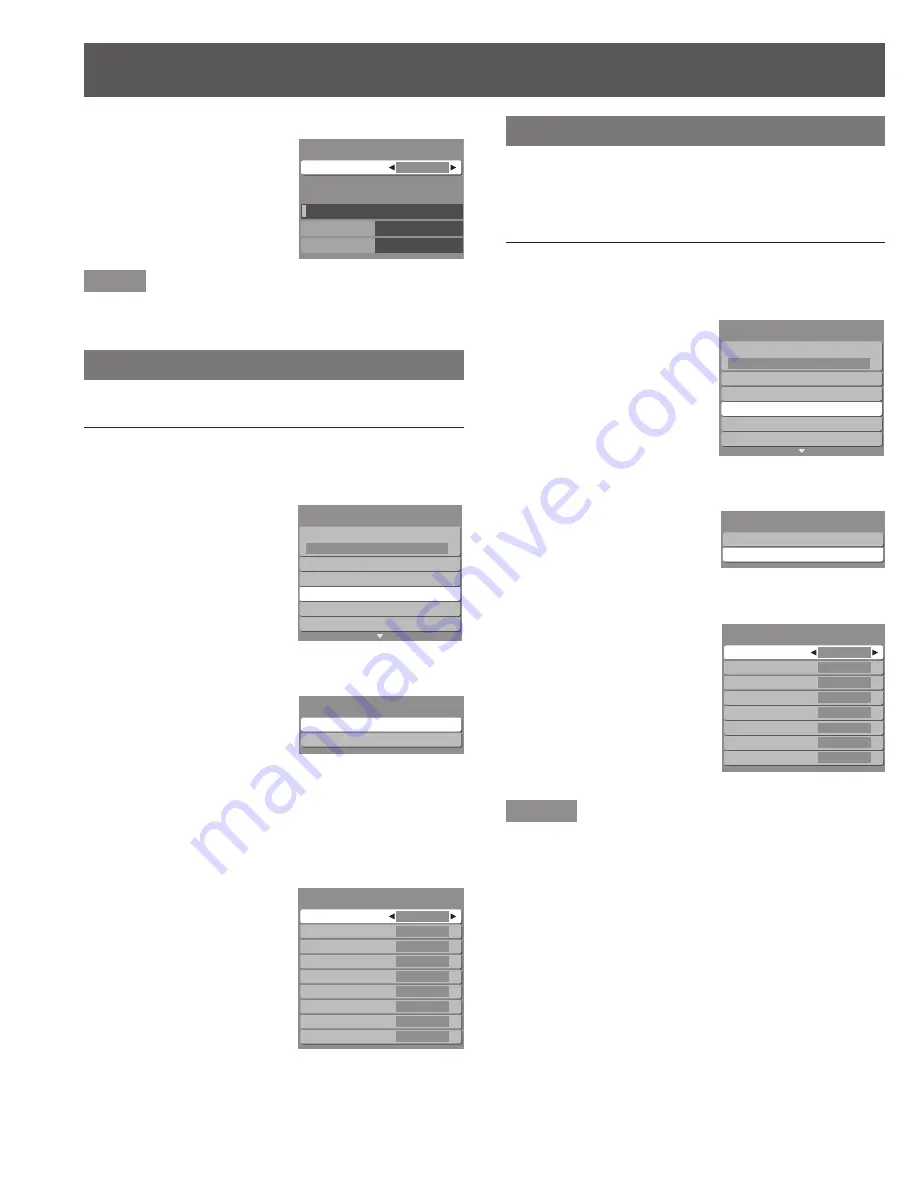
50
5. Press
◄►
to select desired channel.
Note
The signal meter works only for digital signals input via the
antenna.
Input labels
To label video input connections for on-screen display.
Procedure
1. Press
▲▼
to select “External devices”.
2. Press OK to display the External devices
menu.
3. Press
▲▼
to select “Input labels”.
4. Press OK to display the Input labels menu.
5. Press
▲▼
to select each item.
6. Press
◄►
to select the input label.
To skip the input, select “SKIP”. The input will be skipped
when you press TV/VIDEO.
Selectable input labels : SKIP, VCR, DVD, CABLE, DBS,
PVR, GAME, AUX, blank (non label).
•
•
•
Channel
Signal strength
1-1
Signal meter
Current
Peak level
30%
45%
Channel
Signal strength
1-1
Signal meter
Current
Peak level
30%
45%
Surf mode
All
Language
Program channel
External devices
CC
EZ Sync setting
Setup
1/2
Surf mode
All
Language
Program channel
External devices
CC
EZ Sync setting
Setup
1/2
Input labels
Monitor out
External devices
Input labels
Monitor out
External devices
Comp.1
Comp.2
HDMI 1
HDMI 2
HDMI 3
Video 1
Video 2
Video 3
PC
Input labels
Comp.1
Comp.2
HDMI 1
HDMI 2
HDMI 3
Video 1
Video 2
Video 3
PC
Input labels
Monitor out
When connecting external equipment to this unit - Stops
output of the picture and sound signals at the AV OUT
jacks for the input source selected in this menu to avoid
signal loop.
Procedure
1. Press
▲▼
to select “External devices”.
2. Press OK to display the External devices
menu.
3. Press
▲▼
to select “Monitor out”.
4. Press OK to display the Monitor out menu.
5. Press
▲▼
to select each item.
6. Press
◄►
to select “On” or “Off”.
Notes
Select “Off” to stop output of picture and audio.
(Video 1/Video 2/Video 3)
Comp.1 / Comp.2 / HDMI 1 / HDMI 2 / HDMI 3 cannot
output video signals regardless of “Monitor out” setting.
When equipment (STB, DVD, etc.) is connected to HDMI or
COMPONENT terminals, only audio signals can be obtained.
From the output terminals, no video signals can be passed.
•
•
Surf mode
All
Language
Program channel
External devices
CC
EZ Sync setting
Setup
1/2
Surf mode
All
Language
Program channel
External devices
CC
EZ Sync setting
Setup
1/2
Input labels
Monitor out
External devices
Input labels
Monitor out
External devices
Comp.1
Comp.2
HDMI 1
HDMI 2
HDMI 3
Video 1
Video 2
Video 3
Off
Off
Off
Off
Off
Off
Off
Off
Monitor out
Comp.1
Comp.2
HDMI 1
HDMI 2
HDMI 3
Video 1
Video 2
Video 3
Off
Off
Off
Off
Off
Off
Off
Off
Monitor out
Setup Features (continued)
















































