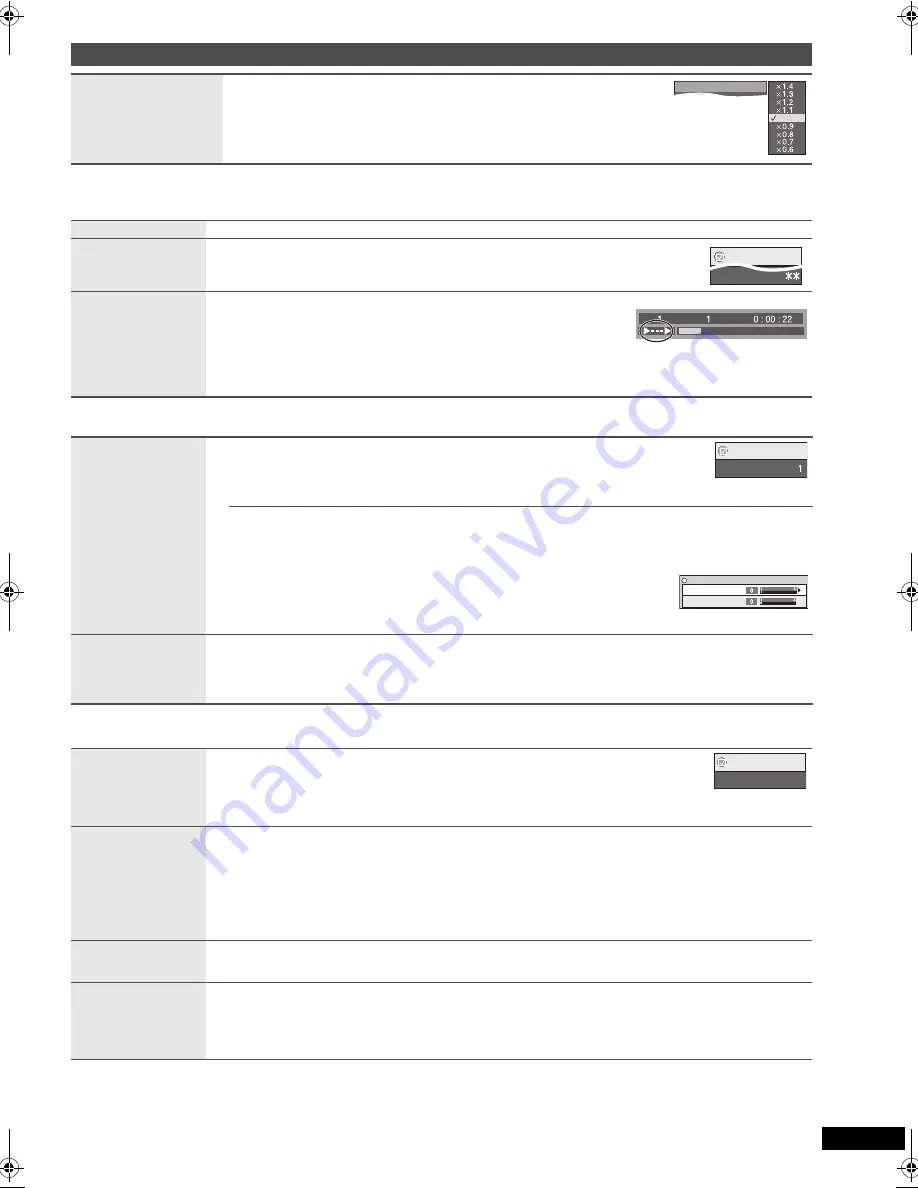
11
R
Q
T
934
9
S
e
tt
ings
Play Menu
(Only when the elapsed play time can be displayed.
[JPEG]
: The Repeat function can be used.)
Picture Menu
Audio Menu
(Continued on the next page)
Other Settings
Play Speed
[DVD-VR]
[DVD-V]
Normal
k
0.6 to
k
1.4 (in 0.1 units)
≥
Press
[
1
ON]
to return to normal play.
≥
After you change the speed, H.Bass, Advanced Surround and Sound Enhancement
(
➜
below) do not work.
≥
This may not work depending on the disc’s recording.
Repeat
Select an item to be repeated.
A-B Repeat
Repeating a specified
section
Except
[DVD-VR]
(still picture part)
[MPEG4]
[DivX]
and
[JPEG]
Press [ENTER] at the starting and ending points.
≥
Press
[ENTER]
again to cancel.
Advanced Disc
Review
Reviewing titles/
programs to play
[DVD-VR]
[DVD-V]
(Except
i
R/
i
RW)
Press [
1
ON] when you find a title/program to play.
≥
You can also review each 10 minutes. Select “Interval Mode”(
➜
13, “Advanced
Disc Review” in “Disc”tab).
≥
This may not work depending on the play position.
≥
[DVD-VR]
Does not work:
– with still picture part.
– when playing a playlist.
Picture Mode
≥
Providing the suitable
picture quality for
enjoying movies
(Cinema1/Cinema2)
≥
Reducing noise in
pictures (Depth
Enhancer/MPEG DNR)
Normal:
Cinema1:
Cinema2:
User:
Normal images
Mellows images and enhances detail in dark scenes.
Sharpens images and enhances detail in dark scenes.
Picture Adjustment (
➜
below)
≥
This feature may not work depending on the disc’s recording.
Picture Adjustment
Depth Enhancer:
Reduces the rough noise in the background to give a greater feeling of depth.
MPEG DNR:
Smooths block noise and reduces the smudging that appears around contrasting sections of
the picture
1
Press [
3 4
] to select “Picture Adjustment”and press [ENTER].
2
Press [
3 4
] to select “Depth Enhancer” or “MPEG DNR”.
3
Press [
2 1
] to change the setting. (Depth Enhancer: 0 to
i
4, MPEG DNR: 0 to
i
3)
≥
This feature may not work depending on the disc’s recording.
Source Select
[DivX]
When you select “Auto” the constructing method of the DivX contents is automatically distinguished and output. If the
picture is distorted, select “I (Interlace)” or “P (Progressive)” depending on which constructing method was used when
the contents were recorded to disc.
Auto, I (Interlace), P (Progressive)
H.Bass
Enjoying heavy bass with
the speakers
[DVD-V] [DVD-VR]
On
,------.
Off
≥
This is effective on 5.1 channel DVD-Video and DVD-VR discs. This is also effective on some
portions of 2 channel discs as well.
≥
If the sound is distorted or there is noise, set to “Off”.
≥
This feature may not work depending on the disc’s recording.
Advanced Surround
Enjoying virtual surround
Motion pictures with 2 or more channels
“SP 1 Natural”, “SP 2 Enhanced”, “HP 1 Natural” or “HP 2 Enhanced”
A surround sound effect can be made using 2 speakers (on other equipment).
≥
When
using headphones
, press to select “HP 1 Natural” or “HP 2 Enhanced”.
≥
When using discs recorded with surround sound, sound seems to come from speakers on either side of you.
≥
Optimum seating position is 3 to 4 times the distance between the front left and right speakers or the width of the
television if using the television’s speakers.
≥
This does not work when H.Bass (
➜
above) is on.
≥
Do not use in combination with surround effects on other equipment.
Dialogue Enhancer
Making the dialogue in
movies easier to hear
[DVD-V]
(Dolby Digital, DTS, MPEG, 3-channel or over, with the dialogue recorded in the center channel)
[DivX]
(Dolby Digital, 3-channel or over, with the dialogue recorded in the center channel)
On
,------.
Off
Sound
Enhancement
Enjoying comfortable,
analog-like sound
[DVD-VR] [DVD-V]
(recorded with 48 kHz only)
[VCD]
[CD]
[WMA]
[MP3]
(recorded with other than 8 kHz, 16 kHz or 32 kHz)
On
,------.
Off
≥
This feature does not work with
[MP3]
on DVD-RAM or DVD-R/RW.
≥
This does not work when H.Bass or Advanced Surround (
➜
above) is on.
≥
This may not work depending on the disc’s recording.
N
ormal
Play Speed
A-B Repeat
Menu
Chapter
Title
Time
Menu
Pictu
r
e Mode
Cinema
Picture Adjustment
Depth Enhancer
Depth Enhancer
MPEG DNR
Menu
H.Bass
Off
DVDLS84EB-RQT9349_eng.book 11 ページ 2008年12月12日 金曜日 午前9時34分






































