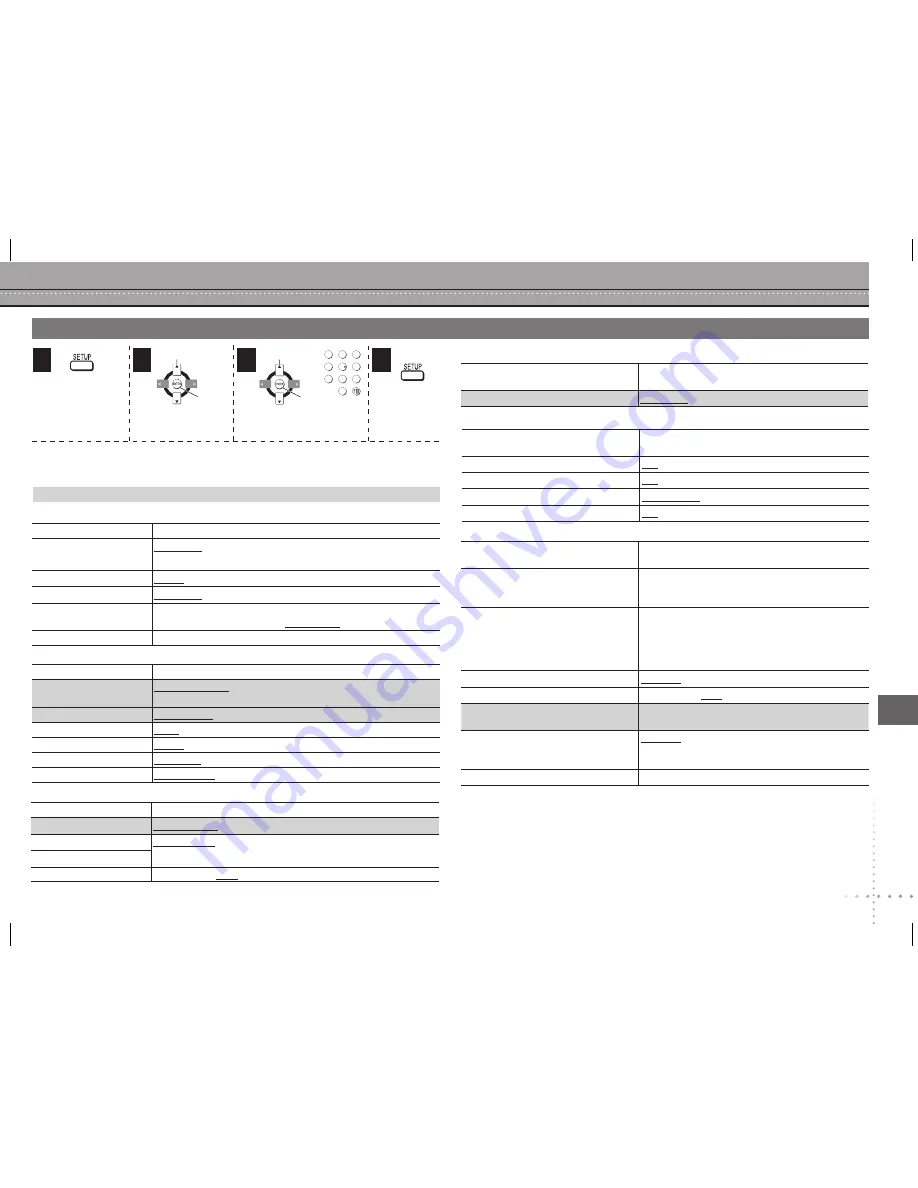
RQTC0128
Menú en pantalla 2 (Vídeo)
PICTURE MODE
Para seleccionar la calidad de imagen de las
películas.
ZOOM
Pulse [
h
].
Para seleccionar la relación de zoom.
DNR
Para seleccionar
“OFF”
,
“1”
,
“2”
ó
“3”
.
TRANSFER MODE
Para seleccionar un método de conversión de la
salida progresiva adecuado al tipo de material.
SOURCE SELECT
(depende del disco)
AUTO, INTERLACE, PROGRESSIVE
DIALOG ENHANCER
Para escuchar más fácilmente el diálogo de las películas.
OFF
ON
REMASTER
Reproducir un sonido más natural.
Pulse [
e
r
] para seleccionar
“OFF”
,
“1
”,
“2”
ó
“3”
.
ADVANCED SURROUND
Para seleccionar
“A. SURROUND1”
,
“A. SURROUND2”
,
“A. SURROUND3”
ó
“OFF”
.
HDMI STATUS
Indica distintos tipos de información cuanto está
conectado el terminal HDMI AV OUT.
HD ENHANCER
(Cuando “VIDEO PRIORITY”, en la ficha “HDMI”,
se encuentra en “ON”)
Hace que la calidad de la salida de vídeo HDMI
(720p, 1080i, 1080p) sea nítida.
OFF
,
1
(menor) a
3
(mayor)
VIDEO FORMAT
(Cuando “VIDEO PRIORITY”, en la ficha “HDMI”,
se encuentra en “ON”)
480p/720p/1080p
(progresiva)
480i/1080i
(entrelazada)
El elemento mostrado depende del equipo que
esté conectado.
•
COLOR SPACE
(Cuando “VIDEO PRIORITY”, en la ficha “HDMI” ,
se encuentra en “ON”)
RGB YCbCr 4:4:4 YCbCr 4:2:2
Aparecerá un “
” solamente para el modelo de
equipo conectado correspondiente.
•
Ref
erencia rápida en español
Muestra el
menú de
configuración.
Registrar
Seleccione el menú.
Seleccione el elemento.
Haga los ajustes.
Pulse para
salir.
Seleccionar
Seleccionar
Registrar
1
2
3
4
Cambio de los ajustes del reproductor
SETTING STATE
Muestra el ajuste actual de los siguientes elementos
AUDIO
ENGLISH FRENCH SPANISH ORIGINAL
1
OTHER ----
2
SUBTITLE
AUTO
3
ENGLISH FRENCH SPANISH OTHER ----
2
MENUS
ENGLISH FRENCH SPANISH OTHER ----
2
RATINGS
Ajuste de calificaciones (si se selecciona el nivel 8)
0 LOCK ALL 1 a 7 8 NO LIMIT
PASSWORD
Cambie la contraseña para “RATINGS” (
arriba).
Menú “DISC”
SETTING STATE
Muestra el ajuste actual de los siguientes elementos
TV ASPECT
4:3PAN&SCAN
4:3LETTERBOX
4:3ZOOM
16:9NORMAL
16:9SHRINK
16:9ZOOM
TV TYPE
STANDARD CRT LCD PROJECTION PLASMA
TIME DELAY
0 ms
20 ms
40 ms
60 ms
80 ms
100 ms
STILL MODE
AUTO FIELD
FRAME
BLACK LEVEL
LIGHTER
DARKER
VIDEO OUT (I/P)
INTERLACE
PROGRESSIVE
Menú “VIDEO”
Si el sonido sale por el terminal HDMI AV OUT y el equipo conectado no soporta
el elemento seleccionado, la salida real dependerá del rendimiento del equipo
conectado.
1
Se selecciona el idioma original del disco.
2
Introduzca un código de la tabla.
3
Si el idioma seleccionado para “AUDIO” no está disponible, aparecen subtítulos en
ese idioma (si están disponibles en el disco).
SETTING STATE
Muestra el ajuste actual de los siguientes elementos
PCM OUTPUT
UP TO 48kHz UP TO 96kHz
DOLBY DIGITAL
BITSTREAM
PCM
DTS
DYNAMIC RANGE
ON OFF
Menú “AUDIO”
SETTING STATE
Muestra el ajuste actual de los siguientes
elementos
LANGUAGE
ENGLISH FRANÇAIS ESPAÑOL
Menú “DISPLAY”
SETTING STATE
Muestra el ajuste actual de los siguientes
elementos
VIDEO PRIORITY
ON OFF
AUDIO OUT
ON OFF
RGB RANGE
STANDARD ENHANCED
EZ Sync
ON OFF
“HDMI” menu
SETTING STATE
Muestra el ajuste actual de los siguientes
elementos
REGISTRATION
Muestra el código de registro de la
unidad.
SHOW CODE:
Este código de registro es
necesario para poder comprar y reproducir
contenido de vídeos bajo demanda (VOD) DivX.
JPEG TIME
1 SEC
a
15 SEC
(en 1 unidad)
15 SEC
a
60 SEC
(en 5 unidades)
60 SEC
a
180 SEC
(en 30 unidades)
“3 SEC” es el ajuste predeterminado de
fábrica.
•
FL DIMMER
BRIGHT DIM AUTO
AUTO POWER OFF
ON OFF
QUICK SETUP
SET:
Mostrar la configuración de QUICK
SETUP
DVD-VR/DATA
Seleccione el formato de
reproducción de discos DVD-RAM.
DVD-VR
DATA
DEFAULTS
RESET
Menú “OTHERS”
31
QUICK SETUP permite ajustar correctamente los elementos sombreados.
Los ajustes permanecen intactos aunque usted ponga el aparato en el modo de
espera.
Los elementos subrayados son los preajustados de fábrica.
•
•
1
2
3
5
6
7
8
9
0
4
DVD-S53 (RQTC0128-2P)_P_PC_PX.indd 31
3/21/2007 11:29:52 AM


































