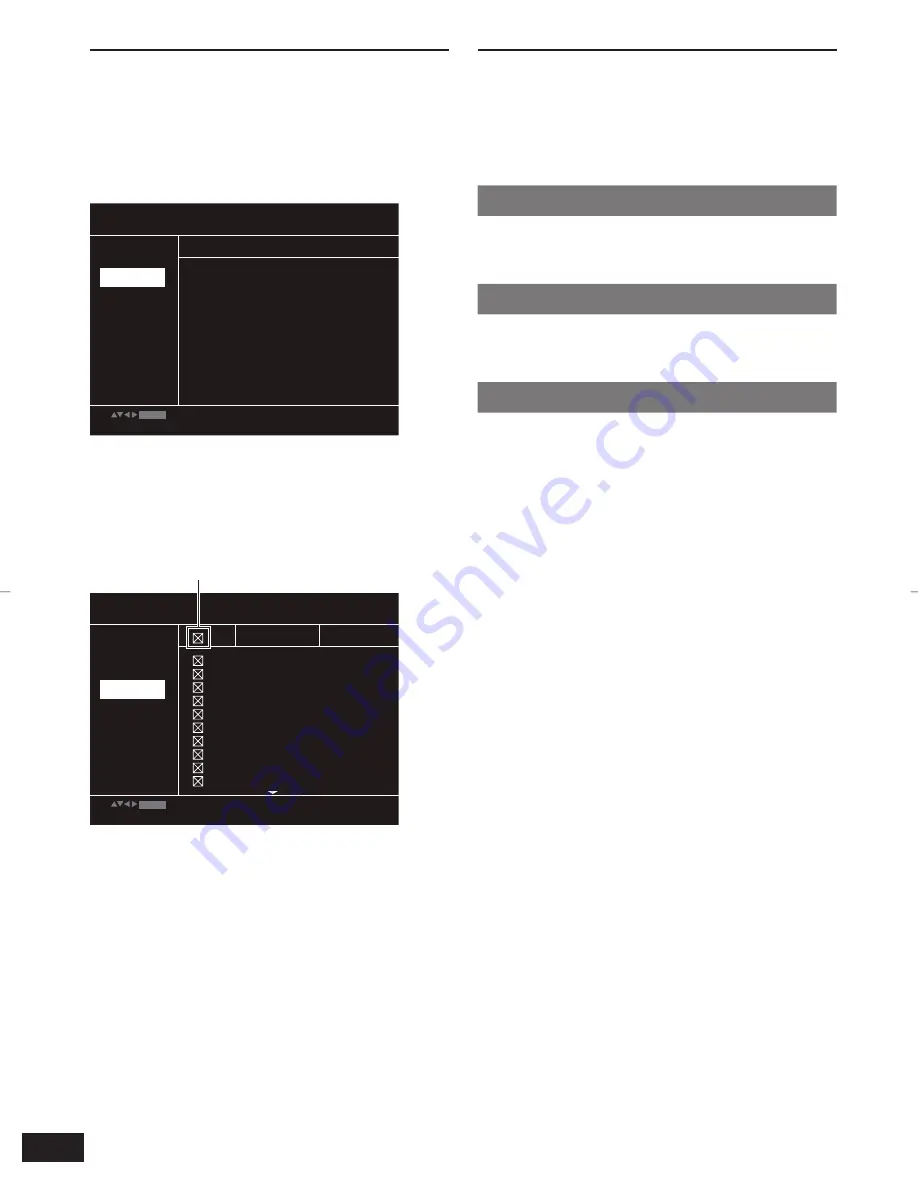
10
VQT3L77
You can copy audio
fi
les (CD-DA) from a CD on a
USB device into MP3 format.
1
Connect the USB device.
2
Play an audio CD.
3
During play, press
USB REC
.
4
Press
w
q
to select “YES”, and press
OK
.
USB REC
START
QUIT
OK
TRACKS
Speed
YES
128kbps
Normal
Create ID3 tag
Bitrate
Storage
OPTIONS
USB
OPTIONS
5
Press
e
r
w
q
to select “TRACKS”.
In the default setting, all tracks are checked.
To remove each check mark, select the track
by pressing
e
r
w
q
, and press
OK
.
To clear all the check marks, select the check
mark at the top and press
OK
.
USB REC
OPTIONS
START
QUIT
OK
TRACKS
TITLE
TRACK1
0:21
0:16
0:13
0:12
0:13
0:20
0:22
0:22
0:21
0:18
TRACK3
TRACK2
TRACK4
TRACK5
TRACK7
TRACK6
TRACK8
TRACK9
TRACK10
LENGTH
6
Press
e
r
w
q
to select “START”, and press
OK
to begin copying.
You can change to preferred settings in the
“OPTIONS” menu.
To exit the menu, select “QUIT”, and then
press
OK
.
•
•
•
•
•
USB REC
HDMI CEC protocol
(DVD-S68 only)
The DVD player supports HDMI CEC (Consumer
Electronics Control) protocol.
Panasonic does not guarantee 100 %
interoperability with all HDMI CEC devices.
Set HDMI CEC to “On” (
Î
page 11).
One Touch Play
When a video disc is placed in the unit and you
press
POWER
^
, it turns on the TV, then disc
play starts.
System Standby
When you turn off the TV, all connected
HDMI CEC devices switch to standby mode
simultaneously.
Control with TV’s remote control
The ability to control “Playback Control”, “Disc
Menu Control” and “Device Select”.
For details, see the Operating Instructions for
your TV.
•
DVD-S68̲S48̲PP-En.indd 10
DVD-S68̲S48̲PP-En.indd 10
2010/11/30 13:25:12
2010/11/30 13:25:12
















