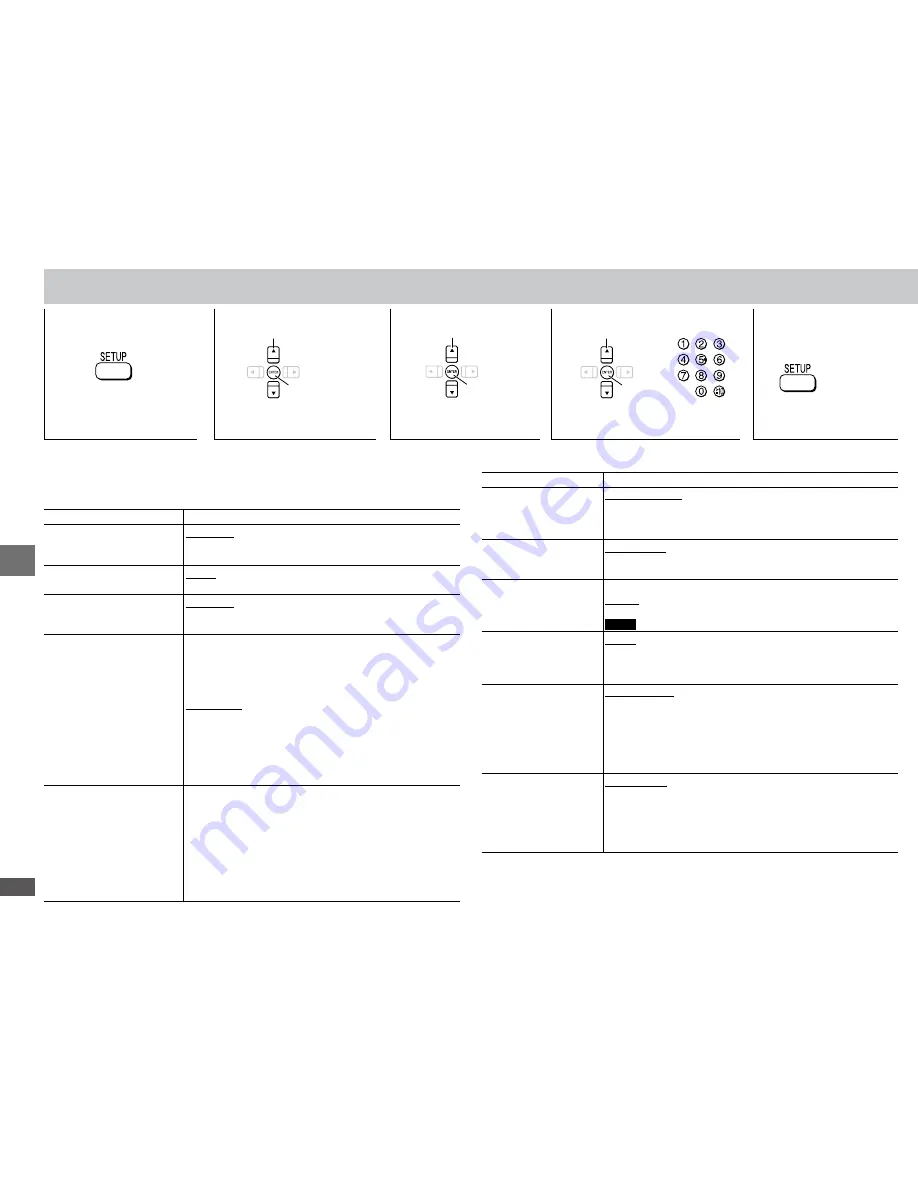
RQTC0102
16
Changing the player settings
Changing the player settings
1
Shows Setup menu.
Select
Register
2
Select the tab.
3
Select the item.
Make the settings.
4
5
Press to exit.
Select
Select
Register
The settings remain intact even if you switch the unit to standby.
Underlined items are the factory preset.
“DISC” tab
SETTING STATE
Display the current setting of the items below
AUDIO
Choose the audio language.
ENGLISH (LANGUAGE OPTIONS)
]
1
ORIGINAL
]
2
OTHER ----
]
3
SUBTITLE
Choose the subtitle language.
AUTO
]
4
ENGLISH (LANGUAGE OPTIONS)
]
1
OTHER ----
]
3
MENUS
Choose the language for
disc menus.
ENGLISH (LANGUAGE OPTIONS)
]
1
OTHER ----
]
3
RATINGS
Set a ratings level to limit
DVD-Video play.
Setting ratings (When level 8 is selected)
0 LOCK ALL:
To prevent play of discs without ratings
levels.
1 to :
To prohabit play of DVD-Video with corresponding
ratings recorded on them.
8 NO LIMIT:
To play all discs.
When setting a ratings level, a password screen is shown.
Follow the on-screen instructions.
Do not forget your password.
A message screen will be shown if a DVD-Video
exceeding the ratings level is inserted in the unit. Follow
the on-screen instructions.
PASSWORD
Change the password for
“RATINGS” (
è
above).
1. Select “CHANGE” and press [ENTER].
When “PASSWORD” is displayed, set the
password according to “RATINGS” (
è
above)
2. Enter the current password with the numbered
buttons, then press [ENTER].
3. Enter the new password with the numbered buttons,
then press [ENTER].
If “VERIFY” is displayed, please verify the password
and insert it again.
•
•
•
n
Register
“VIDEO” tab
SETTING STATE
Display the current setting of the items below
TV ASPECT
Choose the setting to
suit your television and
preference.
4:3PAN&SCAN 4:3LETTERBOX 4:3ZOOM
16:9NORMAL 16:9SHRINK 16:9ZOOM
TV TYPE
Select to suit the type of
television.
STANDARD CRT LCD PROJECTION PLASMA
NTSC DISC OUT
Choose PAL60 or NTSC
output when playing
NTSC discs.
NTSC:
Output signals from NTSC discs remain as NTSC.
PAL60:
NTSC disc can be viewed on PAL television.
Asia
: “NTSC” is factory preset.
STILL MODE
Specify the type of
picture shown when
paused
.
AUTO
FIELD:
The picture is not blurred, but picture quality is lower.
FRAME:
Overall quality is high, but the picture may appear
blurred.
VIDEO OUT-SCART
]
5
Choose the video signal
format to be output
from the SCART and
COMPONENT VIDEO
OUT terminals
(
è
page 5).
VIDEO/YPbPr
S-VIDEO/YPbPr
RGB/NO OUTPUT
VIDEO OUT (I/P)
Select
“PROGRESSIVE”
only if connecting to
a progressive output
compatible television.
INTERLACE
PROGRESSIVE
When you select “PROGRESSIVE”, a message screen will
appear.
For progressive output, press [
e
] and then press [ENTER].
Press [RETURN] to cancel.
•
•
n























