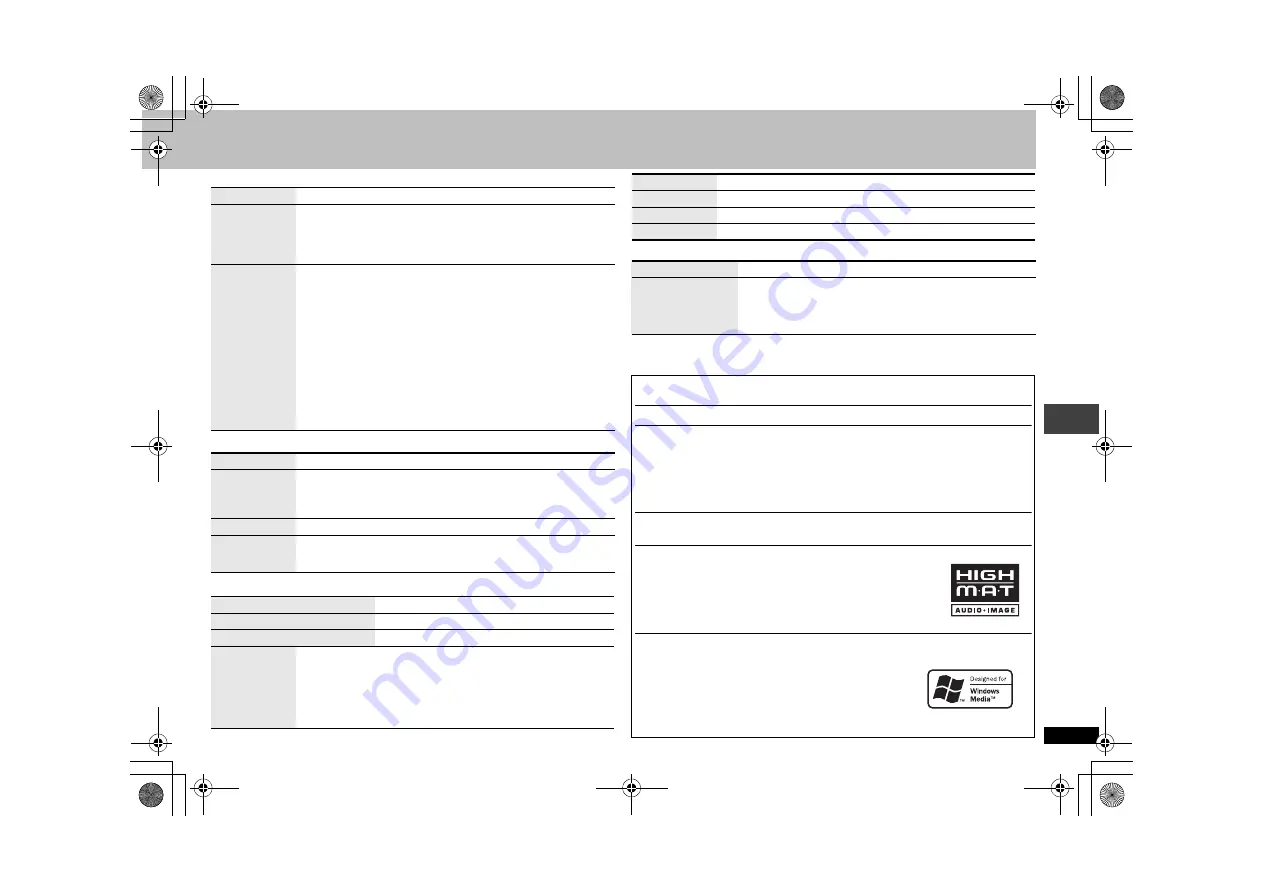
13
R
Q
T
7772
∫
Picture Menu
∫
Audio Menu
∫
Display Menu
∫
Other Menu
Picture Mode
(
➜
page 8)
Video Output
Mode
525 (480)p (progressive)
625 (576)p (progressive)
525 (480)i (interlace)
625 (576)i (interlace)
When you select “525 (480)p” or “625 (576)p” and a confirmation
screen appears, select “Yes” only if connecting to a progressive
output compatible television.
Transfer
Mode
If you have chosen “525 (480)p” or “625 (576)p” (
➜
above), select the
method of conversion for progressive output to suit the type of material.
When the output signal is PAL
Auto:
Detects 25 frame-per-second film content and
appropriately converts it.
Video:
Select when using Auto, and the video content is distorted.
When the output signal is NTSC
Auto1 (normal): Detects 24 frame-per-second film content and
appropriately converts it.
Auto2:
Compatible with 30 frame-per-second film content in
addition to 24 frame-per-second film content.
Video:
Select when using Auto1 and Auto2, and the video content
is distorted.
Advanced Surround
(
➜
page 8)
Dialogue
Enhancer
To make the dialogue in movies easier to hear
[DVD-V]
(Dolby Digital, DTS, MPEG
[Except\Asia]
, 3-channel or over,
with the dialogue recorded in the center channel)
On
,------.
Off
Sound Enhancement
(
➜
page 7)
Attenuator
With AUDIO OUT connections (
➜
page 4)
Switch on if sound is distorted.
On
,------.
Off
Information
Off, Date, Details
Subtitle Position
0 to
s
60 (in 2 units)
Subtitle Brightness
Auto, 0 to
s
7
4:3 Aspect
To select how to show images made for 4:3 aspect screens on
a 16:9 aspect television
Normal: Laterally stretches images.
Auto:
The standard setting is “Shrink”. However this
automatically changes to “Zoom” with a Letterbox picture.
Shrink: Images appear in the center of the screen.
Zoom:
Expands to 4:3 aspect ratio.
Just Fit Zoom
(
➜
page 8)
Manual Zoom
(
➜
page 8)
GUI See-through
Off, On, Auto
GUI Brightness
s
3 to
r
3
Setup
(
➜
page 14)
Play as DVD-VR
Play as HighMAT
or
Play as Data Disc
Select “Play as Data Disc” to play JPEG files on DVD-RAM or
to play a HighMAT disc without using the HighMAT function.
Manufactured under license from Dolby Laboratories. “Dolby” and the double-D
symbol are trademarks of Dolby Laboratories.
“DTS” and “DTS 2.0
i
Digital Out” are trademarks of Digital Theater Systems, lnc.
This product incorporates copyright protection technology that is protected by method
claims of certain U.S. patents and other intellectual property rights owned by
Macrovision Corporation and other rights owners. Use of this copyright protection
technology must be authorized by Macrovision Corporation, and is intended for home
and other limited viewing uses only unless otherwise authorized by Macrovision
Corporation. Reverse engineering or disassembly is prohibited.
MPEG Layer-3 audio decoding technology licensed from Fraunhofer IIS and Thomson
multimedia.
HighMAT
TM
and the HighMAT logo are either trademarks or
registered trademarks of Microsoft Corporation in the United
States and/or other countries.
Windows Media, and the Windows logo are trademarks,
or registered trademarks of Microsoft Corporation in the
United States and/or other countries.
WMA is a compression format developed by Microsoft
Corporation. It achieves the same sound quality as MP3
with a file size that is smaller than that of MP3.
Us
in
g
On
-S
cree
n
M
e
n
u
s
RQT7772‑B.fm Page 13 Friday, November 19, 2004 3:43 PM




















