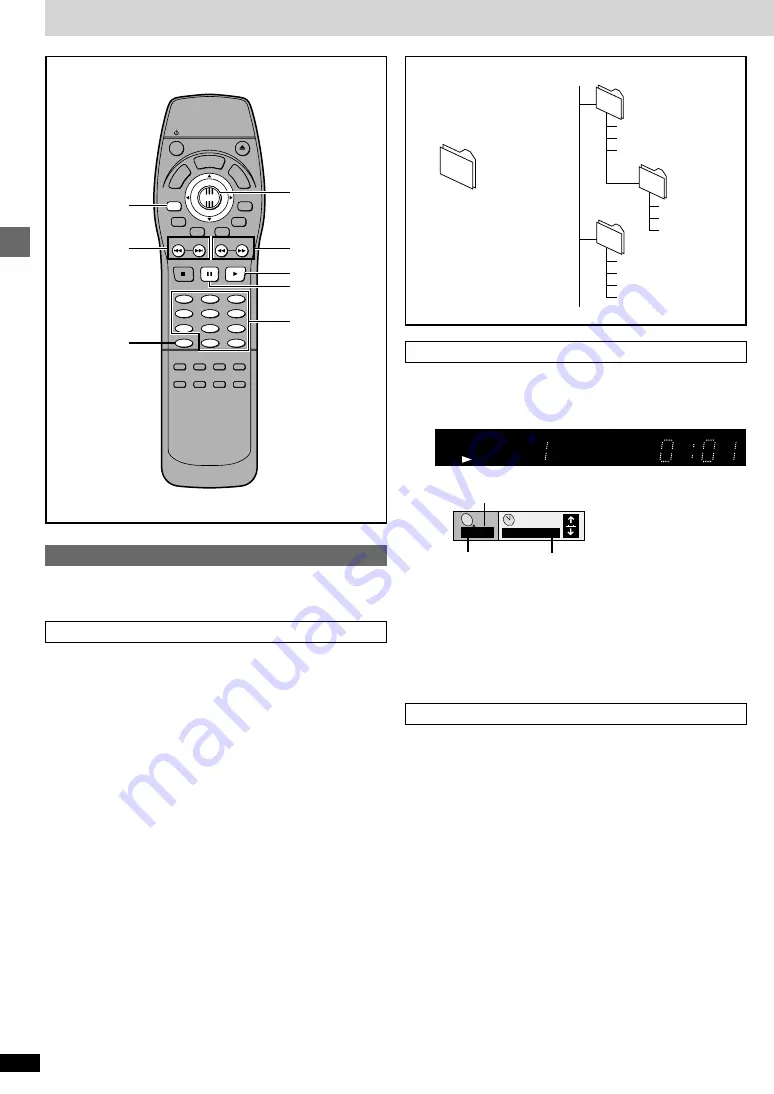
8
RQT6043
Basic operations
Basic play
Playing MP3 discs
MP3 refers to the type of music file that is compressed using MPEG audio
layer 3.
When making MP3 discs to play on this unit
Disc format
Conform to ISO9660 level 1 and level 2
File format
MP3 files that have the suffix “.MP3” or “.mp3”.
To play in a certain order
Prefix the folder and file names with numbers with the same number of
digits at the time of recording.
Files may not be recorded in the numbered order if the prefixes have differ-
ent numbers of digits, for example 1.mp3, 2.mp3, 10.mp3. Some writing
software may also cause recording to occur in a different order.
How MP3 discs differ to CDs
A file is a single audio track and is treated as a chapter on this unit. A folder
(album) is treated as a title on this unit.
The display during play is different
The information displayed in the GUI screens is different
Total number of chapters
Chapter playing
Elapsed playing time
(cannot be changed)
The method of specifying a chapter to play is different
Press [ENTER] after pressing the numbered buttons.
For example, to select chapter 23, press [2]
➡
[3]
➡
[ENTER].
You do not have to press [
S
10].
Repeat play
You can repeat chapters or titles.
Limitations on MP3 play
≥
You cannot use program or random play.
≥
The time information may not be displayed correctly.
≥
If both MP3 and CD-DA data is recorded on the disc, only the data type
used for the first track is played.
≥
It may take some time for play to start if the disc includes still picture data
or if there are many folders on the disc.
≥
Noise may be output if a file is suffixed “.MP3” or “.mp3” but is not actually
an MP3 file.
≥
This unit is not compatible with ID3 tags and packet-write format.
:
,
9
GROUP
PAGE
SUBTITLE
SKIP
STOP
CANCEL
HP-V.S.S.
SETUP
SP-V.S.S.
AUDIO
ONLY
REPEAT
MODE
A-B
REPEAT
PLAY
MODE
ANGLE
1
2
3
4
5
6
7
8
9
0
PAUSE
PLAY
SLOW/SEARCH
AUDIO
RETURN
MARKER
ENTER
OPEN/CLOSE
TO
P
M
EN
U
M
E
N
U
DISPLAY
10
>
=
1
6
,
5
;
ENTER
CANCEL
GROUP
2
,
1
/
001
004.mp3
003
002
005.mp3
006.mp3
007.mp3
008.mp3
009.mp3
010.mp3
011.mp3
012.mp3
013.mp3
PGM RND
DVD V CD
A-B
TITLE
TRACK
CHAP
V.S.S.
BASS
CINEMA
VIDEO
MP3
1/ 59
C
0 : 01
Files in this example are
played in order from 004.mp3
to 013.mp3
root
: Folder (Title)
004.mp3 – 013.mp3:
File (Chapter)
Numbered
buttons









































