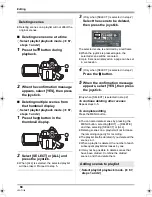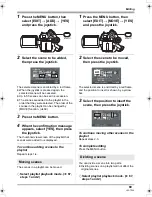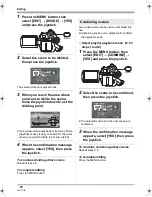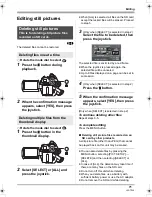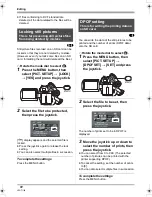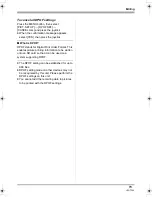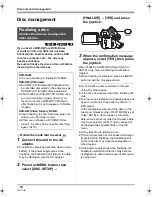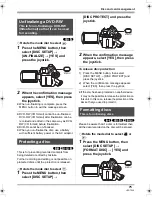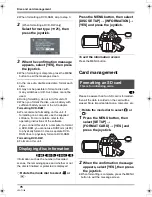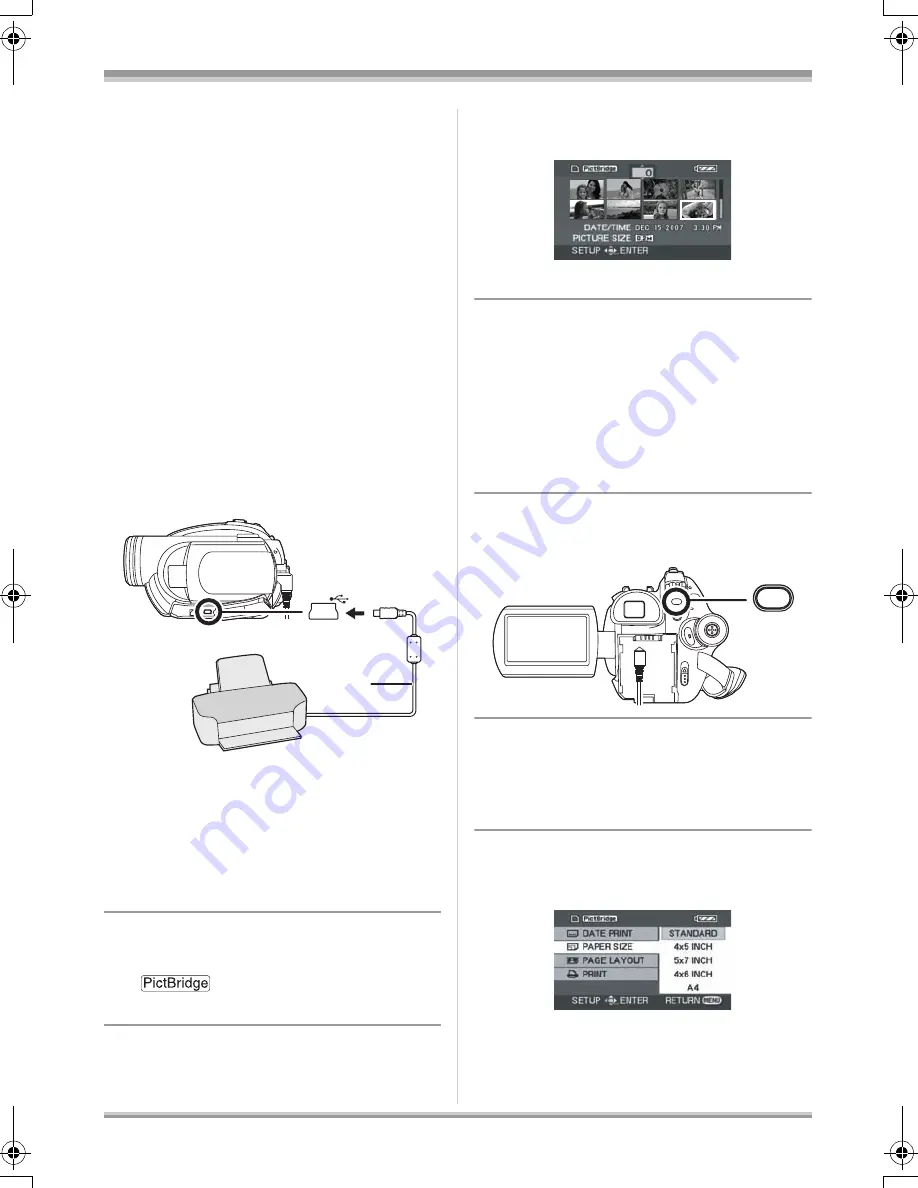
81
LSQT1146
With other products
To stop recording (dubbing)
Stop recording on the connected device.
Then stop playback on this unit.
With a printer (PictBridge)
(SD)
To print pictures by directly connecting this unit to
the printer, use a printer compatible with
PictBridge. (Read the operating instructions for
the printer.)
≥
Use the AC adaptor to free you from worrying
about the battery running down.
¬
Insert an SD card with recorded
images in the unit, then turn on the
unit.
1
Connect this unit and a printer.
A
USB cable (supplied)
≥
Insert the plugs as far as they will go.
≥
Do not use any other USB cables except the
supplied one. (Operation is not guaranteed
with any other USB cables.)
The USB function selection screen will appear.
2
Select [PictBridge] and press the
joystick.
The [
] indication appears on this unit’s
screen.
3
Select a file to be printed, then
press the joystick.
The number of pictures set is displayed.
4
Move the joystick up or down to
select the desired number of
prints, then press the joystick.
≥
You can set up to 9 prints.
≥
To cancel the setting, set the number of prints
to [0].
≥
Up to 8 files displayed on a page can be set in
succession by repeating steps 3 and 4.
5
Press the MENU button to
display the PictBridge menus.
6
Select the date print setting on
[DATE PRINT].
≥
If the printer is not capable of date printing, this
setting is unavailable.
7
Select the paper size setting on
[PAPER SIZE].
A
[STANDARD]:
Size specific to the printer
[4
t
5 INCH]:
L size
[5
t
7 INCH]:
2L size
[4
t
6 INCH]:
Postcard size
MENU
LSQT1146.book 81 ページ 2006年12月5日 火曜日 午前10時40分