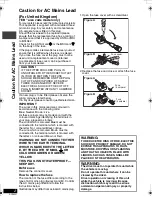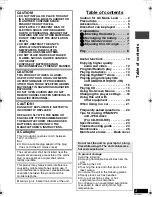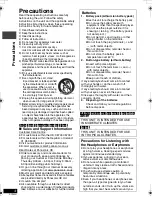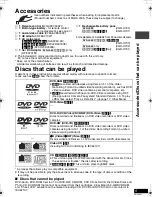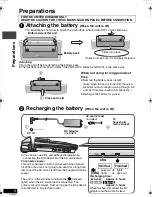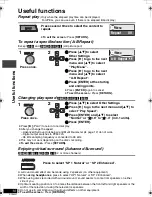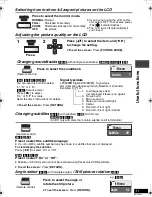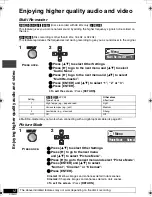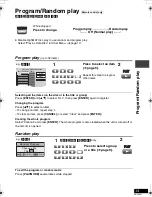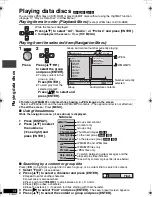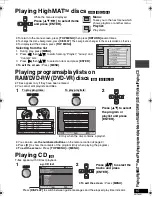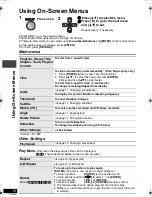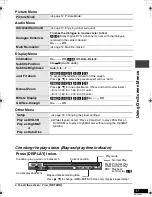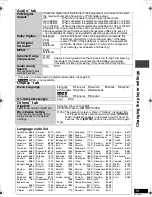4
RQT8431
Precautions
Read these operating instructions carefully
before using the unit. Follow the safety
instructions on the unit and the applicable safety
instructions listed below. Keep these operating
instructions handy for future reference.
1) Read these instructions.
2) Keep these instructions.
3) Heed all warnings.
4) Follow all instructions.
5) Do not use this apparatus near water.
6) Clean only with dry cloth.
7) Do not block any ventilation openings.
Install in accordance with the manufacturer’s instructions.
8) Do not install near any heat sources such as
radiators, heat registers, stoves, or other apparatus
(including amplifiers) that produce heat.
9) Protect the AC mains lead from being walked on or
pinched particularly at plugs, convenience
receptacles, and the point where they exit from the
apparatus.
10)Only use attachments/accessories specified by
the manufacturer.
11)Use only with the cart, stand,
tripod, bracket, or table specified
by the manufacturer, or sold with
the apparatus. When a cart is
used, use caution when moving
the cart/apparatus combination
to avoid injury from tip-over.
12)Unplug this apparatus during lightning storms or
when unused for long periods of time.
13)Refer all servicing to qualified service personnel.
Servicing is required when the apparatus has
been damaged in any way, such as AC mains
lead or plug is damaged, liquid has been spilled
or objects have fallen into the apparatus, the
apparatus has been exposed to rain or moisture,
does not operate normally, or has been dropped.
[For]the]United]Kingdom[and[Republic[of[Ireland[
∫
Sales and Support Information
Customer Care Centre
≥
For customers within the UK: 08705 357357
≥
For customers within the Republic of Ireland:
01 289 8333
≥
Visit our website for product information
≥
E-mail: [email protected]
Direct Sales at Panasonic UK
≥
Order accessory and consumable items for
your product with ease and confidence by
phoning our Customer Care Centre Monday -
Thursday 9:00am – 5:30pm, Friday 9:30am –
5:30pm (Excluding public holidays).
≥
Or go on line through our Internet Accessory
ordering application at www.panasonic.co.uk.
≥
Most major credit and debit cards accepted.
≥
All enquiries transactions and distribution facilities
are provided directly by Panasonic UK Ltd.
≥
It couldn’t be simpler!
≥
Also available through our Internet is direct
shopping for a wide range of finished products,
take a browse on our website for further details.
[For]the]United]Kingdom,]Continental]Europe,[Australia]
and]N.Z.[
[For]Asia[
.
Batteries
1. Battery pack (Lithium ion battery pack)
≥
Use this unit to recharge the battery pack.
≥
Do not use the battery pack with
equipment other than the specified player.
≥
Do not use the player outside if it is
snowing or raining. (The battery pack is
not waterproof.)
≥
Do not get dirt, sand, liquids, or other
foreign matter on the terminals.
≥
Do not touch the plug terminals (
i
and
j
) with metal objects.
≥
Do not disassemble, remodel, heat or
throw into fire.
≥
Do not store the battery pack in
temperature over 60
o
C.
2. Button-type battery (Lithium battery)
≥
Insert with poles aligned.
≥
Do not touch the terminals (
i
and
j
)
with metal objects.
≥
Do not disassemble, remodel, heat or
throw into fire.
≥
Keep out of reach of children
If any electrolyte should come into contact
with your hands or clothes, wash it off
thoroughly with water.
If any electrolyte should come into contact
with your eyes, never rub the eyes.
Rinse eyes thoroughly with water, and then
consult a doctor.
3. Disposing of the batteries
Check and follow your local regulations
before disposal.
THIS UNIT IS INTENDED FOR USE
IN MODERATE CLIMATES.
THIS UNIT IS INTENDED FOR USE
IN TROPICAL CLIMATES.
Precautions for Listening with
the Headphones or Earphones
≥
Do not play your headphones or earphones
at a high volume. Hearing experts advise
against continuous extended play.
≥
If you experience a ringing in your ears,
reduce volume or discontinue use.
≥
Do not use while operating a motorized
vehicle. It may create a traffic hazard and is
illegal in many areas.
≥
You should use extreme caution or
temporarily discontinue use in potentially
hazardous situations.
≥
Even if your headphones or earphones are
the open-air type designed to let you hear
outside sounds, don’t turn up the volume so
high that you can’t hear what’s around you.
Pr
ecaut
ions
P2-32 e.fm Page 4 Thursday, August 25, 2005 3:26 PM