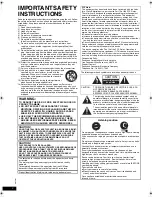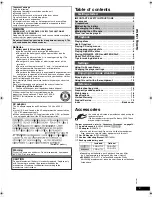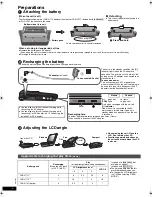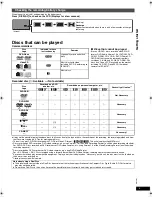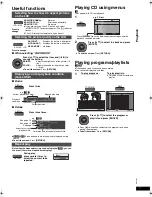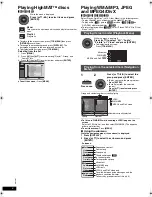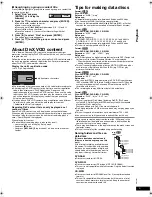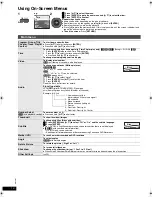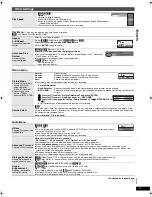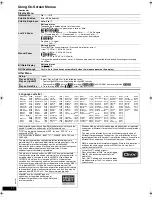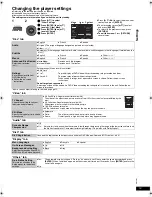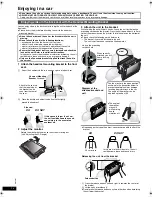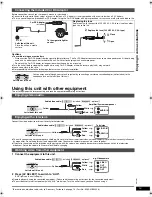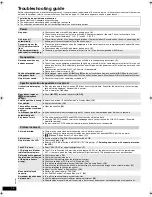13
RQT
9
201
S
e
tt
in
g
s
Changing the player settings
≥
Referring to the table below, change as required.
≥
Underlined items are the factory presets.
≥
Items shown differ depending on the type of software.
The settings remain intact even if you switch the unit to standby.
“Disc” tab
*Input a code number referring to the table on page 12.
“Video” tab
“Audio” tab
“DivX” tab
“Display” tab
“Others” tab
1
Press once.
2
1
Press [
3 4
] to select
“Other Settings”.
2
Press [ENTER] then [
3 4
]
to select “Other Menu”.
3
Press [ENTER] then [
3 4
]
to select “Setup”.
4
Press [ENTER].
≥
Press
[
3 4 2 1
]
to select the menu, item,
content and press
[ENTER]
.
≥
To enter number: press
[
3 4
]
to select
and press
[ENTER]
.
≥
To return to the previous screen: press
[RETURN]
.
≥
To exit the screen:
Press
[RETURN]
several times.
Audio
≥
English
≥
French
≥
Spanish
≥
Original (The original language designated on the disc is selected)
≥
Other
¢¢¢¢
*
Subtitle
≥
Automatic [If the language selected for “Audio” is not available, subtitles appear in that language (If available on the
disc).]
≥
English
≥
French
≥
Spanish
≥
Other
¢¢¢¢
*
Menus
≥
English
≥
French
≥
Spanish
≥
Other
¢¢¢¢
*
Advanced Disc Review
Select how to review
(
➜
11).
≥
Intro Mode:
Reviews each title/program.
≥
Interval Mode:
Reviews each 10 minutes.
Ratings
Set a ratings level to limit
DVD-Video play.
≥
Follow the on-screen
instructions.
Setting ratings (When level 8 is selected)
≥
8 No Limit
≥
1 to 7:
To prohibit play of DVD-Video with corresponding ratings recorded on them.
≥
0 Lock All:
To prevent play of discs without ratings levels.
When setting a ratings level, a password screen is shown. Follow the on-screen
instructions.
Do not forget your password.
A message screen will be shown if a DVD-Video exceeding the ratings level is inserted in the unit. Follow the on-
screen instructions.
TV Aspect
Choose the setting to suit your
television and preference.
≥
4:3 Pan&Scan: Regular aspect television (4:3)
The sides of the widescreen picture are cut off so it fills the screen (unless prohibited by the
disc).
≥
4:3 Letterbox: Regular aspect television (4:3)
Widescreen picture is shown in the letterbox style.
≥
16:9: Widescreen television
Use the television’s screen modes to change the way the picture is shown.
Still Mode
Specify the type of picture shown
when paused.
≥
Automatic
≥
Field:
The picture is not blurred, but picture quality is lower.
≥
Frame:
Overall quality is high, but the picture may appear blurred.
Dynamic Range
Compression
≥
Off
≥
On:
Adjusts for clarity even when the volume is low through compressing the range of the lowest sound level and
the highest sound level. Convenient for late night viewing. (Only works with Dolby Digital.)
DivX Registration
You need this registration code to purchase and play DivX Video-on-Demand (VOD) content. (
➜
9)
Menu Language
≥
English
≥
Français
≥
Español
On-Screen Messages
≥
On
≥
Off
Background during Play
Select background during JPEG,
MPEG4 and DivX video playback.
≥
Black
≥
Gray
Re-initialize Setting
This returns all values in the
Setup menus to the default
settings.
≥
Yes:
The password screen is shown if “Ratings” (
➜
above) is set. Please enter the same password and press
[ENTER]
. When “Initialized” appears on the screen, wait for about 10 seconds. Press
[ENTER]
and turn the
unit off and on again.
≥
No
DISPLAY
ENTER
Disc
V
ideo
A
u
dio
Display
Others
XXX to select and press XXX
Set
u
p
A
u
dio
English
S
ub
title
A
u
tomatic
Men
u
s
English
Ratings
le
v
el
Ad
v
anced Disc Re
v
ie
w
Intro Mode
8
XXX to exit
Menu
Item
Content
RQT9201-P.book 13 ページ 2008年2月6日 水曜日 午後4時38分