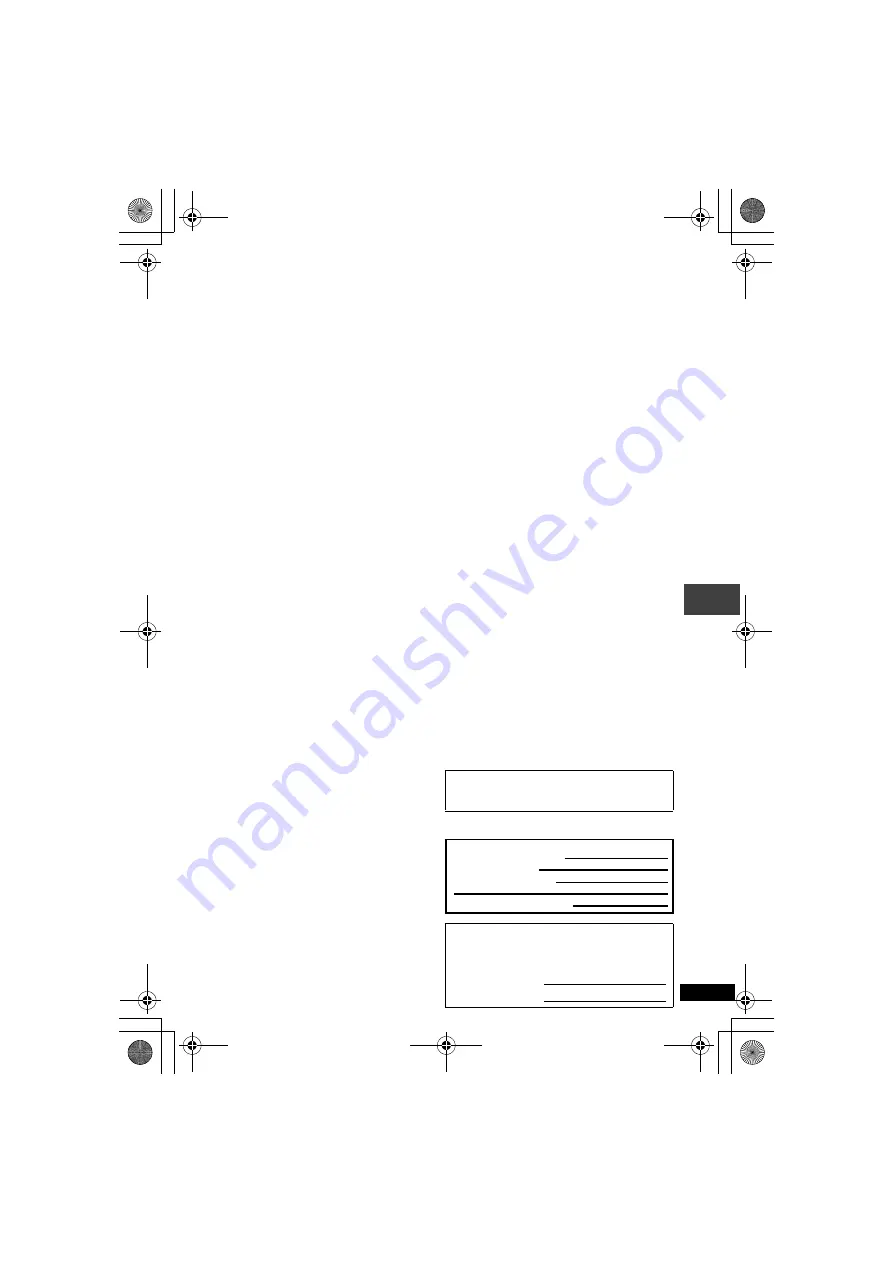
29
RQT7682
Specifications
∫
Main unit
Discs played:
(1) DVD-RAM (DVD-VR compatible, JPEG
formatted discs)
(2) DVD-Video (3) DVD-Audio
(4) Music CD [CD-DA(CD-TEXT compatible)]
(5) Video CD
(6) CD-R/RW [CD-DA (CD-TEXT compatible),
Video-CD, SVCD, MP3, WMA, JPEG,
HighMAT Level 2 (Audio and Image)]
(7) DVD-R (DVD-Video compatible)
(8) MP3/WMA
Compatible compression rate:
≥
Between 32 kbps and 320 kbps (MP3)
≥
Between 48 kbps and 320 kbps (WMA)
(9) JPEG
≥
Exif Ver 2.1 JPEG Baseline files
≥
Picture resolution:
between 320
k
240 and 6144
k
4096 pixels
(sub sampling is 4:2:2 or 4:2:0)
Signal system:
NTSC
LCD screen:
7
q
α
-Si, TFT wide-screen LCD
Composite-video output:
Output level:
1 Vp-p (75
≠
)
Output terminal:
Mini-jack
Number of terminals:
1 system
S-video output:
Y output level:
1 Vp-p (75
≠
)
C output level:
0.286 Vp-p (75
≠
)
Output terminal:
Mini-jack
Number of terminals:
1 system
(also used for composite-video output)
Audio output:
Output level: 1.5 Vrms (1 kHz, 0 dB, 10 k
≠
)
Output terminal:
Stereo mini-jack
Number of terminals:
1 system
Audio performance:
(1) Frequency response:
≥
DVD (linear audio):
4 Hz–22 kHz (48 kHz sampling)
4 Hz–44 kHz (96 kHz sampling)
≥
DVD-Audio:
4 Hz–88 kHz (192 kHz sampling)
≥
CD audio:
4 Hz–20 kHz
(2) S/N ratio:
≥
CD audio:
115 dB
(3) Dynamic range:
≥
DVD (linear audio):
98 dB
≥
CD audio:
97 dB
(4) Total harmonic distortion:
≥
CD audio:
0.008 %
Digital audio output:
Optical digital output:
Mini optical terminal
Number of terminals:
1 system
(also used for audio output)
FM transmitter
[DVD-LS55]
:
Frequency Modulation: 88.3 MHz–90.3 MHz
(Digital tuning in 0.1 MHz steps)
Output system:
Stereo / Mono
(selection is possible)
Pickup:
Wave length:
662 nm/785 nm
Laser power:
CLASS II/CLASS I
Power supply:
DC 9 V (DC In terminal)/
DC 7.2 V (Exclusive battery terminal)
Power consumption (using included AC adaptor):
[DVD-LS50]
:12 W (Unit only: 9 W)/ Recharging 12 W
[DVD-LS55]
:12 W (Unit only: 9 W)/ Recharging 20 W
[DVD-LS53]
:12 W (Unit only: 9 W)/ Recharging 12 W
Battery pack (lithium ion)
CGR-H701 (
[DVD-LS50]
included):
Voltage:
7.2 V
Capacity:
2150 mAh
CGR-H703 (
[DVD-LS55]
[DVD-LS53]
included):
Voltage:
7.2 V
Capacity:
8600 mAh
Dimensions (W
k
D
k
H)
(excluding protrusions and battery):
190 mm
k
165 mm
k
29.2
§
mm
(7
15
/
32
qk
6
1
/
2
qk
1
5
/
32
q
)
§
27.8 mm (1
3
/
32
q
) at lowest point
[H=37.8 mm (1
1
/
2
q
) including battery]
Mass (including battery):
[DVD-LS50]
:795
g
(28.04 oz.)
[DVD-LS55]
:1085
g
(38.3 oz.)
[DVD-LS53]
:1077
g
(38.0 oz.)
∫
Common
Operating temperature range:
i
5 to
i
35
o
C (
i
41 to
i
95
o
F)
Operating humidity range:
5–90 % RH (no condensation)
AC adaptor:
Power source:
AC 100–240 V, 50/60 Hz
Power consumption:
30 W
DC output:
9 V, 2000 mA
[Note]
Specifications are subject to change without
notice. Mass and dimensions are approximate.
User memo:
Power consumption in standby mode
(using included AC adaptor):
Main unit:
0.5 W
DATE OF PURCHASE
DEALER NAME
DEALER ADDRESS
TELEPHONE NUMBER
The model number and serial number of this product
can be found on either the back or the bottom of the unit.
Please note them in the space provided below and keep
for future reference.
MODEL NUMBER
SERIAL NUMBER
S
p
e
c
ifi
ca
ti
on
s
P2-35 e.fm 29 ページ 2004年5月13日 木曜日 午後4時18分








































