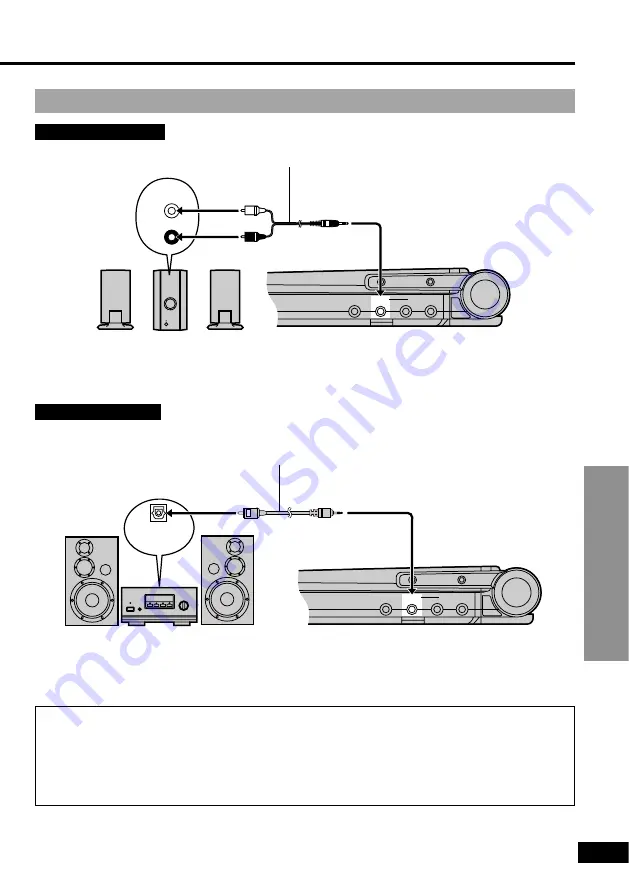
For Your Reference
31
RQT6025
VIDEO
5.1CH OUT
AUDIO
OPT OUT
OPTICAL
INPUT
Change “Digital output” (
➡
page 41).
Listening through 2 speakers
Analog connection
This unit
(Right side)
2-channel digital amplifier
or mini-system
∫
To enjoy Dolby Pro Logic (
➡
page 44)
As well as the connections shown above, you will need to connect center and sur-
round speakers. See the operating instructions for the other equipment for connection
procedures.
≥
Turn V.S.S. off. Surround effects will not work correctly if V.S.S. is on (
➡
page 17).
Optical fiber cable
Do not bend when connecting.
Optical digital audio
input terminal
VIDEO
5.1CH OUT
AUDIO
OPT OUT
LINE IN
R
L
Audio input
terminal
(white)
(black)
This unit
(Right side)
2-channel analog amplifier
or mini-system
(including amplifier with Dolby Pro Logic)
(red)
Stereo connection cable
Digital connection
















































