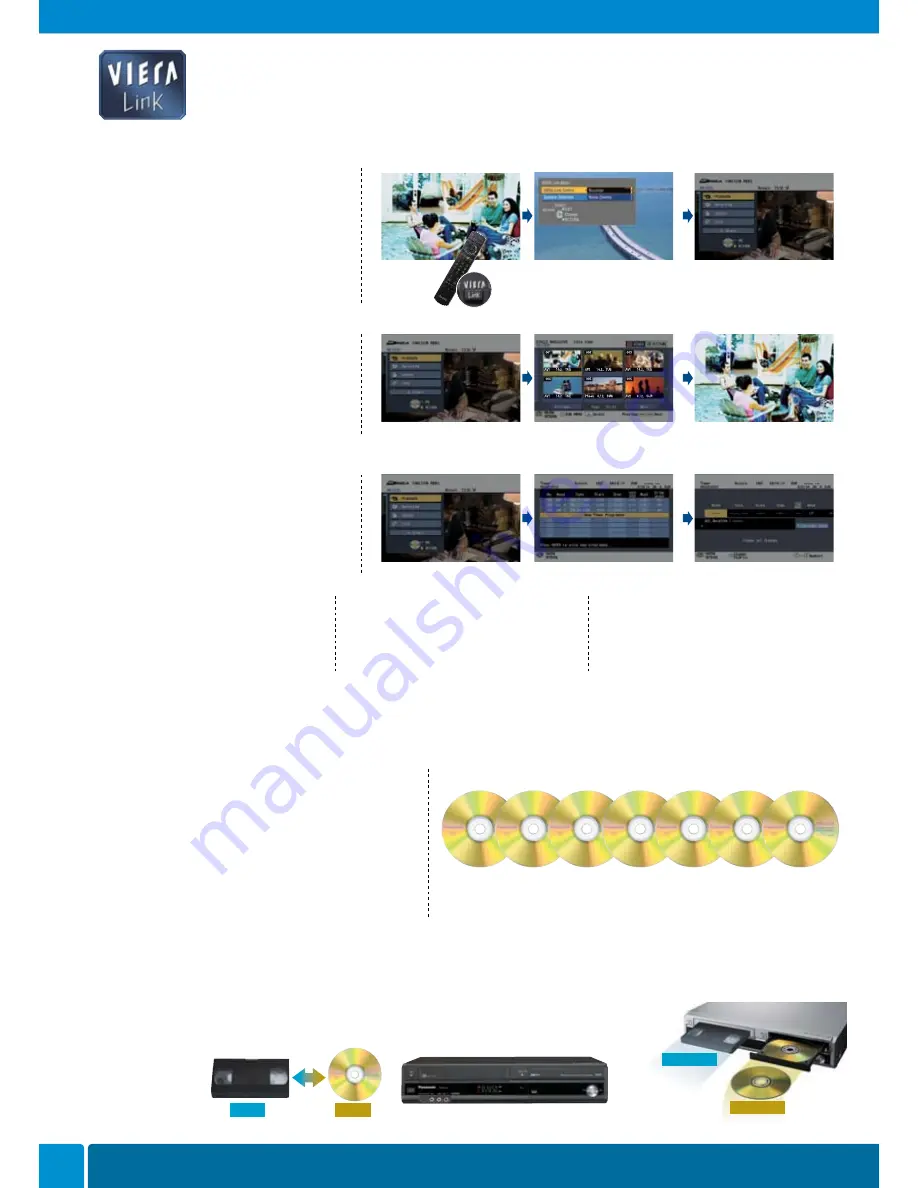
020
DVD RECORDERS
VHS
DVD
Super Multi-format Recording & Playback
All DIGA DVD recorders offer the ease and convenience of
Super Multi-Format Recording and Playback, which lets
users play all of their DVDs, regardless of the recording
format. DIGA models can record and play back DVD-RAM
1
,
DVD-R
1 2
, DVD-R DL
1 2 3 4
, DVD-RW
1 2
, +R, +R DL
3 4
, +RW discs.
So you don't have to worry about whether your DIGA can
play back everything in your current video library.
VR format recording is possible only with DVD-RAM. Playback is not possible for DVD-R, DVD-R DL discs
that were recorded in VR format by a different recorder. Playback is possible with DVD-R, DVD-R DL, DVD-
RW discs that were recorded and finalised in DVD-Video format by a different recorder.
All the formats you can enjoy
DVD-RAM
DVD-R
Dual Layer
DVD-R DVD-RW
+R
Double Layer
+R
+RW
1 Non-HDMI-compliant cables cannot be utilised. Panasonic HDMI Cables are highly recommended.
2 This function is available for DIGA recorders used with 2007 Panasonic flat-panel TV models.
3 This function is available for DIGA recorders used with 2006 or later Panasonic flat-panel TV models.
VIERA Link
1
The TV menu screen switches seamlessly
to the DIGA menu screen for easy DIGA operation.
DIGA Menu Operation
2
Suppose that while you are watching one TV
program you decide that you want to play a
previously recorded program, or set the unit to
record a future broadcast. Simply press the VIERA
Link button, and the TV screen switches to the
VIERA Link menu screen. After selecting the DVD
recorder on the menu screen, it allows you to set
timer recordings or use playback functions on
the fly.
Yet More Convenient Operations
3
DIGA menu
Timer-recording setting
DIGA menu
Direct Navigator
Playback
While watching TV
VIERA Link menu
VIERA
Link
Button
DIGA menu
Automatic Input Switching
for DIGA Playback
When DIGA playback starts, the TV's input
automatically switches to DIGA. There is no need
to use "INPUT SELECT" to display the playback
content.
Automatic Input Switching
for DIGA Operation Menu
When you press one of the DIGA remote control
buttons, such as "DIRECT NAVIGATOR," while
watching a TV program, VIERA automatically displays
the DIGA operation menu.
Automatic Standby Mode
When the power is turned off with TV's remote
control, the power of all AV products connected with
HDMI cables is also automatically turned off.
Direct Navigator Operation
2
If you want to view previously recorded content,
after the DIGA menu appears on the screen simply
select "Playback" Video thumbnails of recorded
content will then appear on the screen. Select
the desired thumbnail, and playback will begin
immediately.
Recording
2
When you want to program DIGA to record a
broadcast, select "Recording" when the DIGA
menu appears on the screen. You can select
the desired channel and set up the recording
schedule easily.
1 Including CPRM-compatible DVD Discs. 2 Recording is possible only in DVD-Video
format. 3 With DMR-EX87/EX77, you cannot directly record to a DVD-R DL and +R DL
disc. Record to the HDD and then copy to the disc. 4 With DMR-EZ47V/EZ27, you can
record onto the second layer of dual- or double layer discs after closing the first layer.
One-Touch 2-way Copying
1 2
(DVD<->VHS)
Simply press a button, and One-touch 2-way Copying lets you transfer material from a VHS
tape to a DVD discs
2
or vice versa. This means you can easily record your entire video library to
DVD for a collection that takes up much less space. During tape-to-DVD discs
2
copying, there's
also a handy function that reads recording start (VISS) signals on a tape, and automatically
creates thumbnails on the DVD discs
2
.
1 One-Touch 2-way Copying is
possible with DVD discs
2
that
have not been finalised.
2 DMR-EZ47V & DMR-ES35V
only.
3 DVD discs are DVD-RAM,
DVD-R, DVD-R DL, DVD-RW,
+R, +R DL, +RW
Auto Drive Select (DVD<->VHS)*
Simply load the medium and the
drive is automatically confirmed
before playback starts.
VHS mode
DVD mode
*DMR-EZ47V & DMR-ES35V only.
Confirm recording schedule
*overseas model
shown
2007 DVD HOME THEATRE SYSTEMS
















































