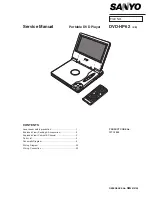R
Q
T7
292
4
STEP 1
Connection
to a television
≥
Do not place the unit on amplifiers or equipment that may become hot. The heat can damage the unit.
≥
Do not connect through the video cassette recorder. Due to copy guard protection, the picture may not display properly.
≥
Turn off all equipment before connection and read the appropriate operating instructions.
≥
Connect the terminals of the same color.
∫
Enjoying multi-channel surround sound
\
∫
Connect the AC power supply cord last
Conserving power
This unit consumes a small amount of power, even when it is turned off
(approx. 0.7 W).
To save power when the unit is not to be used for a long time, unplug it
from the household AC outlet.
COMPONENT VIDEO OUT
(480P/480I)
L
Y
R
P
B
P
R
2 c h
AUDIO IN
R L
COMPONENT
VIDEO IN
AUDIO IN
R L
VIDEO
IN
S VIDEO
IN
L
R
2 c h
VIDEO OUT
S VIDEO OUT
VIDEO OUT
S VIDEO OUT
COMPONENT VIDEO OUT
(480P/480I)
(
)
Y
P
B
B
P
R
§
When using this connection, the audio cable
(red and white plugs) should also be
connected.
Audio/video
cable (included)
S video cable
§
Video cables
To enjoy progressive video
Connect to a progressive output
compatible television.
1
]DVD-F87]
Select “Enable” in the progressive
output setting in QUICK SETUP
(
➜
page 5).
]DVD-F86/DVD-F84]
Press [PROGRESSIVE OUT] on
the main unit.
2
Set “Video Output Mode” in
Picture Menu to “480P” (
➜
page
10).
All Panasonic televisions with 480P
input connectors are compatible.
Consult the manufacturer if you have
another brand of television.
VIDEO IN or S VIDEO IN
COMPONENT VIDEO IN
You can connect the audio cable to the 2-
channel audio input terminals of an analog
amplifier or system component to enjoy
stereo.
[U.S.A.[and\Canada[
≥
Select “Darker” from the “Black
Level Control” in the “Video”
tab (
➜
page 12).
Audio/video
cable
(included)
Not used
Television
WITH
WITH
Back of the unit
AUDIO OUT
CENTER
L
R
L
R
SUB-
WOOFER SURROUND FRONT
5 . 1 c h
L
R
2 c h
COAXIAL IN
CENTER SUBWOOFER
SURROUND
(L) (R)
FRONT
(L) (R)
DIGITAL
AUDIO OUT
COAXIAL
(PCM/
BITSTREAM)
AUDIO OUT
L
CENTER
R
L
R
L
R
SUB-
WOOFER SURROUND FRONT
5 . 1 c h
2 c h
DIGITAL
AUDIO OUT
COAXIAL
(PCM/
BITSTREAM)
Coaxial cable
Audio cable
Connect cables to
terminals
corresponding to the
speakers you have
connected.
To obtain maximum performance of DVD-Audio multi-
channel linear PCM sound, this connection is recommended.
≥
Change the
“Speaker Setting”
in the “Audio” tab
(
➜
page 12)
COAXIAL IN
≥
Change “PCM Digital Output”,
“Dolby Digital”, “DTS Digital
Surround” and “MPEG
\Australia\and\N.Z.]
” in “Audio” tab
(
➜
page 12).
AUDIO IN 5.1ch
Amplifier
Back of the unit
WITH
WITH
[DVD-F87]only[
Amplifier with a built-in decoder or
a decoder-amplifier combination
AC power supply cord
(included)
To household AC
outlet
C
o
nnecti
on to a
te
le
vi
sion
7292En.fm 4 ページ 2003年12月24日 水曜日 午前9時36分