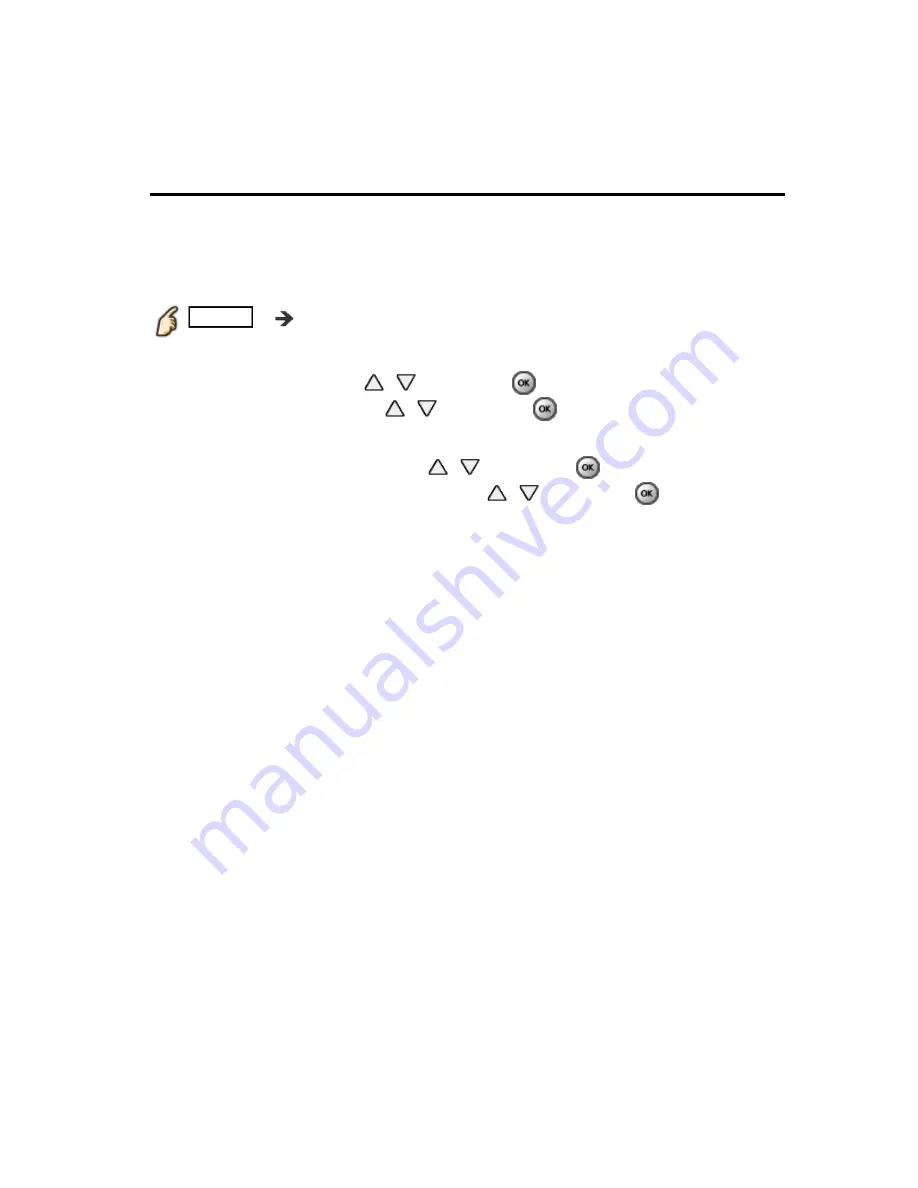
Convenience features
Using Voice guidance
Voice guidance
This function provides a useful audio readout of basic features.
1.
Set Voice guidance to On
MENU
Menu
>
Sound
>
Voice guidance settings
>
Voice
guidance
Select the menu using
/
and press
Then, switch to
On
using
/
and press
2.
Set other items
Select the desired menu using
/
and press
Then, change or adjust the item using
/
and press
(
Voice guidance
/
Speed
/
Volume
/
Language
/
User level
/
Web browser
)
This function provides a useful audio readout of basic features.
This function provides a useful audio readout of basic features.
1.
Set Voice guidance to On
1.
Set Voice guidance to On
1.
Set Voice guidance to On
MENU
Menu
>
Sound
>
Voice guidance settings
>
Voice
guidance
MENU
Menu
>
Sound
>
Voice guidance settings
>
Voice
guidance
MENU
MENU
Menu
>
Sound
>
Voice guidance settings
>
Voice
guidance
Menu
Sound
Voice guidance settings
Voice
guidance
Select the menu using
/
and press
Then, switch to
On
using
/
and press
Select the menu using
/
and press
Then, switch to
On
using
/
and press
On
2.
Set other items
Select the desired menu using
/
and press
Then, change or adjust the item using
/
and press
2.
Set other items
Select the desired menu using
/
and press
Then, change or adjust the item using
/
and press
2.
Set other items
(
Voice guidance
/
Speed
/
Volume
/
Language
/
User level
/
Web browser
)
(
Voice guidance
/
Speed
/
Volume
/
Language
/
User level
/
Web browser
)
(
Voice guidance
/
Speed
/
Volume
/
Language
/
User level
/
Web browser
)
Voice guidance Speed Volume Language User level Web browser
140
(0100503)
















































