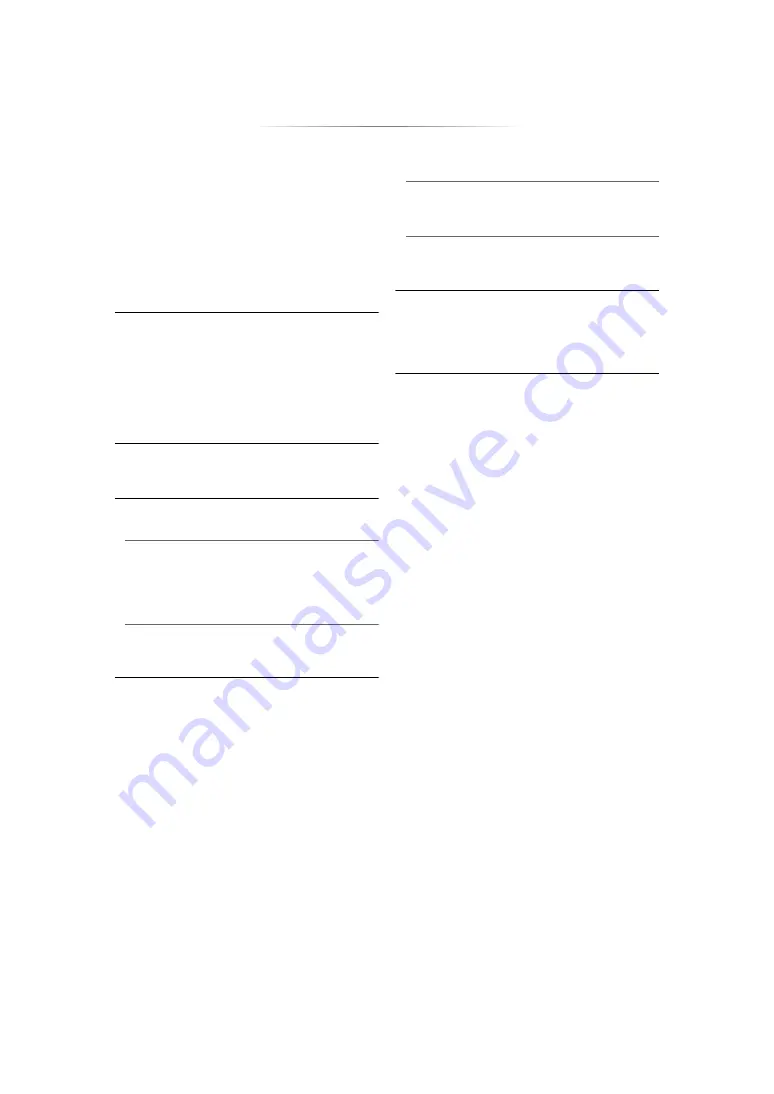
- 36 -
∫
Front Panel Display
Changes the brightness of the unit’s display.
This setting is also able to switch by pressing
[DIM].
≥
If “Automatic” is selected, the display is set to
bright and only dimmed during playback.
≥
This setting does not work when “Front Panel
Display” in “Settings for High Clarity Sound” is
set to “Off”. (
(Except for when “High Clarity Sound” is set to
“Off”)
∫
Quick Start
Speed of start-up from standby mode is
increased.
≥
When set to “On”, the internal control unit will be
powered. The idle power consumption will
increase so compared to when set to “Off”.
≥
The cooling fan may rotate at a slow speed to
prevent the internal temperature from rising.
∫
Remote Control
Change the remote control code if other
Panasonic products react to this remote control.
∫
Firmware Update (
Press [OK] to show the following settings:
Automatic Update Check
When this equipment remains connected to the
Internet, it will check for the latest firmware
version when it is turned on and you can update
it if necessary.
Update Now
You can update the firmware manually if a
firmware update is available.
∫
System Information
Press [OK] to show the following settings:
Software Licence
Information about the software used by this unit
is displayed.
Firmware Version Information
Display firmware version of this unit and
wireless LAN module.
∫
Default Settings
This returns all values in the Setup menu and the
Option menu to the default settings, except for
some settings of network, ratings, remote control
code, etc.
Summary of Contents for DPUB9000GN1
Page 47: ... 47 Reference ...














































